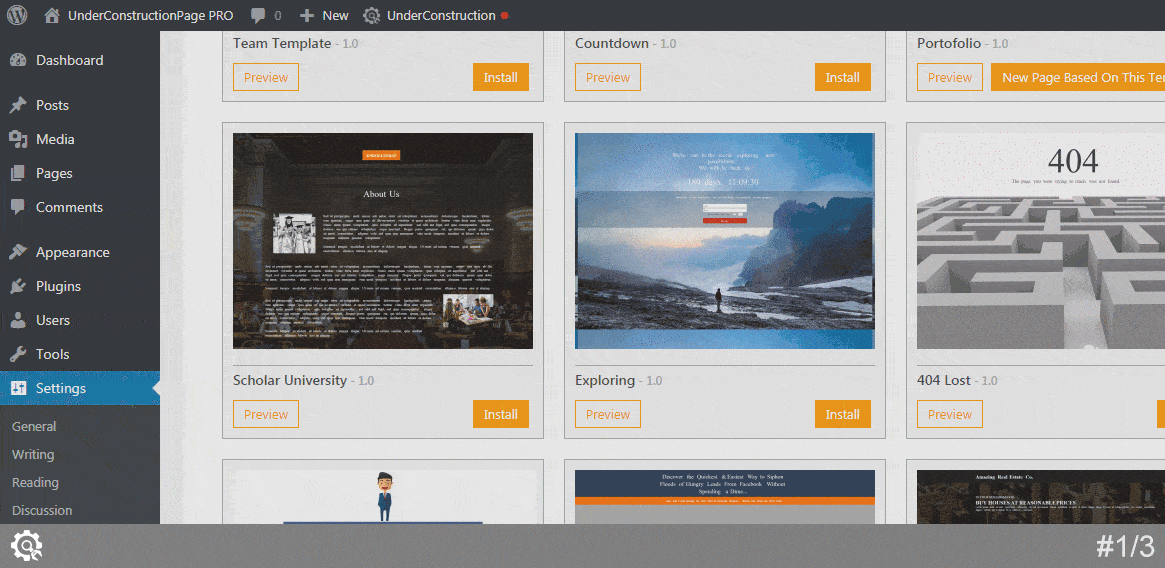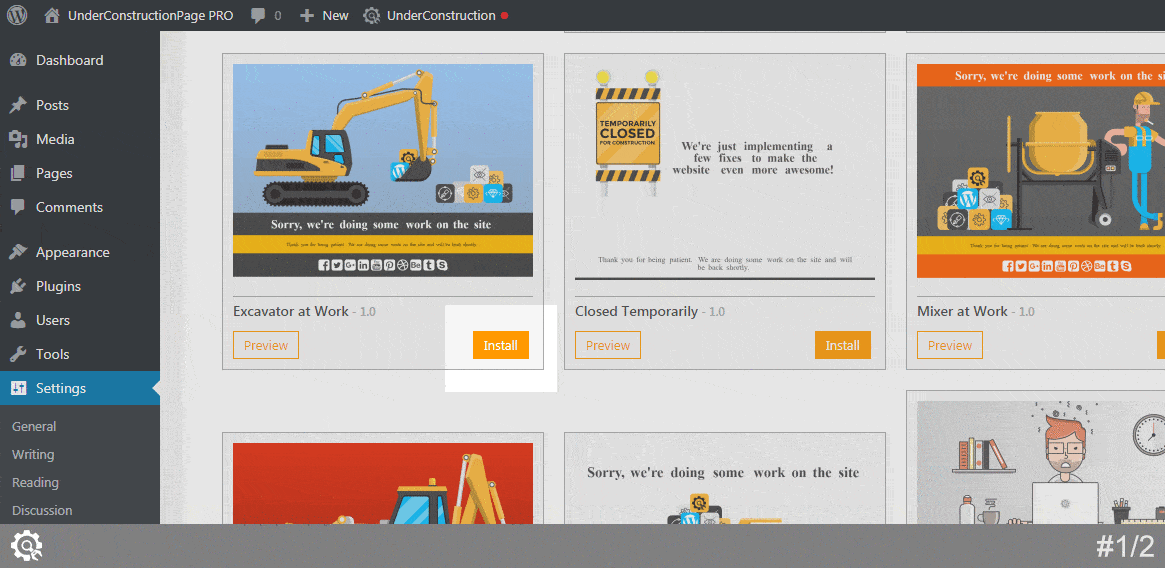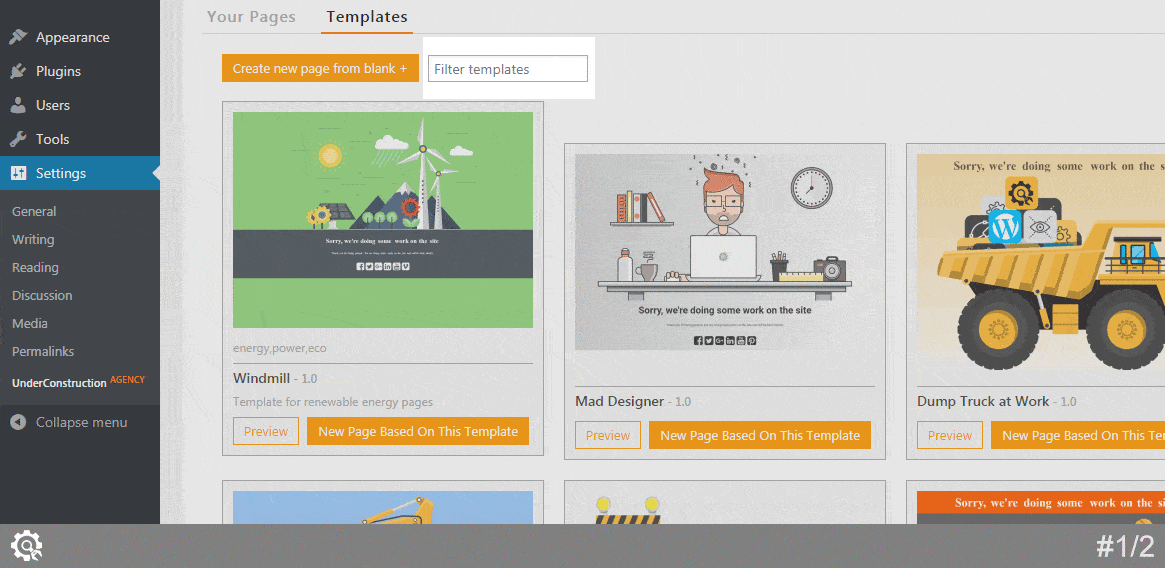In order to keep the download file as small as possible, templates need to be separately installed before you can create a new page based on them. To see all available templates, please navigate to Settings -> UnderConstruction -> Appearance -> Templates
How to preview a template
Settings -> UnderConstruction -> Appearance -> Templates
On this page, you will be able to see all available templates. Feel free to browse through them and click the Preview button if you want to see the template in action. By clicking the button, a new tab will open in your browser and you will be able to see what would an under construction page based on this template look like.
How to install a template
Settings -> UnderConstruction -> Appearance -> Templates
If you like the template and want to use it, click on Install button. Depending on the speed of your Internet connection, it may take up to a few seconds until the files are imported. Once done, you will see a confirmation message on top of your screen.
At the same time, the Install button will disappear, and instead of it, you will see New Page Based on This Template button.
If you want to create a page from scratch, you can always click on the Create new page from blank + button.
Filter templates
Settings -> UnderConstruction -> Appearance -> Templates
Every template has a unique name, description, and a set of tags that describe it more closely. If you are looking for something specific, you can search for templates.
For example, the Windmill theme can be found by filtering words like energy, windmill or renewable energy pages.
Refresh templates
If you can’t see all templates, navigate to the bottom of the screen. Find and click Refresh Templates button which will search for new templates and show them on the page.
Documentation didn't help? Contact support!
Customers who purchased and have a valid PRO license - contact our support via the contact form built into the plugin or use the general contact form. If you're using the later method please include your license key in the message or contact us via the email address used when purchasing. This speeds things along.
Using the free version? We have you covered too. Head over to the forums. First look at older threads and if you don't find anything useful open a new thread. Support is community-powered so it can take some time to get an answer. If you need premium support this second - upgrade to PRO.