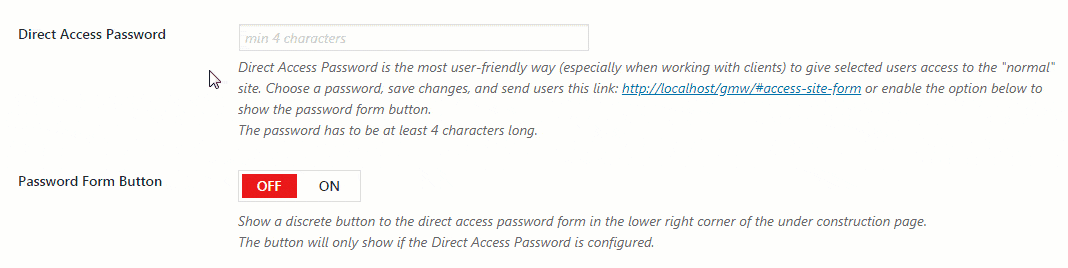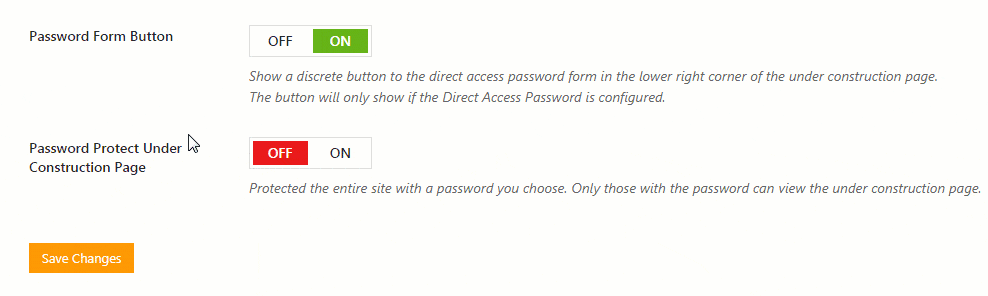If you’re doing anything on the Internet, you already know it’s impossible to live without passwords. Those simple keyword can protect the entire accounts, and we’re sure you already know the importance of having a good & unique password for anything you do online.
We also know that, so we decided to introduce the passwords option the UnderConstructionPage plugin that allows you to lock out:
- The full version of your site
- Only the under construction page
How to set Passwords?
Everything passwords-related can be found in the Access tab. There are two options you choose from in order to protect your website.
Protect the site but show the under construction page
By enabling this option, you will be able to set a custom password that will help your clients or friends unlock the website you’re working on. Once the option is turned on you just need the link http://yoursite.com/#access-site-form and the password to access the site. Once the correct password gets entered, the user will be able to see the “normal” site you’re working on, and not the under construction page you have created for everyone else.
If you turn on the “Password Form Button” option, everyone who opens your under construction page will see a small lock icon in the right corner of the screen. Once clicked, the user will be prompted for the password to get access to the theme/website you’re working on. This option works great for those who don’t want to handle the custom links or Direct Access Link feature.
This option is ideal for showcasing the work to a client. For example, if you’re designing a new site, you can hide everything under a page created with UnderConstructionPage. And once you decide to show the project to your client, you simply need to send them the password. Easy as that.
Protect everything, including the under construction page
If you want to hide even your under construction page behind the password for any reason, you can do that as well:
- Go to the Access tab
- Turn on the “Password Protect Under Construction Page” option
- Set your password
- Save changes
Now, everyone who opens your site will be immediately asked for the password. Once the password is entered correctly, the user will get to see the under construction page, but still won’t be able to get access to the live site you’re working on.
*Please note that these passwords are unrelated to the user passwords set by WordPress. If you want someone to be able to log in to your site, you will have to handle permissions in the WordPress Users options.
Documentation didn't help? Contact support!
Customers who purchased and have a valid PRO license - contact our support via the contact form built into the plugin or use the general contact form. If you're using the later method please include your license key in the message or contact us via the email address used when purchasing. This speeds things along.
Using the free version? We have you covered too. Head over to the forums. First look at older threads and if you don't find anything useful open a new thread. Support is community-powered so it can take some time to get an answer. If you need premium support this second - upgrade to PRO.