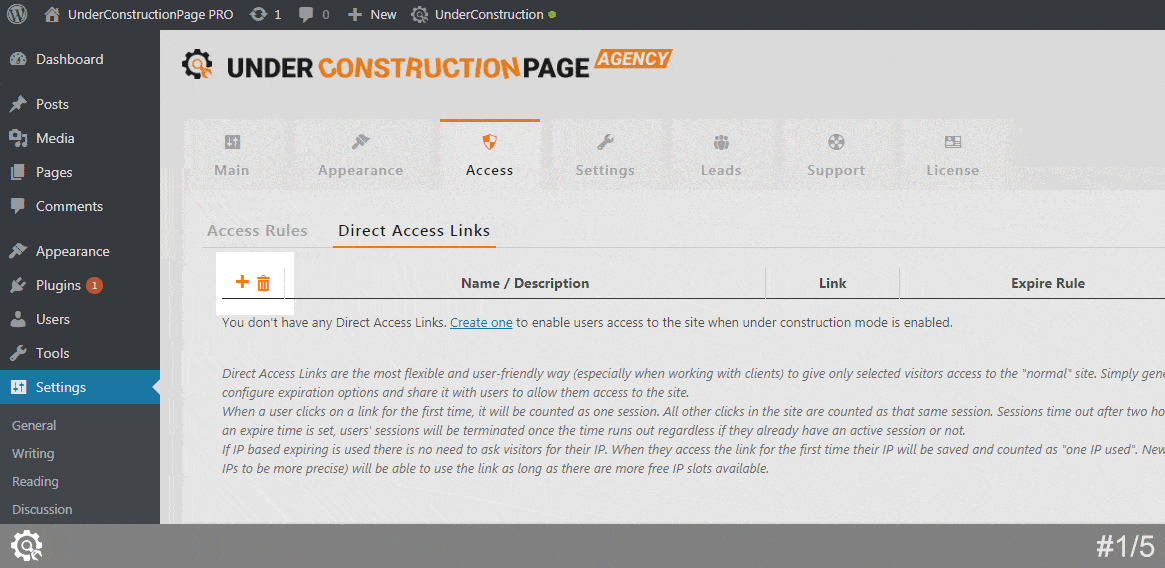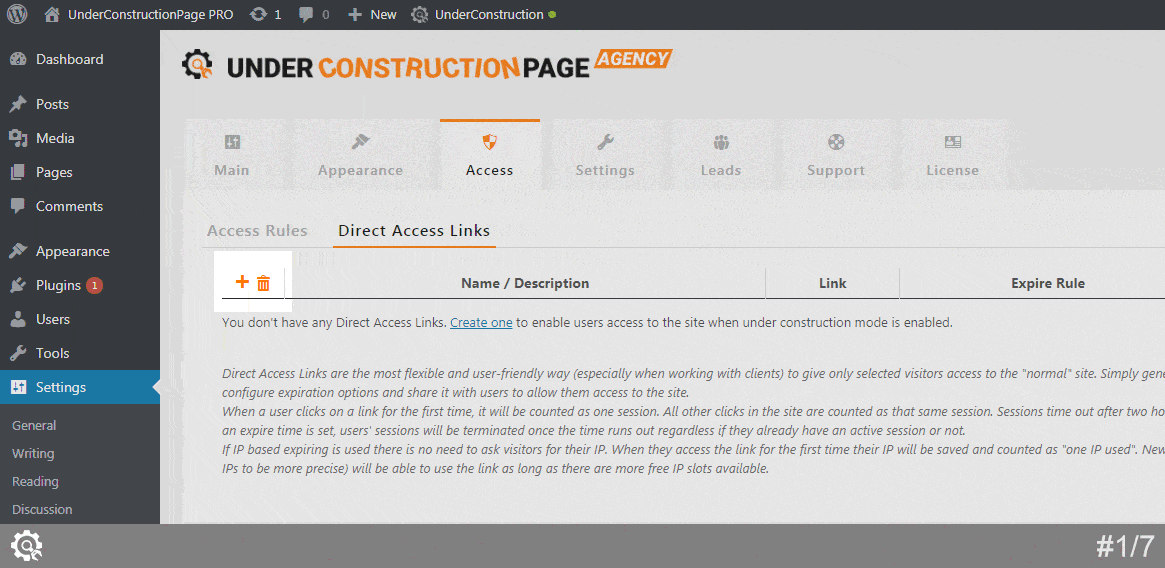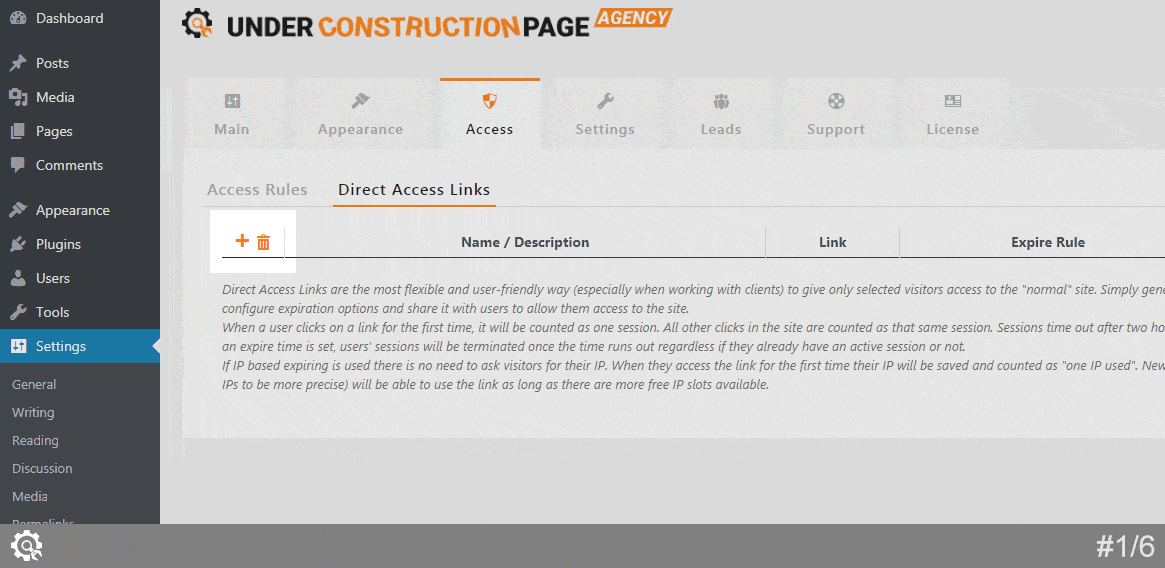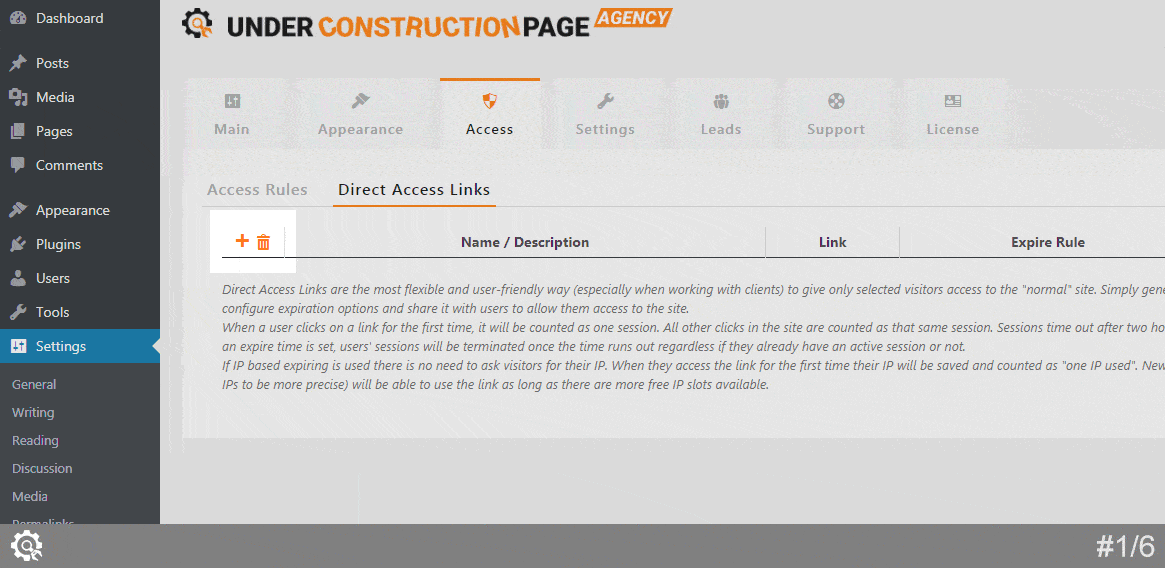Direct Access Links are the most flexible and user-friendly way (especially when working with clients) to give only selected visitors access to the “normal” site. Instead of whitelisting users and IP addresses, you can simply generate a new link, configure expiration options and share it with users to allow them access to the site.
How to set Direct Access Links
Settings -> UnderConstruction -> Access -> Direct Access Links
Every access link that you create can have its own set of rules. Choose one of the options:
Link never expires
- Click on the orange “plus” sign
- Add name/description for the rule (internal use only, describe it so that you can recognize it later)
- Change Expire Rule to Link Never Expires
- Click on Add New Direct Access Link button
Link expires after a specific time and date
- Click on the orange “plus” sign
- Add name/description for the rule (internal use only, describe it so that you can recognize it later)
- Change Expire Rule to Link Expires After Set Date
- Next to Expire Date, click on little calendar icon
- Choose time and date
- Click on Add New Direct Access Link button
Link Expires after a set amount of sessions
When a user clicks on a link for the first time, it will be counted as one session. All other clicks in the site are counted as that same session. Sessions time out after two hours of inactivity. If an expire time is set, users’ sessions will be terminated once the time runs out regardless if they already have an active session or not.
- Click on the orange “plus” sign
- Add name/description for the rule (internal use only, describe it so that you can recognize it later)
- Change Expire Rule to Link Expires after a set amount of sessions
- Next to Expire Details, write a number of unique sessions after which the link expires
- Click on Add New Direct Access Link button
Link expires after set amount of IPs have accessed it
If IP based expiring is used there is no need to ask visitors for their IP. When they access the link for the first time their IP will be saved and counted as “one IP used”. New users (or different IPs to be more precise) will be able to use the link as long as there are more free IP slots available.
- Click on the orange “plus” sign
- Add name/description for the rule (internal use only, describe it so that you can recognize it later)
- Change Expire Rule to Link Expires after set amount of IPs have accessed it
- Next to Expire Details, write a number of unique IPs after which the link expires
- Click on Add New Direct Access Link button
Documentation didn't help? Contact support!
Customers who purchased and have a valid PRO license - contact our support via the contact form built into the plugin or use the general contact form. If you're using the later method please include your license key in the message or contact us via the email address used when purchasing. This speeds things along.
Using the free version? We have you covered too. Head over to the forums. First look at older threads and if you don't find anything useful open a new thread. Support is community-powered so it can take some time to get an answer. If you need premium support this second - upgrade to PRO.