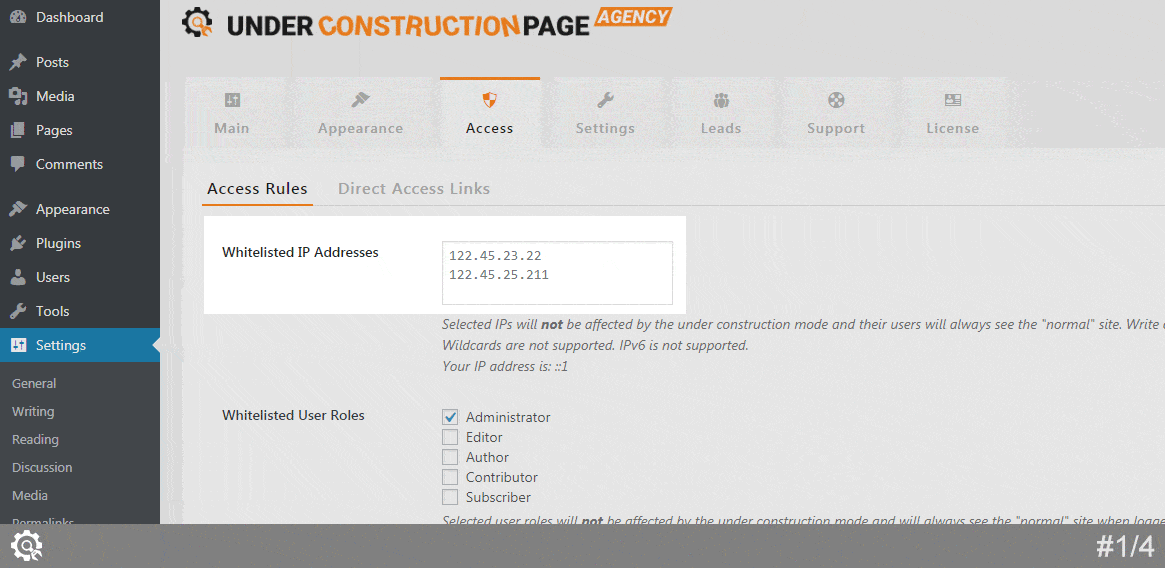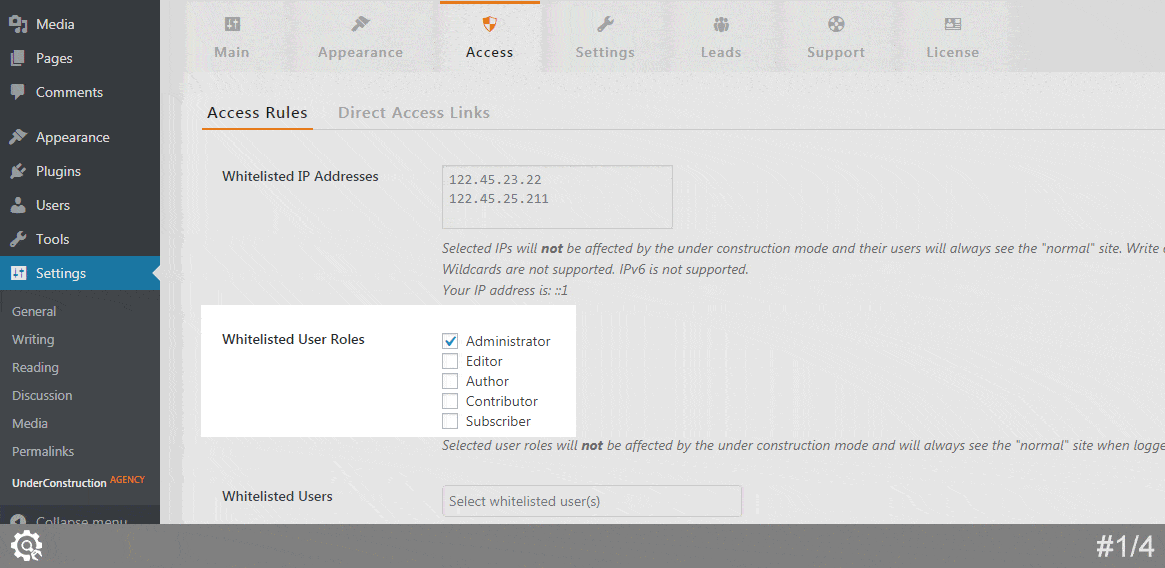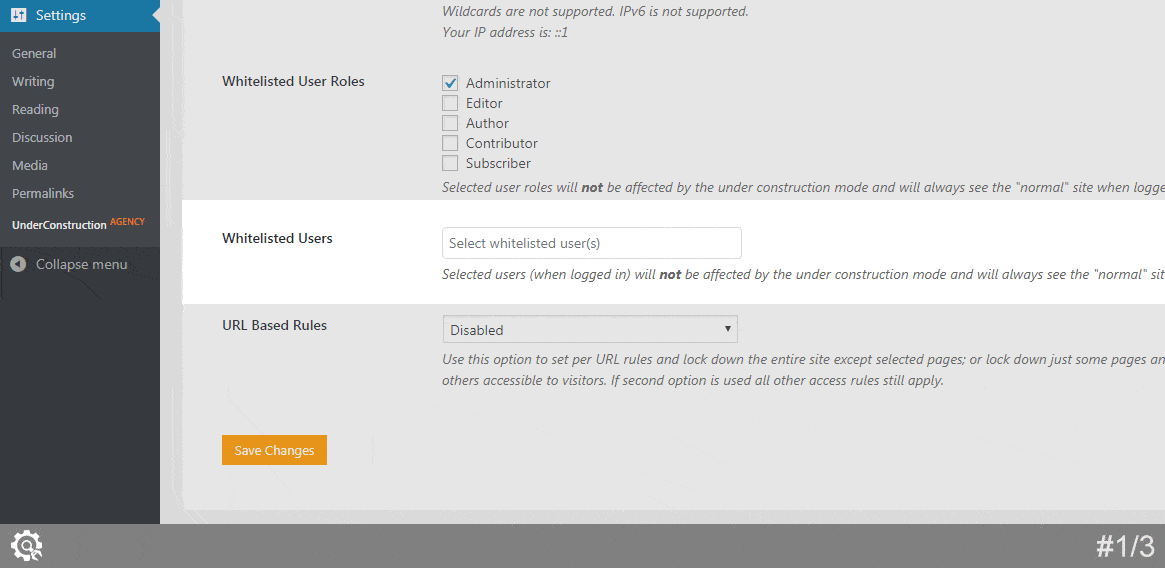By default, when you enable Under Construction Mode, all users except the administrator will see the page you create for the mode. Only the admin of the site will still be able to see the “normal” page and will get the chance on the site like nothing happened.
By controlling the Access settings, you can change permissions and allow only specific users to have access to the regular site. To manage permissions, you will have to whitelist users by different methods.
Whitelist IP addresses
Settings -> UnderConstruction -> Access -> Access Rules
Write one or more IP addresses. Selected IPs will not be affected by the Under Construction Mode and their users will always see the “normal” site. Write one IP address per line. Wildcards and IPv6 are not supported.
You own IP address will be listed just below the option so you can use it. If have a client who doesn’t know his or her IP address, tell them to Google “what’s my ip address” or just navigate to whatismyip.com.
Whitelisted User Roles
Settings -> UnderConstruction -> Access -> Access Rules
This option will list out all user roles registered on your site. By default, here you will see the administrator, editor, author, contributor, and subscriber. Depending on your site, you may see more user roles on the list.
To whitelist a user role, simply check the box next to it. Selected user roles will not be affected by the Under Construction Mode and will always see the “normal” site when logged in. Don’t forget to save changes after selecting whitelisted roles.
Whitelisted Users
Settings -> UnderConstruction -> Access -> Access Rules
If you want to select specific usernames, just click on the input area. After that, you should see the list of all registered usernames on your site. Simply select a username you want to whitelist, or write it in the box.
Selected users (when logged in) will not be affected by the Under Construction Mode and will always see the “normal” site.
Documentation didn't help? Contact support!
Customers who purchased and have a valid PRO license - contact our support via the contact form built into the plugin or use the general contact form. If you're using the later method please include your license key in the message or contact us via the email address used when purchasing. This speeds things along.
Using the free version? We have you covered too. Head over to the forums. First look at older threads and if you don't find anything useful open a new thread. Support is community-powered so it can take some time to get an answer. If you need premium support this second - upgrade to PRO.