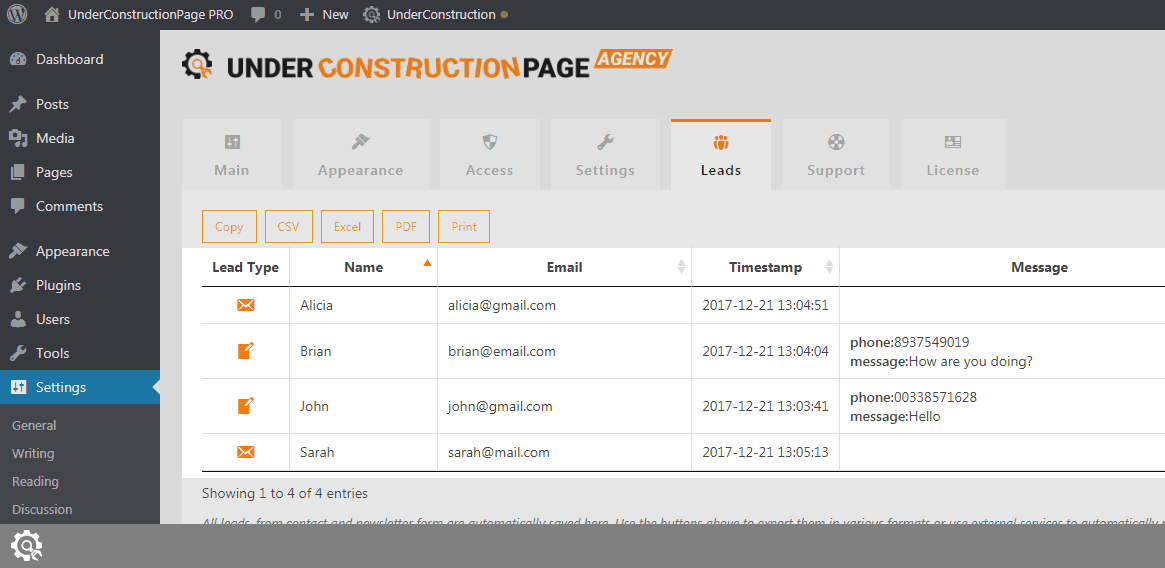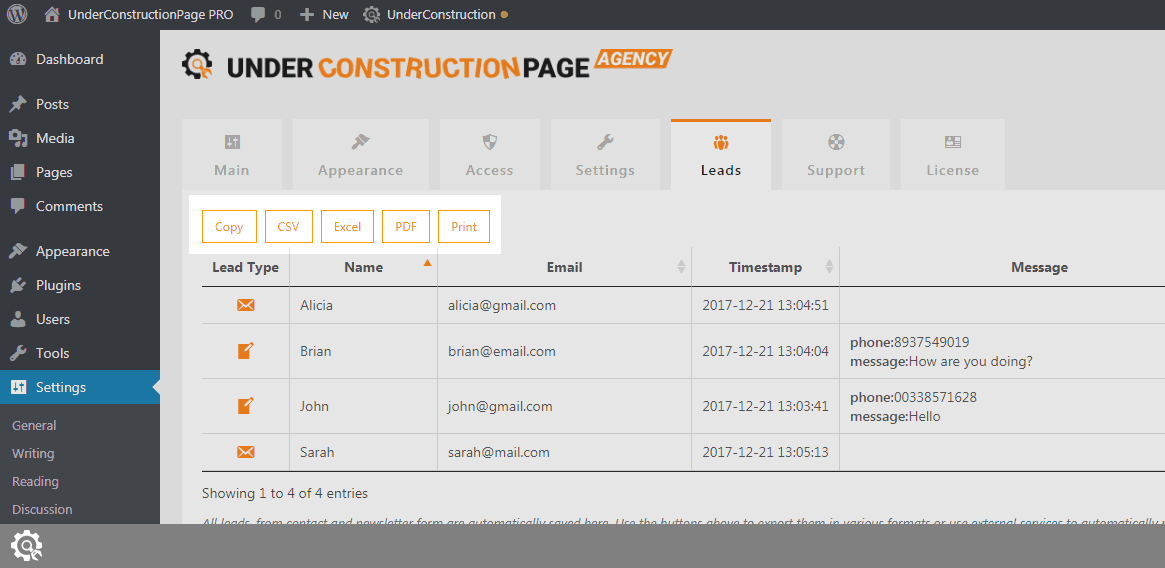Even without connecting UnderConstructionPage to external resources like MailChimp or Zapier, the plugin will automatically collect and store all your leads in a local database. To start collecting leads, it will be enough to customize a template or start a new page and add a contact form or newsletter element.
People who decide to contact you through the contact form or if they subscribe to your newsletter, they will automatically be stored in the local database, and you will find the information in the Leads section.
Even if you decide to connect your page to a 3rd party autoresponder, UnderConstructionPage will still save the leads in the local database as a form of a backup.
At any time, you can access your Leads by going to Settings -> UnderConstruction -> Leads.
How to work with Leads
Settings -> UnderConstruction -> Leads
The Leads table consists of the following elements:
- Lead Type – contact form or newsletter
- Name – name of the person who subscribed or contacted you
- Email – email address of the person who subscribed or contacted you
- Timestamp – the exact time of the action
- Message – if someone contacted you through the contact form, this will be their message
- Location – location of the person who subscribed or contacted you
- UA – User Agent; browser name and version of the person who subscribed or contacted you
By clicking on the labels, you can quickly sort the table by any of the fields. Also, every row contains a trash can icon to the right which will let you delete that particular lead.
At any time, you can search for a specific lead by navigating to the top-left corner of the page.
The table shows 10 leads per page. If you have more than ten leads, you will find buttons for navigating between pages on the bottom-left part of the page.
Export leads into different format
All leads can be quickly exported to a different number of formats. By using the button above the table, you can:
- Copy – all rows in the table will be copied to the clipboard so that you can paste them anywhere you want
- CSV – download the table as CSV (comma-separated values)
- Excel – download the table in .xlsf format which used by Excel
- PDF – download the table in PDF (Portable Document Format)
- Print – prepares the table for printing on paper
Documentation didn't help? Contact support!
Customers who purchased and have a valid PRO license - contact our support via the contact form built into the plugin or use the general contact form. If you're using the later method please include your license key in the message or contact us via the email address used when purchasing. This speeds things along.
Using the free version? We have you covered too. Head over to the forums. First look at older threads and if you don't find anything useful open a new thread. Support is community-powered so it can take some time to get an answer. If you need premium support this second - upgrade to PRO.