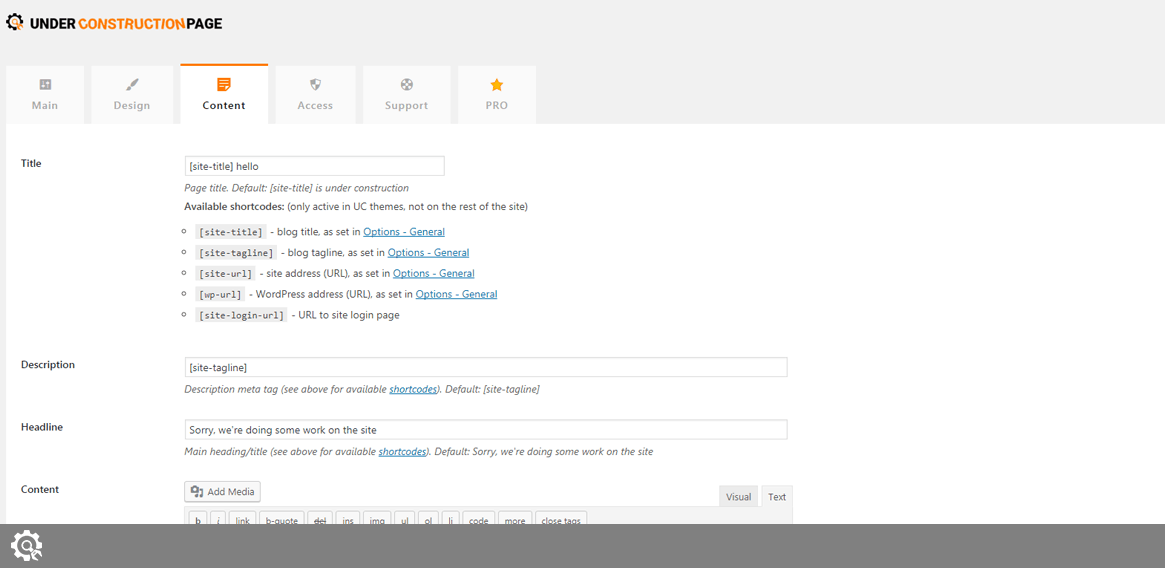Just by choosing a design, you can have your under construction page up and running. But the purpose of an under construction page is about informing your visitors about the status of your website and sending a customized message.
When you decide it’s time to personalize your page, you should navigate to the Content tab. It holds several important options that will let you customize titles, descriptions, write content, insert multimedia, and even handle social media icons.
Title
Settings -> UnderConstruction -> Content-> Title
This is the meta title of your page. It is important both for your visitors and search engines. The title is displayed at the top of the page tab, and it will be also visible if someone bookmarks your site.
Write a brief title and be informative. The default title is: “[site-title] is under construction”, where [site-title] shortcodes use the blog title found in Settings -> General.
There are five shortcodes you can use in the title field:
- [site-title] – blog title, as set in Options – General
- [site-tagline] – blog tagline, as set in Options – General
- [site-url] – site address (URL), as set in Options – General
- [wp-url] – WordPress address (URL), as set in Options – General
- [site-login-url] – URL to site login page
It is not possible to use any 3rd party shortcodes here.
Description
Settings -> UnderConstruction -> Content-> Description
Description meta tag is used for a short introduction to your site. This information will be visible to your visitors, but its main purpose is to provide information to search engines.
The default description is: “[site-tagline]”, a tag that fetches blog tagline from Settings -> General.
You can use the same set of shortcodes described earlier.
Headline
Settings -> UnderConstruction -> Content-> Headline
This is the main headline (title) that will be displayed on your under construction page.
The default headline is “Sorry, we’re doing some work on the site”, but you can write anything you want here. Use any of the above-mentioned shortcodes if needed.
Content
Settings -> UnderConstruction -> Content-> Content
The content area gives you the power of creating a unique under construction page. You can use the standard Text and Visual editors that come with WordPress. That means that you get to write and style text, insert images and videos, and use the Editor to add practically anything you want.
If you switch to the Text editor, you can use any HTML tag to generate your content.
If you want to add shortcodes from other plugins, you will be interested in upgrading UnderConstructionPage to any PRO package.
Login Button
Settings -> UnderConstruction -> Content-> Login Button
Choose if you want to show a login button on your under construction page. If the option is turned on, it will turn green and will display a discrete button in the lower right corner of the under construction page. If you click on that button, you will be redirected to the regular WordPress login screen or the WordPress admin if you’re already logged in.
Show Some Love
Settings -> UnderConstruction -> Content-> Show Some Love
Please help others learn about this free plugin by placing a small link in the footer. Just turn on the button to show the link. Thank you very much!
Social & Contact Icons
Settings -> UnderConstruction -> Content-> Social & Contat Icons
By default, UnderConstructionPage will show you the first five social media accounts you can connect to. To display all available social media and contact icons, please click on “Show more Social & Contact Icons” link below the list.
In order to display an icon on the under construction page, simply fill in the URL to your social media profile and save changes.
Documentation didn't help? Contact support!
Customers who purchased and have a valid PRO license - contact our support via the contact for built into the plugin or use the general contact form. If you're using the later method please include your license key in the message or contact us via the email address used when purchasing. This speeds things along.
Using the free version? We have you covered too. Head over to the forums. First look at older threads and if you don't find anything useful open a new thread. Support is community-powered so it can take some time to get an answer. If you need premium support this second - upgrade to PRO.