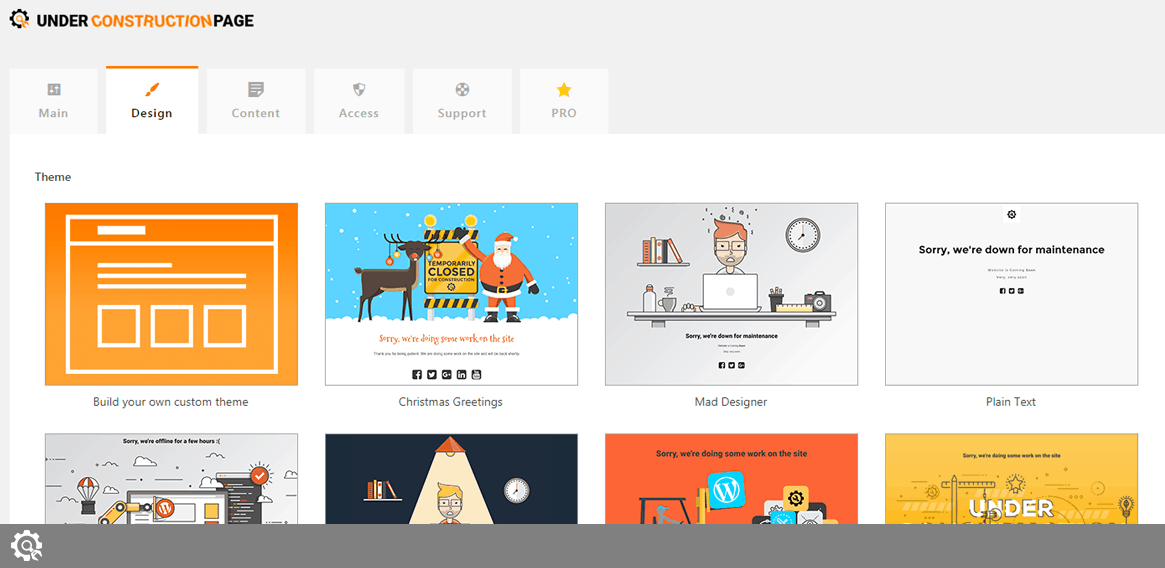Design tab holds the most important visual options for your under construction page. With the free version of the plugin, you get to select from more than 20 unique themes designed by professionals.
Theme
Settings -> UnderConstruction -> Design -> Theme
In order to activate a theme, all you need to do is select the one you like the most and save changes on the bottom of the screen.
If you would like to see what a theme looks like, click on the image to select a theme, and click the Preview button at the bottom of the screen. This will open a new tab showing what the under construction page would look like.
The PRO version features more than one hundred templates you choose from, and it is also possible to use a Drag&Drop Builder to create one on your own.
Custom CSS
Settings -> UnderConstruction -> Design -> Custom CSS
If you know how to work with CSS, the Custom CSS feature will let you modify a selected theme. By modifying CSS code, you can change colors, margins, and every other visible element on the page.
Example: Change the background color
CSS is a powerful tool, and it’s impossible to cover everything that you can do in order to customize the page. Here’s a quick example that will allow you to change the background color of a Windmill theme:
- Go to Settings -> UnderConstruction -> Design
- Choose the Windmill theme
- Scroll down to Custom CSS and enter the following:
- Change the color to your likings
- Save changes
body {
background: #32b1b1;
}
If you preview the theme or activate it, the background color of the Windmill theme, in this case, will no longer be green but will become teal.
Although CSS is powerful, if you want complete control over the design of your page, you should take a look at any of the PRO versions of UnderConstructionPage which allow you to create new pages from scratch, modify hundreds of existing templates, and add elements via intuitive Drag&Drop Builder.
Documentation didn't help? Contact support!
Customers who purchased and have a valid PRO license - contact our support via the contact for built into the plugin or use the general contact form. If you're using the later method please include your license key in the message or contact us via the email address used when purchasing. This speeds things along.
Using the free version? We have you covered too. Head over to the forums. First look at older threads and if you don't find anything useful open a new thread. Support is community-powered so it can take some time to get an answer. If you need premium support this second - upgrade to PRO.