No doubt, WordPress is the most popular Content Management System that has managed to help people build, customize, and manage their own websites and blogs. Over 500+ new sites are being built daily on WordPress, and the platform powers over 35 percent of the websites over the Internet.
Most of these issues are Server-related. As irritating they might get, you can thank online troubleshooting resources for they can help you get rid of these server-related issues.
Common Server errors
Let’s take a look at the most common WordPress Server issues that users get to face very often. In the blog post, we will also be guiding you with the ways you can get rid of these Server issues.
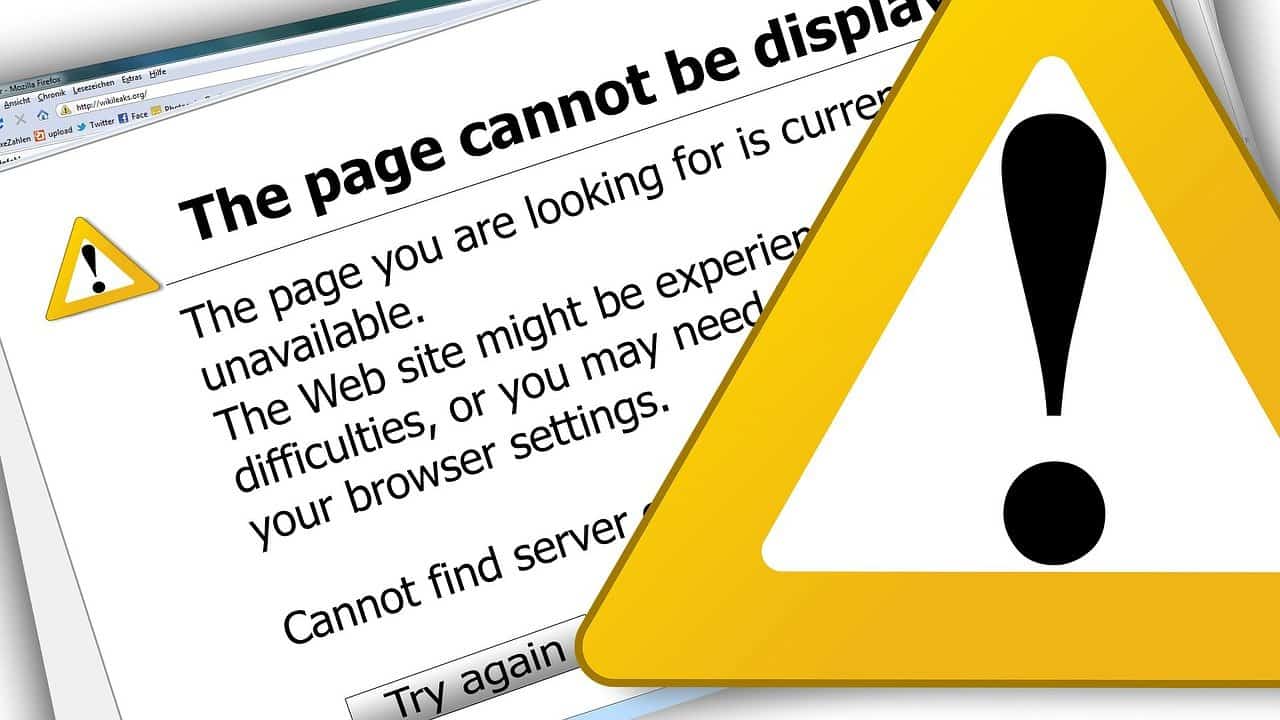
Error Establishing Database Connection
If you are running a blog or a website on WordPress and it is displaying the message, “Error Establishing Database Connection” every time you or your visitors are trying to access your website, which can end up affecting your site’s reputation.
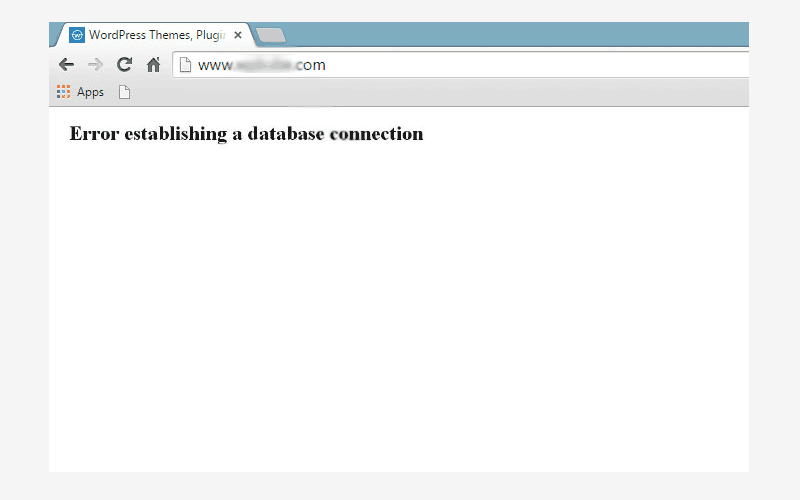
To keep this error in check, you must begin by confirming if your site’s wp-config.php file is correct. You need to update and save any information in the fields that might be incorrect such as the username, password, and hostname fields. Once done, you can check your site to see if the error still exists.
However, if the error is still there, you can blame it on your database. The reason for this blame game might be that your site’s database has crashed, or the WordPress database tables have been damaged. Now, you will have to try to fix it through other methods.
Manually, you can try repairing the Database or check the Server Memory Resources, both of which can be overwhelming for a non-technical WordPress website owner. Alternatively, you can try contacting your web host service provider to get this error sorted if the issue started with them disabling your Database. If that’s not the issue, the web host can still resolve this error for you.
The Server does not exist
A website access request by visitors can sometimes be met with a blank page displaying the message, “Server does not exist.” This sends out an impression to the visitors that either your website does not exist anymore or there’s some serious security issue with its online presence. In both these instances, your website will probably lose a lot of traffic and potential business.
Some of the reasons for this error popping on your site can be a suspended hosting plan due to the non-payment of the service or an expired domain. It can also be a result of the host provider’s decision to suspend your website if your website is posing as a security threat to other sites on their server or is frequently exceeding the bandwidth usage. Whatever the case may be, you must immediately contact your web host service provider to get rid of this Server error.
Internal Server Error
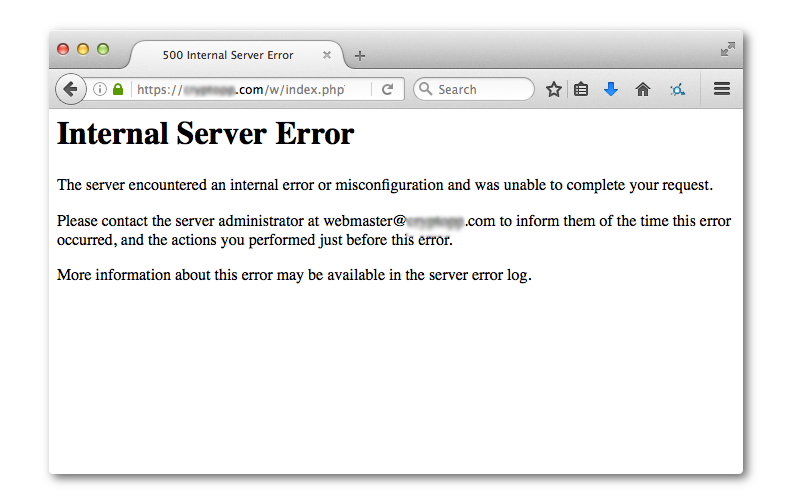
The error “Internal Server Error” can mostly be dealt with fixing the default server setup by increasing the PHP memory limit. Simply log into your site’s control panel and visit the file manager or FTP. Now, add the following code to the wp-config.php file you just opened.
define(‘WP_MEMORY_LIMIT’, ’64M’);
If this does not fix the error, you will now have to check if your site’s .htaccess file has been corrupted. If the case is so, you will have to replace it with the following procedure entirely.
- Visit your file manager or FTP
- Locate the .htaccess file and rename it as “.htaccess old”
- If this fixes the error, go to your site’s ‘Settings’ > ‘Permalinks’
- Reset the .htaccess file by clicking ‘Save’
If even resetting the .htaccess file doesn’t fix the problem for your website, contact your web host service provider.
Memory exhausted error
A lot of new WordPress website owners face this error on their sites because they are gradually learning to understand the usage of server bandwidth and the implementation of other memory restrictions. Mostly occurring due to the installation of a heavy WordPress theme/plugin that exceeds the permitted limit, this error gives way to the highly-dreaded white screen of death.
Increasing the PHP memory limit by adding the following line of code to your wp-config.php file is an alternate way to troubleshoot the error.
define(‘WP_MEMORY_LIMIT’, ‘256M’);
To keep this error at bay, you can also try disabling the recent theme/plugin you just installed on your WordPress website. In case the issue was due to them, your website will go back to the usual.
Alternatively, you can restore your website to a backup file that was created when your website seemed to work seamlessly.
Maximum execution time exceeded error
It’s time to increase the execution time on the backend when the error “Maximum execution time exceeded” error pops for your website. It happens when the default memory limits have been exceeded.
To fix this error, you will need to edit your site’s .htaccess file. Go to your site’s file manager and start editing the file. Before accessing your site’s cPanel, make sure that you have ‘unhidden’ all the hidden files. Once done, make a copy of the existing .htaccess file and save it.
Now, add the following line into the .htaccess file to give the server a little more time to process the requested task and not show a “Maximum execution time exceeded” error.
php_value max_execution_time 60
If that does not seem to fix the error, your last resort is to seek assistance from your web host provider.
Other issues
Slow loading pages
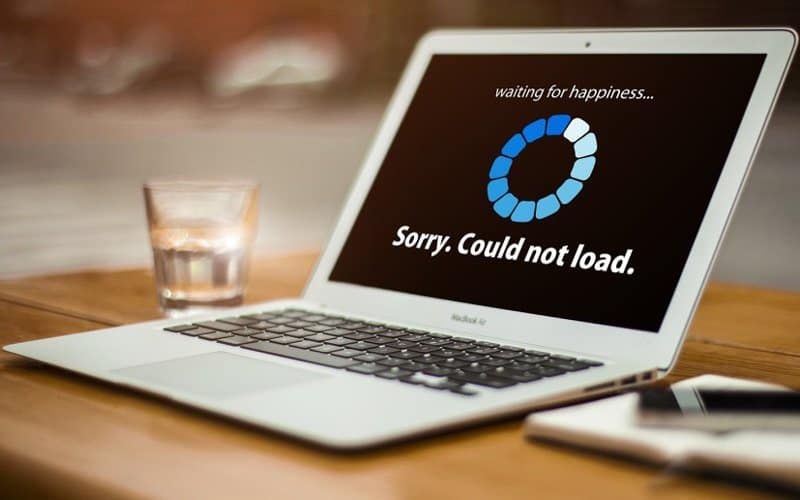
If everything related to your site’s speed optimization and WordPress maintenance is in the right place, yet your website pages are taking more than the expected time to load, that could be a probable Server issue.
Check your web host provider’s “Server Status” or “System Status” page to figure out any such issue with servers. If the issue is at their end, you can wait for some time for the service to resume. However, if things don’t come to the usual after a substantial waiting period, get in touch with the web host support.
To avoid such issues, you need to go through the reviews of various hosting providers to find the fastest hosts.
Email issues
A lot of us probably use the free Email service provided by our web hosts. If not configured properly with the forms on the pages, the email won’t work. However, if you are not receiving any emails despite a proper configuration, the server might be causing the trouble. After testing the address yourself, ask the web host provider of your Email service to fix the issue at the earliest so that you don’t miss out on any business leads.
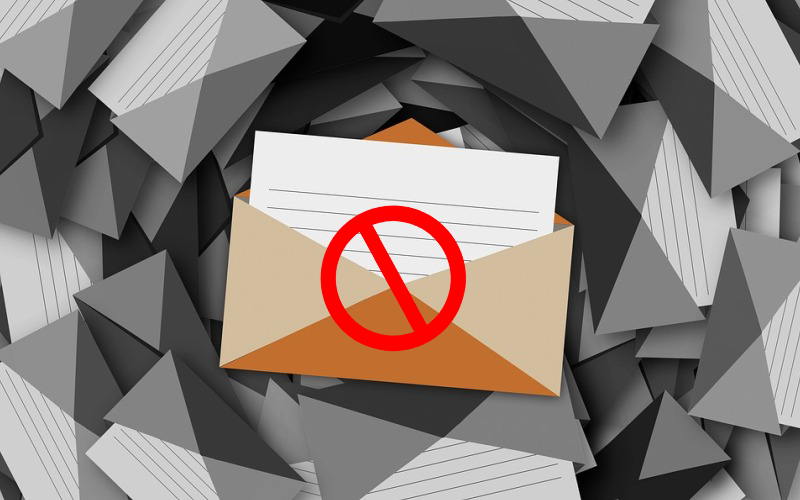
Updates issue
To keep up with the change in website trends and with the growth of the business, we tend to make a lot of changes to our existing website in order to update its content and the overall look. And sometimes, these WordPress updates don’t show up at all on the Live site. What could be causing this trouble? Might be server-side.
Try to get your cache_temp folder to work properly, and if the problem still sails, it’s time to get in touch with the web host support people.
Connection timed out
If your website is running on a shared hosting plan, chances of the ‘Connection timed out’ error popping up sooner or later are high. This error shows up when the server memory limit of your website has been exhausted. This memory limit exhaustion can be caused due to other reasons as well, such as a sudden surge in traffic, the use of too many plugins, or the mere installation of non-optimized themes.
If your WordPress website has frequently been facing this issue, you can either switch to a new hosting plan from your existing web host or change the web host provider for good. Other things that can probably fix this error are the deletion of unnecessary themes and plugins that are eating up the bandwidth.
Alternatively, you can ask your web host to increase the maximum execution time in your php.ini file.
P.S.: Server related issues can break havoc on your website if you don’t handle them with caution. It is important always to create and save a backup of the website data and files before you move ahead with the troubleshooting.
Conclusion:
The above-mentioned WordPress Server issues might irritate the new and experienced WordPress users alike, but they are comparatively easier to troubleshoot when compared to other WordPress related issues and errors. These Server errors are mostly caused at the web host’s end and can be fixed instantly by notifying them. This also focuses on the need of choosing a competent and honest web host providers who are quickly accessible in these scenarios.
Ensuring that your WordPress website is running seamlessly without any errors can be quite an effort, but it always pays in the form of enhanced traffic, lead captures, and round the clock uptime. With our guide, we hope that you will be able to get rid of these errors and run your WordPress website smoothly.
