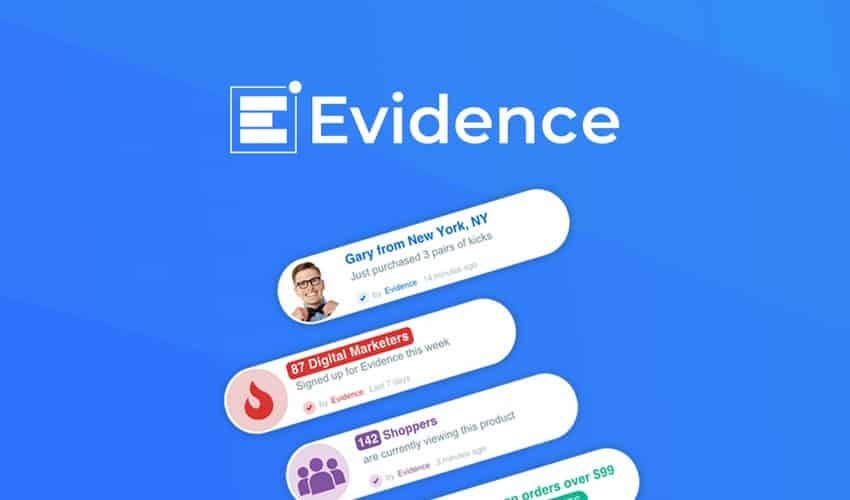Woocommerce is an amazingly powerful tool that helps you build a store quickly and easily but by default, it does not have any options for hiding or restricting access to your store. There are various situations when you need your Woocommerce Store to be private.
Another scenario where having a Woocommerce Private Store can be very useful is if you are a B2B company and you only want authorized clients to be able to access your store. Wholesale stores, for example, may only want to give access to retailers.
WooCommerce Private Store WordPress Plugin helps you in all these situations by allowing you to make your whole Woocommerce Store private and accessible only to authorized clients. This way your store will not only be hidden from search engines but also from anyone that accesses your website. And a great thing about the plugin is that it knows the difference between the store and your regular WordPress content. So, while hiding the store elements like the shop page, products, product categories, cart, checkout, etc. the plugin won’t affect anything else! Your regular posts and pages will remain public as usual while you continue your work under the hood. And if you want to give your conversions a boost and ensure that the decision of your visitors is always to purchase, Evidence might be another tool to join the pack.
WooCommerce Private Store Plugin
WooCommerce Private Store is a premium plugin that can hide your store from the external world. It acts as an extension to your WooCommerce installation and adds the necessary settings in the WooCommerce setting panel.
Here you can enter the license key to activate the product then just enter the preferred options in the remaining fields and your store will be hidden from visitors. Once enabled, visitors will be shown a form to enter the store password so that they can gain access.
Another useful feature is that you can choose how many days the store will be locked. So if you are just locking it temporarily until it’s set up, you can enter the desired number of days. The maximum number of days you can use is 9999, so if you never want it to be open to the public use that.
Login Page
The form automatically uses the CSS from your own site, so it will match the overall theme. You can customize the basic settings of the login form in WooCommerce settings.
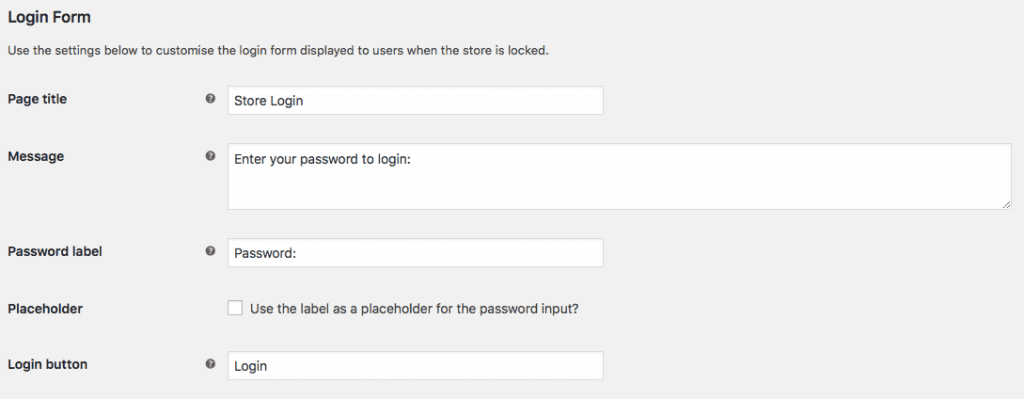
By default, you only have a few basic settings with which you can control the elements on the login form. But if you want to customize the appearance, you can add custom CSS in the Theme Customizer.
It also comes with a shortcode, which allows you to easily create a login page for your store. If you think that having a simple password on a page is not sufficient, you can create your own login page and use the shortcode for the login.
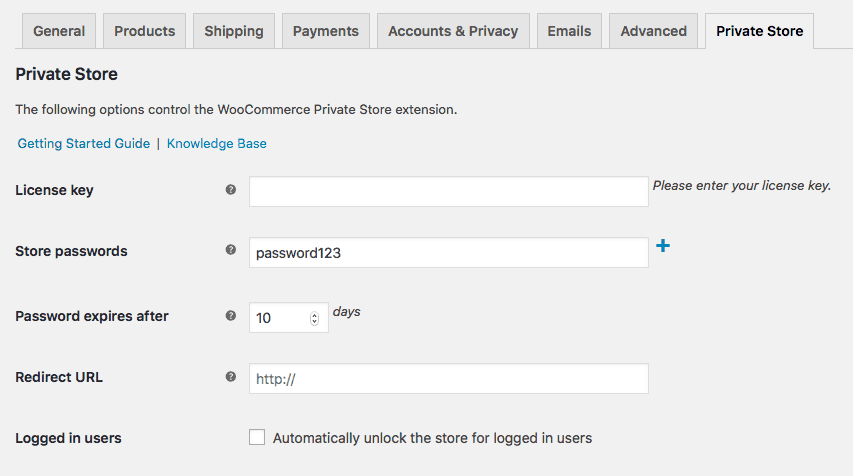
All the customizations available on the settings panel are also available using the shortcode. So you can easily design and integrate your custom login page. You can learn more from the official documentation.
Automatic Redirect
If you want your visitors to be redirected to a specific page after they logged in to your site, you can use this setting. This is useful if you are promoting some offers and want to redirect your users to visit them before they browse your shop freely. Just add the URL in the setting field and your visitors will be transferred to that page automatically.
How To Integrate It With Your Site
As I have mentioned earlier, you can have two scenarios. One where you are using it for your internal development and the other when you want to secure your store for only authorized users.
Multiple Password Support
If it’s the first case you can set multiple passwords for your development team. This will be useful in case you have multiple people whom you want to give access to but do not want them to share the same password.
Logged In User Access
The other case is when you want your users to have separate accounts like in the case of authorized retailers and you want to give them their own login credentials.
For these scenarios, a good way to create logins for multiple users is by using the built-in WordPress user system. For example, in the Wholesale store scenario, you can create WordPress logins for all your retailers and allow them to access your WooCommerce Private Store.
This way they will have their own user ID and password to login to the store. Once you select the option to unlock it for logged in users you will get another option to disable the store password form in case you do not need it for normal visitors.
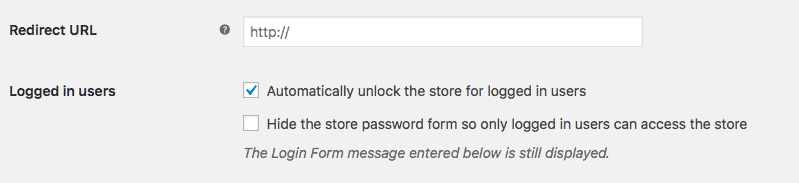
This way, the only way to access your store will be via WordPress login. This will also give more control to your users and allow them to manage their account.
You can use any available plugin to customize your login page and give it a decent look rather than that basic WordPress login page. A good example of a plugin that does this is LoginPress – Login Page customizer which allows you to change the layout of the login page. You can also enable social login by using the plugin Super Socializer.
Conclusion
If you are thinking of creating a private store on your existing WordPress site, go ahead and use the WooCommerce Private Store plugin to set it up correctly. This will make sure that your users will not encounter any issues while and provide them with a trouble free purchase experience.
For further reading on how to build your own private WooCommerce Members only store, read this in-depth guide by Barn2.