Did you know that Hyper-V can make BlueStacks 5 run even better? It might sound complicated, but don’t worry! We’re going to break it down and have some fun while learning.
What is Hyper-V?
Hyper-V is a virtualization technology from Microsoft. It lets your computer create and run virtual machines. Think of it like having a mini-computer inside your computer!
In simple terms, Hyper-V helps your PC create a space where BlueStacks 5 can run more efficiently. This makes your Android games feel smoother and faster.

How Does Hyper-V Help BlueStacks 5?
BlueStacks 5 is a powerful Android emulator. It lets you run mobile games and apps on your PC. But, to run at full speed, it needs access to your computer’s resources.
With Hyper-V enabled, BlueStacks 5 can:
- Use your computer’s power more efficiently.
- Improve gaming performance with fewer lags.
- Run safely in a virtual environment, keeping your system secure.
- Provide better compatibility with Windows 10 and Windows 11.
Without Hyper-V, BlueStacks 5 still works, but enabling it can take your experience to the next level!
Is Your PC Ready for Hyper-V?
Not all computers can use Hyper-V. Before turning it on, you need to check if your PC supports it.
Here’s how:
- Open Task Manager (Press Ctrl + Shift + Esc).
- Go to the Performance tab.
- Click on CPU and look for “Virtualization.”
- If it says Enabled, your PC supports Hyper-V!
If it’s disabled, don’t worry! You can enable it from your system’s BIOS settings.
How to Enable Hyper-V?
Follow these steps:
- Press Windows + R and type optionalfeatures.exe.
- Hit Enter to open Windows Features.
- Look for Hyper-V and check the box.
- Click OK and restart your computer.
Once your PC reboots, Hyper-V will be active!
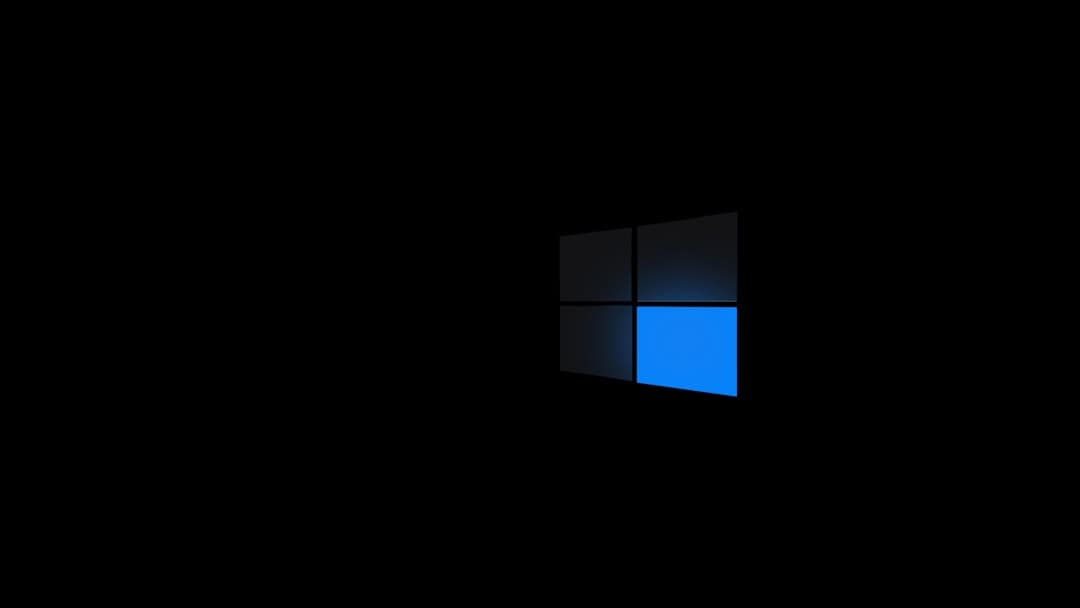
What If Hyper-V Slows Down BlueStacks?
Most of the time, Hyper-V makes BlueStacks 5 better. But in some cases, it might slow things down. If that happens, you can turn it off and try running BlueStacks without it.
To disable Hyper-V:
- Follow the same steps as enabling it.
- Uncheck the Hyper-V option.
- Restart your computer.
Try both ways and see what works best for your setup!
Final Thoughts
Hyper-V is a great tool that helps BlueStacks 5 perform better. It boosts efficiency, improves security, and can make your games smoother.
If your PC supports it, give it a try! But if you prefer the classic experience, you can always turn it off.
Now go ahead, launch your favorite mobile game, and enjoy the best performance with BlueStacks 5!