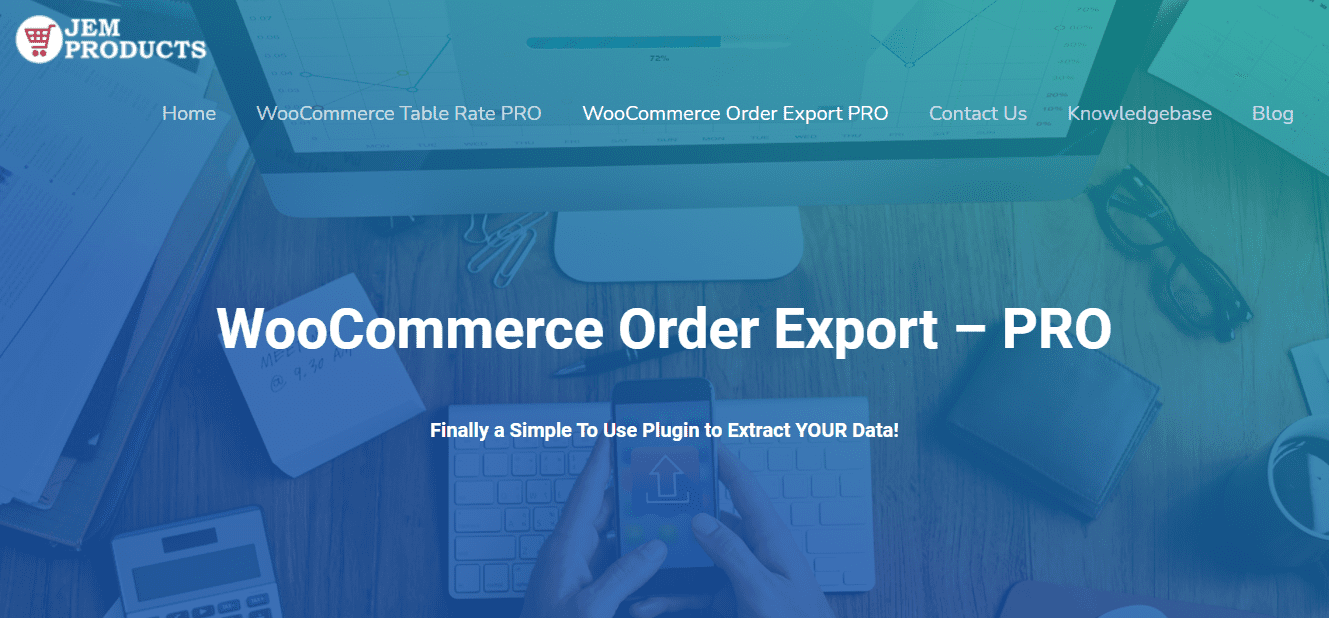Being one of the most popular and used eCommerce software, WooCommerce is known to be a beginner-friendly open-source tool that is used as an automated way to start your own online store for selling products. On top of that, it is completely free, and it is mostly used alongside WordPress (a simple website builder).
All the completed orders that are processed through WooCommerce sometimes need to be exported in different formats (mostly .csv), so the question arises “What is the most effective way to export WooCommerce orders?”.
The best plugin is called WooCommerce Order Export, and it comes in two versions, the free one with limited features and the pro one with the support for all features.
WooCommerce Order Export Pro Plugin: Export WooCommerce Orders With Ease
In this article, I will be focusing on the pro version of WooCommerce Order Export because it offers everything you need to export WooCommerce orders. The pro version of the plugin, besides the mentioned features, also includes full support and updates for a whole year.
There are three available packages you can choose from: 1-site license for $49, 5-site license for $149, and 20-site license for $199. Depending on how many websites you plan to get up and running, you can decide which package is the best fit for you.
In the next part of the article, I will try to list and explain all the major features the WooCommerce Order Export plugin offers.
Date ranges
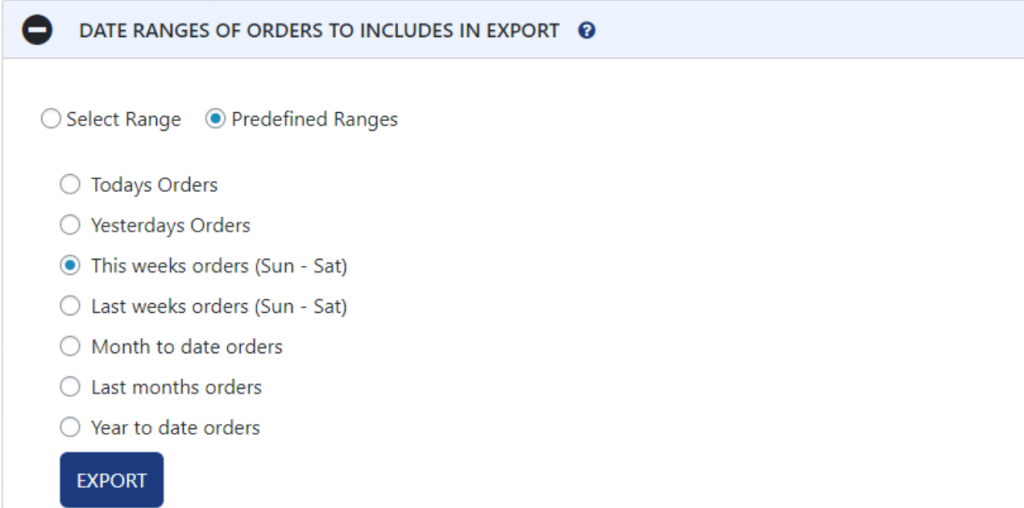
You do not always need to include all the transactions in your reports; you just need specific data. Thus, with this feature, you can easily manage that by selecting a specific date range for the export. If you do not need to be that specific, you can also go for a second option which is selecting a predefined date range, such as today’s orders, yesterday’s orders, last month’s orders, and more.
Report format and output
Not only are you able to pick a specific date range, but you can also choose a format for the output, or in other words, you have all the freedom to select the way your order reports will look like. You can change “sort by” criteria, date and time format, a filename for the exported WooCommerce orders, field delimiter, character encoding, etc.
Export new orders only
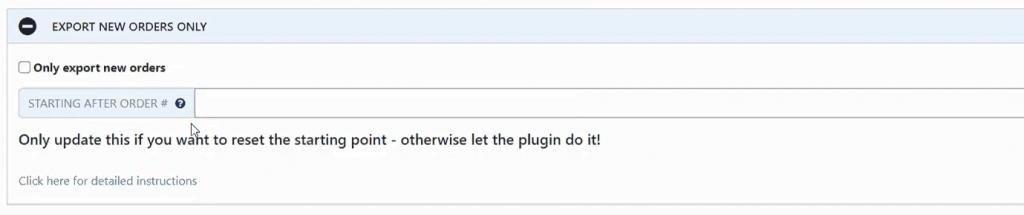
This feature of the plugin allows you to export only new orders (those orders which haven’t been exported before). This is very good to prevent duplication in order exports. However, you can also feel free to select the starting point or the starting order from which the plugin will begin exporting your orders.
Filters
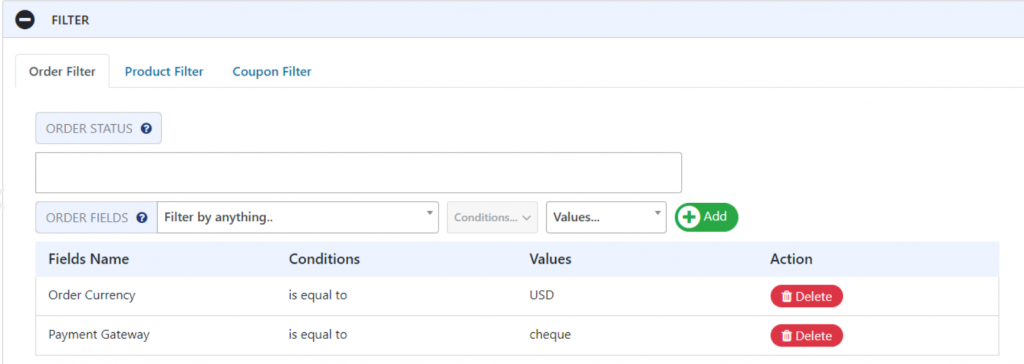
This is probably one of the most advanced features of the WooCommerce Order Export plugin. By default, you are given a list of order filters that you can apply for exporting WooCommerce orders. You can choose only the orders with a specific order status that you define; however, if you want to have more control over things, it is recommended to play around with order fields in combination with order filters, conditions, and values.
When it comes to filters, you can choose from a variety of them, such as: exporting only WooCommerce orders with a certain order ID or customer note, orders with a specific total amount, tax amount, currency, payment gateway, etc.
Another filter group that is available in this feature is the product filter. Product filter enables you to simply filter through all the orders in the database and export only those with a specific product or product category that you specify.
The last but equally helpful filter is the coupon filter. The coupon filter gives you the power to fetch and export WooCommerce orders which contain a specific or any coupon from the database.
Fields to export
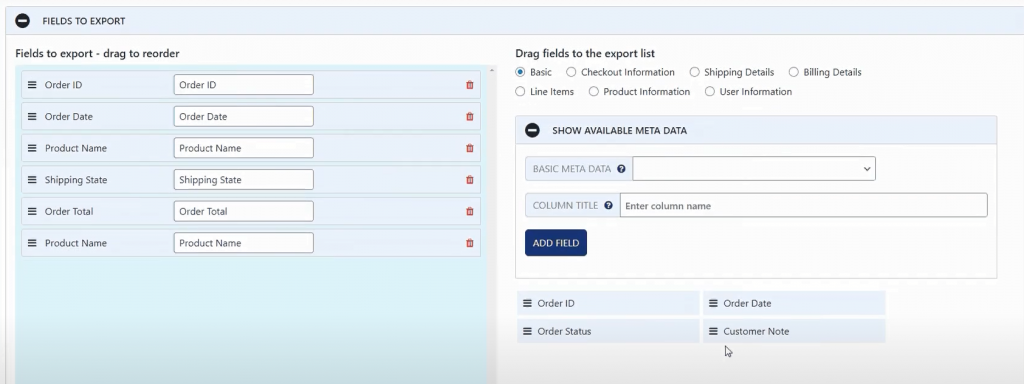
On the right side of the screen, when you are using this feature, you can select which fields you want to have in the output file (basic, checkout and shipping details, product and user information), and so on. You can easily change the field title and its position on the list using a simple drag & drop mechanism.
You can add fields to the list just by dragging them over to the defined area or delete them by clicking on the red trash can icon, depending on which action you want to perform. All the export fields can be easily reordered through the already mentioned drag & drop mechanism, which adds interactivity to the plugin.
Before moving to the next plugin feature, it is of huge importance to emphasize that you can also add a lot of metadata in a few clicks.
Preview button
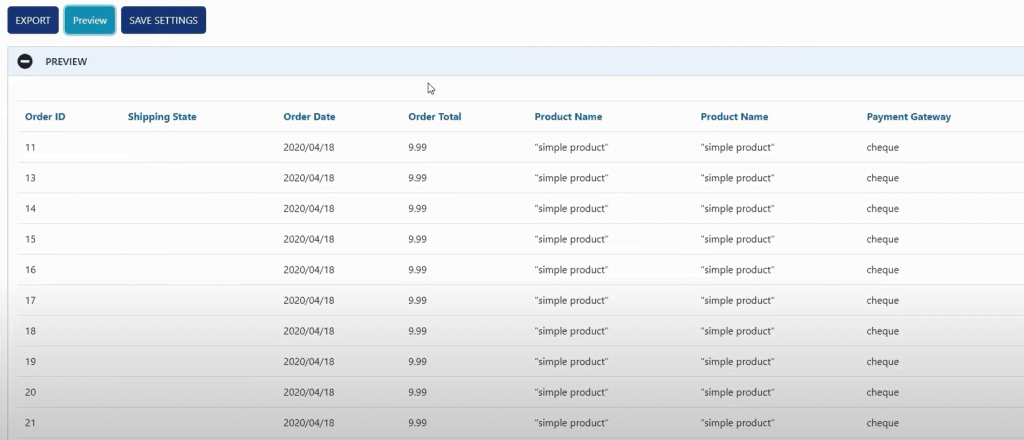
WooCommerce Order Export was not built only to perform simple tasks for you, instead, it also focuses on showing “how” to do them. All the features this plugin offers are built in a way to make things easy for you, which includes saving plenty of time. Time is precious, we all know, thus with this plugin, you can easily preview how your order report will look like before you make it final.
You can simply click on the “Preview” button, and it will generate the first 25 records that match defined filters, giving you a full picture of how the exported orders will be displayed and structured. If you don’t like something, you can simply go back and change whatever you think it’s needed. This saves you a ton of time because you don’t have to go for a full export, which would only waste your time.
The way you see orders displayed in the preview is completely the same as in the final full export. It is highly recommended to use this feature whenever you want to export WooCommerce, you guessed it, orders.
Settings
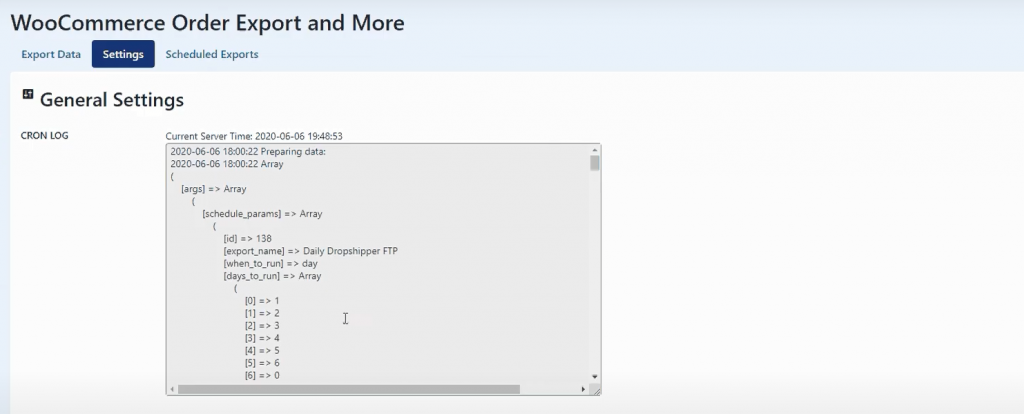
The settings page of the plugin does not offer much; it only provides some basic configurations. You can modify import and export settings and define them in the input fields. However, this section is mostly used to see all the logs which are plugin-related. If something does not work the way you planned or if some parts do not work at all, you can simply head over to this log section and see what log reports tell you about it.
Scheduled exports
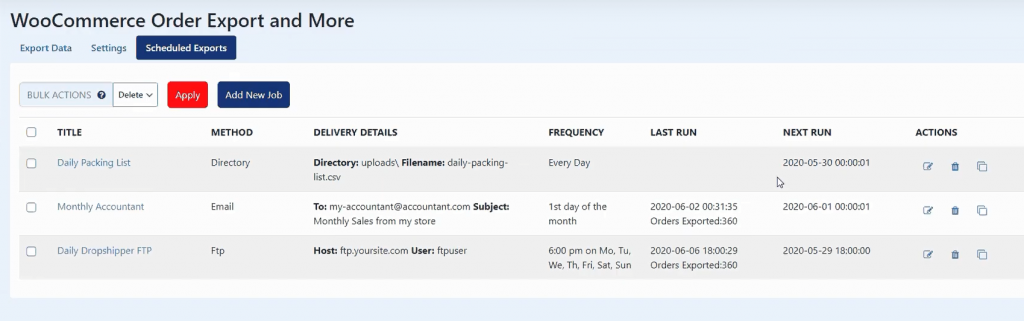
The last and probably the most useful thing about WooCommerce Order Export is that you are able to schedule order exports. You can easily set things up so that the plugin itself automatically exports your orders at a certain date and time you define. Make a plan and set up automatic exports, which will do all the heavy and boring stuff for you; you don’t have to think about it anymore. When you are adding a new schedule, you can choose whatever name or title you want to give to that certain export that you are setting up.
Now, it’s very flexible the way your exports can be organized, meaning that you can pick different export methods.
If you prefer your exports to be sent to a specific email, you can simply check that option. Sometimes, the email method might not be the best option for you, so you can choose from the two other methods, FTP or directory. If you go for FTP, you will be given an option to save all your exports to a specific server, which you define in the schedule settings. However, if you don’t need any of this, you can choose to export your orders to a defined directory on your WordPress website.
Scheduled exports can run only once or be repeated, depending on the settings you choose. You can set them to run on a specific day and time or use predefined schedule settings (every day, every hour, or the first day of the month).
If you set up everything you like and you want to test it out, you can click on the “Test” button under the schedule settings page.
Conclusion
Any type of webshop or online store has one main objective, which is to boost sales and advertise products. The focus is put on profit, of course, so there has to be a nice and clean way for you to track and monitor your client’s orders.
WooCommerce’s default export format may not be the best solution for you, so in this article, we tackled WooCommerce Order Export that extends WooCommerce’s features and gives you more control over what format the data should be in when you want to export WooCommerce orders.
WooCommerce Order Export pretty much gives you everything you need to fully take control over the process of exporting orders.