Warp VPN, a product from Cloudflare, promises secure and faster internet access with a sleek, user-friendly interface. While many users adore its plug-and-play simplicity, occasional glitches might render it ineffective on Windows, Mac, or mobile devices. If you find yourself wondering why Warp isn’t working, don’t worry — this step-by-step troubleshooting guide will help you fix the issue efficiently.
Common Reasons Why Warp VPN Might Not Work
Before diving into device-specific solutions, it’s important to understand the general issues that can prevent Warp VPN from functioning. Some common culprits include:
- Poor internet connection or restricted network
- Outdated software or OS compatibility issues
- Conflicting VPN or firewall settings
- Corrupted app data or installation files
Let’s jump into device-specific instructions to fix your Warp VPN.
Fixing Warp VPN on Windows
-
Check Your Internet Connection
Ensure you have a stable and active internet connection. Warp VPN requires internet to function — it’s a VPN, not an internet provider. -
Restart the Warp App and System
Close the Warp app completely and restart your computer. A simple reboot can often resolve temporary glitches. -
Run Warp as Administrator
Right-click on the Warp shortcut and select “Run as Administrator”. This can solve permission-related problems. -
Update or Reinstall the App
Sometimes, updates fail or configurations get corrupted. Go to the official Warp download page to install the latest version. -
Check Windows Firewall and Antivirus
Your firewall or antivirus might be blocking Warp’s access. Add Warp to the list of allowed apps in Windows Defender or your antivirus software. -
Disable Other VPN or Proxy Settings
Running multiple VPNs can cause conflicts. Disable other VPNs or proxy settings before trying Warp again.
If after all these steps the VPN still refuses to connect, try checking for system-specific bugs on the official Cloudflare forums or support center.

Fixing Warp VPN on macOS
-
Access System Preferences
Navigate to System Preferences > Network and ensure there’s no conflict with other VPN services or custom DNS settings. -
Restart Warp and Your Mac
Fully quit Warp from the menu bar and restart your Mac to reset any temporary files or memory caches. -
Update macOS and the Warp App
Make sure both the operating system and Warp app are up to date. Incompatibility between versions can break functionality. -
Enable Network Permissions
Go to System Preferences > Security & Privacy and ensure that Warp has permission to access your network preferences. -
Try Switching Between Warp and Warp+
If you’re using Warp+, temporarily switch back to the standard Warp mode. Sometimes issues occur in the premium connection path. -
Remove and Reinstall the App
Delete the app completely and reinstall it from the Cloudflare website to clear any corrupted configurations.
Pro Tip:
If you are behind a corporate firewall or using a school network, check with your network administrator. Some networks block VPN services like Warp by default.
Fixing Warp VPN on Mobile Devices (iOS and Android)
Mobile devices are particularly prone to VPN hiccups, especially due to power saving, background activity restrictions, or operating system limitations.
-
Start with a Simple Reboot
Turn off your phone, wait a few seconds, and power it back on. This clears cached processes. -
Update the Warp App
Go to the App Store or Google Play Store and make sure you have the latest version installed. -
Turn Off Battery Saver Mode
On Android or iOS, battery saver modes may prevent Warp from running in the background. Disable it temporarily to see if that helps. -
Clear App Cache and Data
On Android, go to Settings > Apps > Warp and tap on Clear Cache and Clear Data. On iOS, try deleting and reinstalling the app. -
Reinstall the App if Necessary
If clearing the cache doesn’t work, uninstall the app completely and reinstall it fresh from the store. -
Disable Conflicting Apps
Apps like mobile antivirus tools, other VPNs, or firewall apps can interfere with Warp. Turn them off and try again.

For iOS users, remember that Apple’s strict background activity rules may prevent Warp from staying connected when switching networks or multitasking rapidly. Android devices, meanwhile, might kill Warp activity to save battery. Be mindful of manufacturer-specific power saving settings, especially on brands like Xiaomi, Huawei, or Samsung.
Troubleshooting Advanced Connectivity Issues
Sometimes the problem lies deeper than just the app. Here are a few more steps if all basic fixes fail:
- Change DNS Settings: Occasionally, manually setting a DNS like 1.1.1.1 (Cloudflare’s DNS) can resolve connection problems.
- Check for Server Downtime: Visit status.cloudflarestatus.com to ensure the Warp servers aren’t down or regionally restricted.
- Use a Different Network: Try connecting via another Wi-Fi or cellular network. Public or work networks sometimes block VPNs.
- Contact Support: Cloudflare offers community-based and ticket-based support where you can raise specific issues with logs and device details.
Preventing Future Issues
Once you’ve resolved Warp VPN issues, it’s worth implementing a few preventive measures:
- Allow Automatic Updates: Make sure Warp and your OS automatically update to reduce bugs and vulnerabilities.
- Watch for Conflicts: Avoid running other VPNs or aggressive firewall apps alongside Warp VPN.
- Check Permissions Regularly: OS updates might reset permissions, so double-check them after major system upgrades.
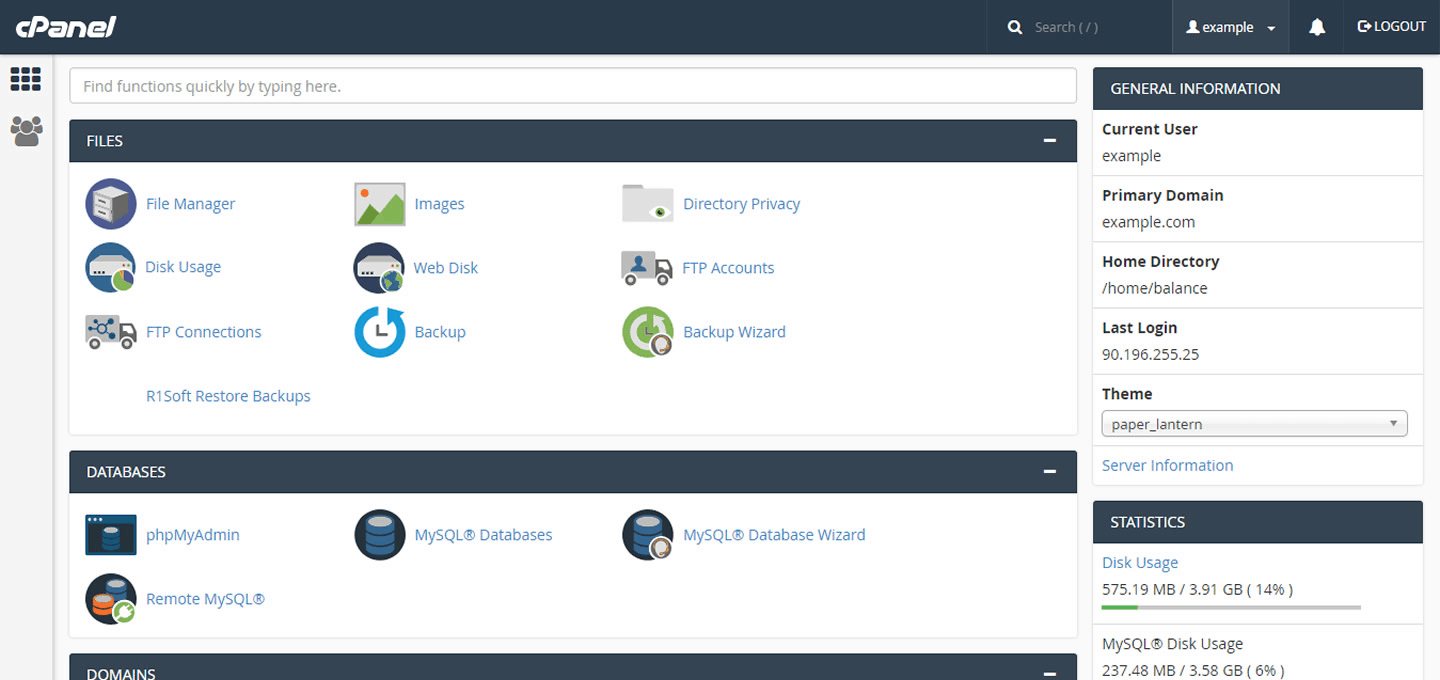
Conclusion
Whether you’re on Windows, macOS, or a mobile device, Warp VPN typically works well out of the box. However, like any software, it can sometimes encounter issues due to network settings, software conflicts, or device limitations. Following the above step-by-step guides ensures you’re back on a secure VPN tunnel with minimal fuss. And remember, patience and methodical troubleshooting can turn even the most frustrating VPN hiccups into short-lived annoyances.
Still stuck? Don’t hesitate to tap into Cloudflare’s documentation or user forums. There may be a solution specific to your device model or use case that others have already uncovered.
Your privacy and connection speed are worth the effort to keep Warp running smoothly!