Isn’t Google Drive a lifesaver? It allows us to collaborate like never before and keeps our personal and professional belongings in one location. But let’s face it, without a solid system, it can quickly become a digital junk drawer.
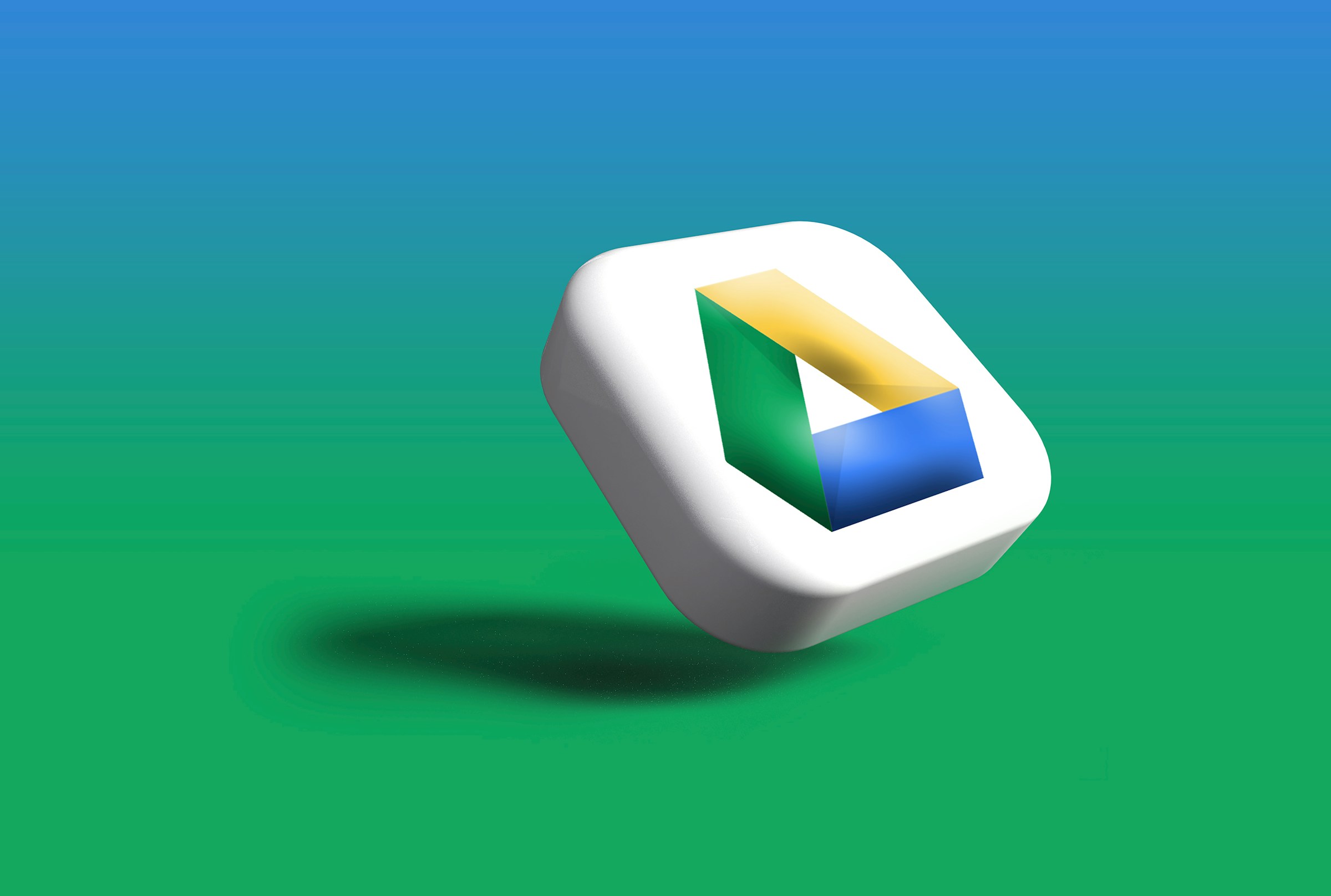
First things first: build a folder structure that makes sense
Think of this as the foundation. A clear and logical system can help you find almost anything within seconds, whether you work by yourself or in a team.
First, sort everything into big piles. This is your top-level folder structure. Just make a few folders for the obvious big categories in your digital life. Is it for Work, Side Hustles, or Home stuff? Start there.
Next, organize those piles. Okay, you’ve got a “Work” pile. Now, what’s in it? Probably a bunch of invoices, some presentations, and a ton of spreadsheets. Make a folder for each of those inside the Work folder. Ah, already feeling better, right?
Last step: label everything properly. This is the secret sauce. Name your files and folders so that you or anyone else can understand what they are at a glance.
Example table for folder structure
| Main folder | Subfolders | Purpose |
| Work | Reports, presentations, invoices | Organize all work-related files |
| Personal | Finances, travel, health | Keep personal files separate |
| Projects | Project A, Project B | Track files by project |
| Clients | Client 1, Client 2 | Store client-specific documents |
Use descriptive file names
Many users rely on folder organization but neglect file naming, which can make finding documents a challenge.
- Be specific: Instead of “Report.docx,” use “Q3_Sales_Report_2025.docx.”
- Include dates: Helps identify the latest version at a glance.
- Use underscores instead of spaces: Makes file names URL-friendly if you need to share them.
Uncertain naming conventions cause over 40% of professionals to lose time each week looking for files, according to a recent TechJury survey, underscoring the significance of this easy step.
Color-code your folders
Google Drive allows users to assign colors to folders. This visual cue can significantly speed up navigation.
Make use of colors that have meaning: blue for work documents, green for personal files, and red for urgent projects. It will make your job much easier and interesting.
Don’t use too many colors: Limit your color scheme to five or seven primary hues to avoid confusion. Too many colors can just overwhelm you and make it harder to work.
Quick Tip: Color coding is most effective when paired with a naming convention and a clear folder structure.
Regular maintenance and decluttering
Even the best system can become messy without upkeep. This is why you should use tools that help you clean up Google Drive if you want to manage everything easily and wisely. In addition to providing a more thorough view of which folders and file types occupy the most storage space in your Google Drive, these apps will display your storage usage across Google Drive, Gmail, and Google Photos at a high level.
- Weekly review: Delete duplicates and obsolete files.
- Archive old projects: Move completed projects to an “Archive” folder to reduce clutter.
- Audit shared folders: Ensure permissions are up-to-date and remove inactive collaborators.
Example maintenance checklist
| Task | Frequency |
| Delete duplicates | Weekly |
| Archive completed projects | Monthly |
| Review shared folders | Quarterly |
Take advantage of Google Drive’s advanced search
Google Drive has a powerful search feature that often gets overlooked. Learning how to use it effectively can save you hours.
- Search by type: Use filters like PDFs, spreadsheets, or images.
- Search by owner: Quickly find files shared by a colleague.
- Use keywords and operators: For example, type:spreadsheet modified:2025-09-01 finds all spreadsheets modified on that date.
Use shortcuts instead of duplicates
Tired of duplicate files cluttering up your Drive and never knowing which version is the latest? Use shortcuts instead!
Just right-click a file and select “Add shortcut to Drive.” You can put the same file in multiple folders without creating copies. It’s a game-changer for keeping things organized and making sure everyone’s on the same page.
Automate where you can
Why waste your precious time on boring, repetitive tasks when you can automate them? A little bit of setup now can save you hours of headache later.
Think about using tools like Zapier or even Google’s own built-in scripts to create little digital assistants for yourself. They can automatically sort files into the right folders, rename them, or even back everything up on a schedule.
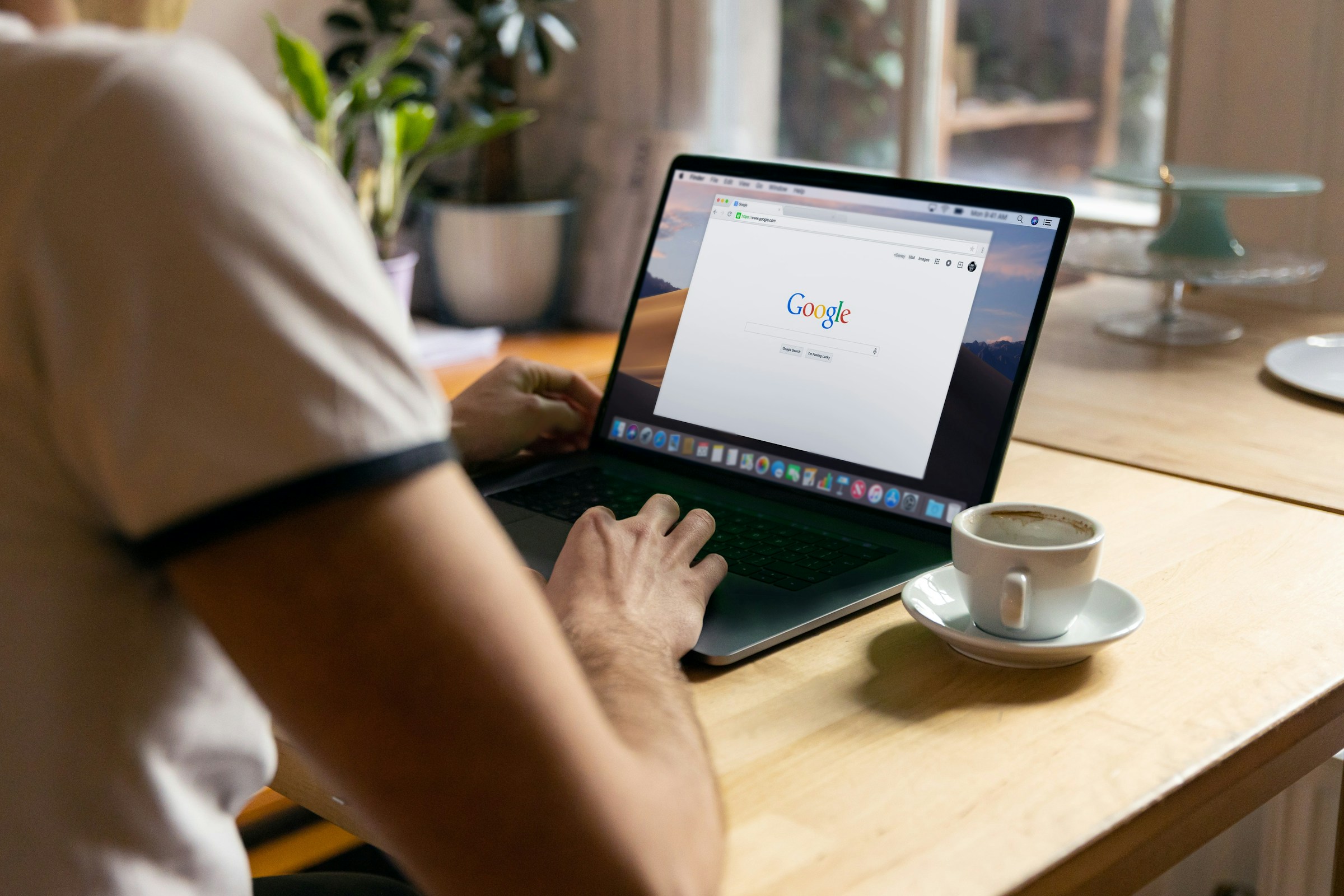
Let’s face it, having a neat Google Drive saves a ton of time in addition to making you feel organized. You can immediately stop wasting valuable time looking for files when you establish a clear folder system, follow basic naming conventions, and apply some color coding. Spend a little time periodically clearing out the old stuff, and don’t be afraid to use Drive’s built-in tools to automate tedious tasks. Consider your Drive to be your secret tool for completing tasks more quickly, not just a digital closet.