Running a site that publishes original content will require you to put the authors of that content at the forefront. And there are two main reasons for this.
Firstly, you need to protect their work, giving credit where credit is due. Secondly, the significance of author boxes grows with the number of authors you work with. The more authors that you credit, the more of them that will garner a rapport with the audience i.e. gather a following.
Just like in sports nowadays, people are much more likely to connect with a person than a club, or in this case a site. This can happen for a lot of reasons, sometimes the author’s point of view matches the reader’s, sometimes it’s the sheer quality of the writing and sometimes it’s purely about the content.
Either way, you stand a much better chance of getting greater traffic if you present your authors as brand names, whose next work is always highly anticipated.
The easiest way to highlight your authors is to include author boxes at the end of their articles and columns. We’ve all seen these – a quick, usually humorous blurb about the person which is accompanied by their social media tags.
Through these author boxes, readers will be able to connect more tightly to the authors, and as long as you have them included on your site that connection will transfer to you as well.
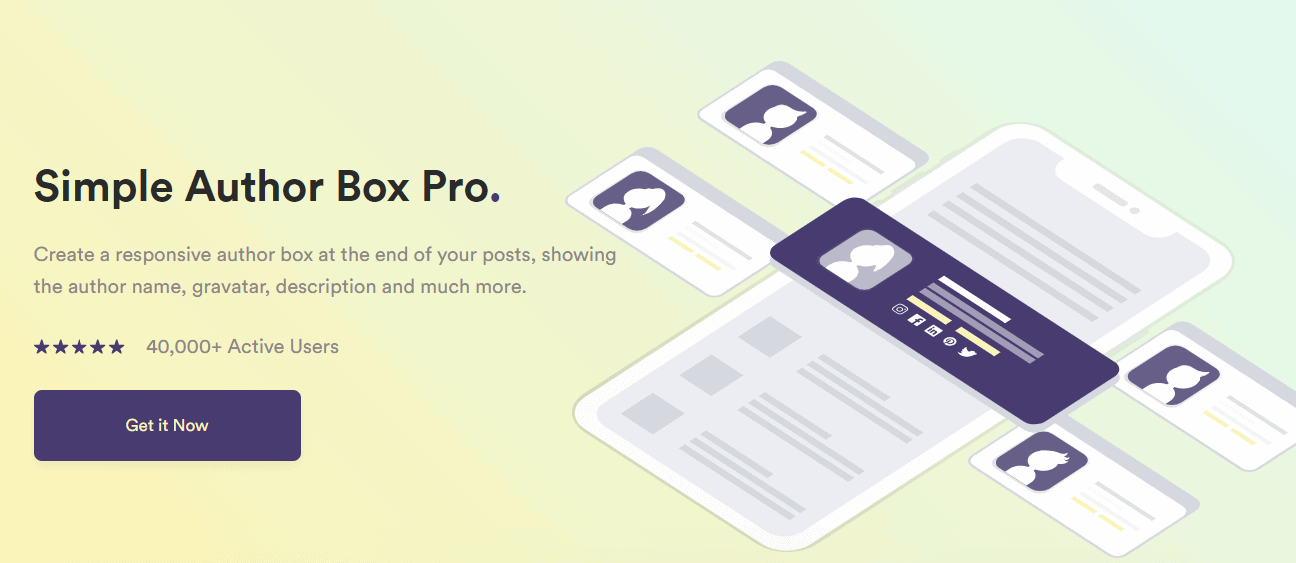
These author boxes can be created from scratch, imported, or repurposed from existing ones. But to get the most out of yours, we recommend using the Simple Author Box plugin for WordPress (assuming you use that platform) to create them.
This plugin combines all the features you need for creating an author box in one easy-to-use user interface. To find out exactly you’ll be getting by installing this plugin, keep on reading.
An avatar to the world
Most author boxes look the same, or at the very least very much alike. That’s why you’ll need to work a little bit harder to make yours stand out.
Using the Simple Author Box plugin that isn’t such a difficult task, and exactly this is how it’s done!
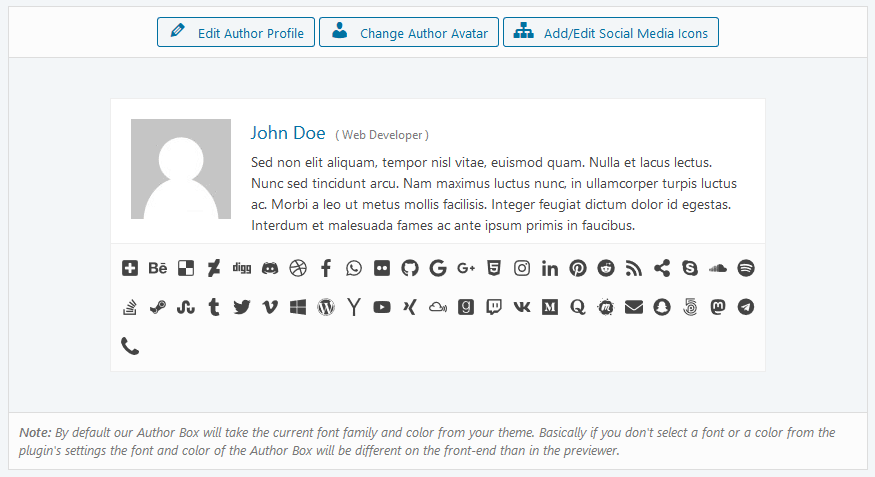
The first thing you need to select is the image you’ll use for an author. The options are many, will it be a serious portrait, something tied to the content, something funny, or even an animation or a caricature. This very much depends on the type of content that’s being published.
A serious investigative journalist shouldn’t use a picture of him petting a dog just like a slice of life author shouldn’t use an immaculate portrait in a suit and tie. That is why it’s usually better to determine the context and then decide what visual to use.
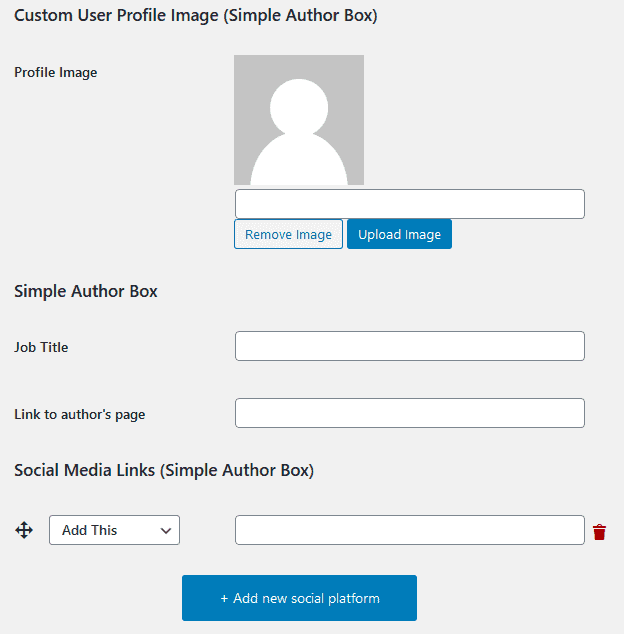
Next comes the description or bio portion. Just like with the image, the same rule about connecting to the content applies here.
The description/bio can range from lighthearted things like “Used to play football, but time and weight got in the way, so now he just watches”, to serious things such as “Worked for Times for eleven years, before going freelance”. Essentially it’s all comes down to what you’re trying to convey to the audience about the person and their content.
How the box functions
There are several functions that you’ll need to review and set up before jumping into the visuals. First and foremost, of which is whether the box will be automatically added to the posts you publish, or will it have to be manually added.
Keep in mind that even if it’s set on automatic the plugin will still be adding the box according to the publishing author, so you don’t need to worry about having every person add their own author box individually.
Stemming from that, if you ever publish content that isn’t related to any author, you will have the option to automatically hide the box. Sites that run both authored and non-authored content will find this immensely helpful because again, the need for manual input is minimal.
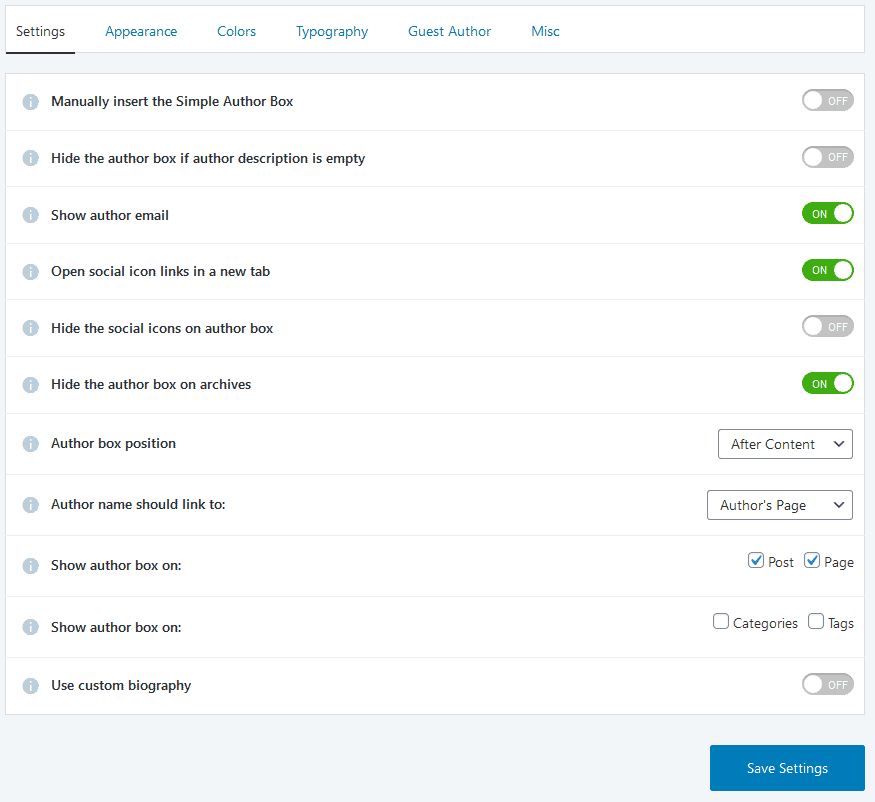
We’ve already mentioned that enabling your readers to connect with the authors you publish improves your relationship with both parties and therefore your traffic, but why not take it a step further. Posting a picture and writing a short description should just be the start.
If they have them, and let’s be honest they all do, you should also display the authors’ email addresses and social media plugs.
Including these, puts everybody involved in a win-win-win situation. The author will grow their reputation and influence, the readers will get a chance to directly connect to the author and you will further be promoting your content creator free of charge on widely used platforms.
Depending on your site’s structure and the deal you have with your authors, you can even link their names to internal author’s pages (if you have them) or to their private, external websites. Once again, all for the purpose of bringing them closer to their readers.
The author box can be displayed in two ways – above the content or below, depending on how you generally organize these things. Usually, it is shown at the bottom of articles or columns, but this is in no way a rule. Try out one way but also the other to find what works best for you.
In the Simple Author Box plugin, the positioning options could be considered as advanced. Using them, not only will you get to choose the position of the box on individual publications, but you will also be able to define when it’s displayed (on posts, on pages, or both) and whether it’s sorted in accordance to specific categories and/or tags.
Also, you will be able to insert a custom biography within the author box which will enable you to use the default WordPress biography field.
Since this plugin is well stacked with all the options you might need, this might seem unnecessary. But if you have a biography already set up, and you are accustomed to using it, the custom biography feature will be a nice addition that will persevere your preferences.
Other less prominent features regarding the general settings and behavior of the author box include opening social media icons in a new window after clicking, hiding the icons altogether, and hiding the box on archived posts. These are all on/off features that you’ll be able to switch at any time per your needs.
Visual identity
As you undoubtedly know, the most popular sites are instantly recognizable just by their appearance alone. The themes they use often include specific combinations of shapes, colors, and fonts that are all cleverly put together and something that people will most likely remember.
Because of that, before adjusting any of the author box settings, first, see how the box integrates with your theme. Only after that should you go further into customizing it.
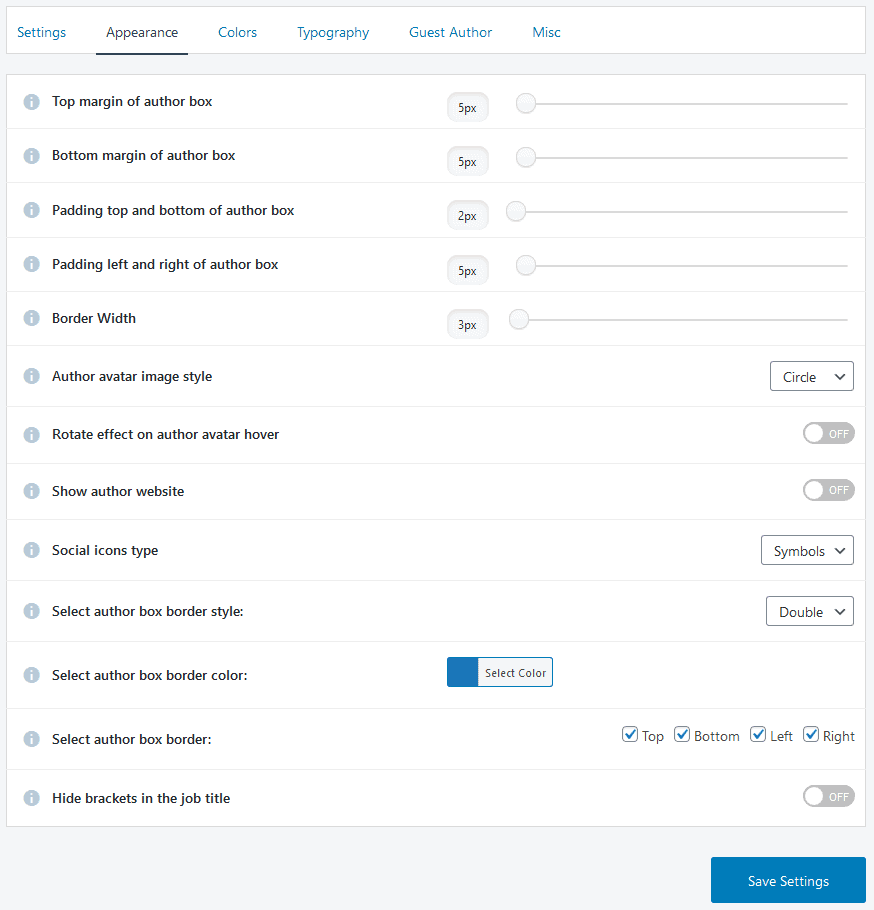
Regarding customization, you really have free reign to adjust anything – margins, padding, borders, image styles, icons, colors, etc. Essentially, if it’s displayed it can be changed and it’s all there for you to customize.
There are two routes you can take when creating your author box. You can either stick with a classic design, or you can create something markedly different. The second route might not be such a crazy idea, since skewing its appearance might make the author box more distinguishable, causing it to, for a lack of a better word – pop.
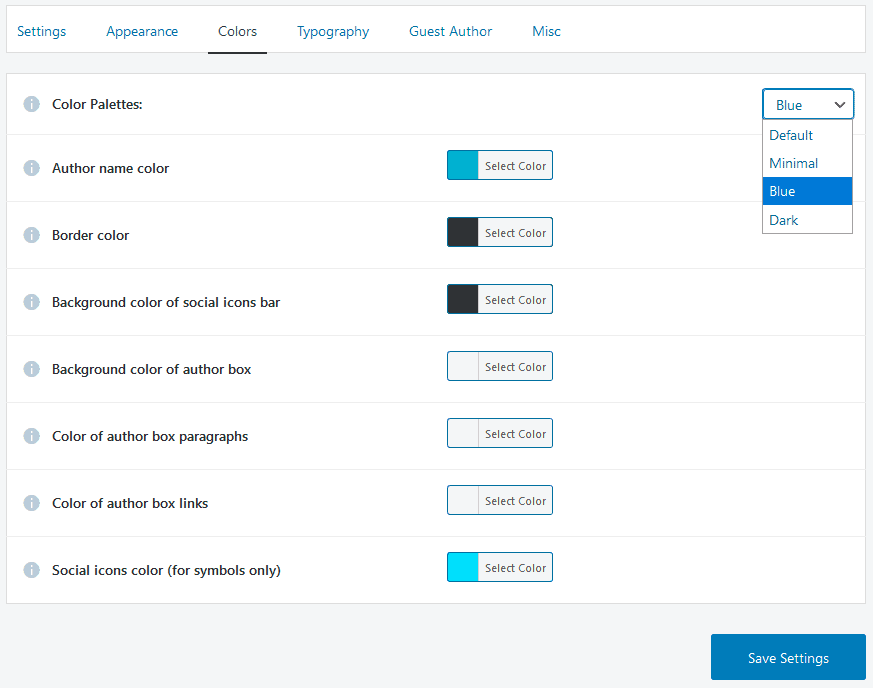
If you’re unsure which color scheme to use, you can choose one of the integrated palettes that come with the plugin. They were all professionally made while taking into account how colors work with each other and will be instantly recognizable to everyone who comes to your site.
The art of typography
Even though the first thing we first thing that catches our eye is the color configuration, that doesn’t mean it’s the only thing that determines a unique visual identity.
You might not notice them at first glance, but fonts play a big role too. For some companies, the font they use is what makes their branding so recognizable.
Using the right combination of fonts could mean the same for you, especially after your visitors become more and more accustomed to it.
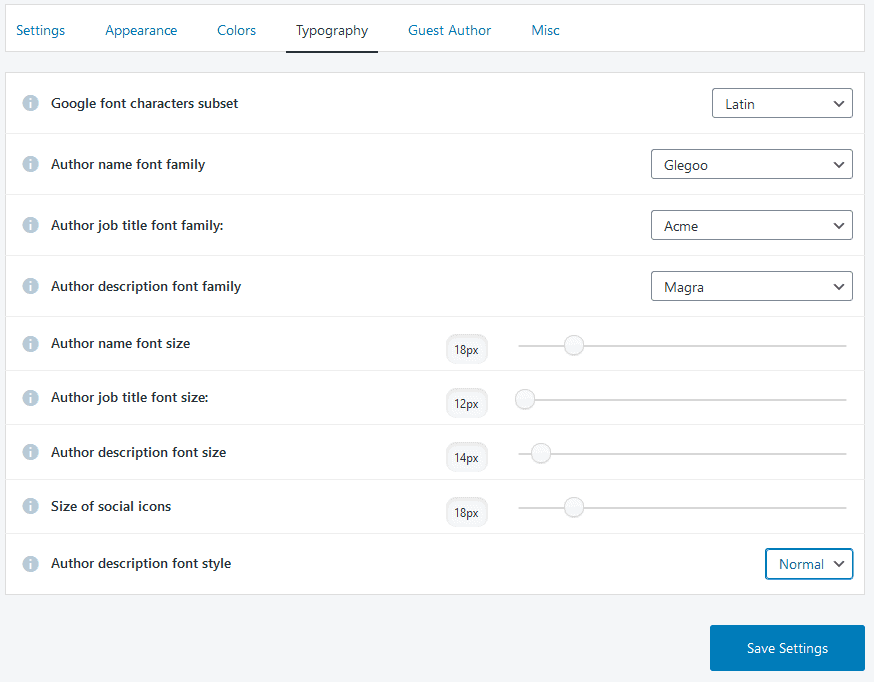
Using the Simple Author Box plugin, the font family can be separately assigned to each text element that’s displayed – author name, job title, and description. That along with font sizes, and the aforementioned colors, means you can make a perfect blend of everything to make your author box truly stand out.
The saying “less is more” certainly applies here too, so don’t go overboard just because you have the means to do so. Always look to adhere to certain unwritten guidelines of aesthetics. If you’re ever in doubt you can always check out other popular sites, see how they are doing things, and get a few pointers.
Guest authors
Sometimes you don’t do all the content creating work yourself. In these cases, you’ll need to extend the courtesy to your coworker(s) by adding them as guest authors/co-authors.
When this function is enabled in the Simple Author Box plugin, you’ll be able to add their info just below your author box.
Don’t skip on doing this because it is important to give credit where credit is due, otherwise, you’ll find yourself hard-pressed to find someone to collaborate with if you repeatedly hog all the credit for yourself.
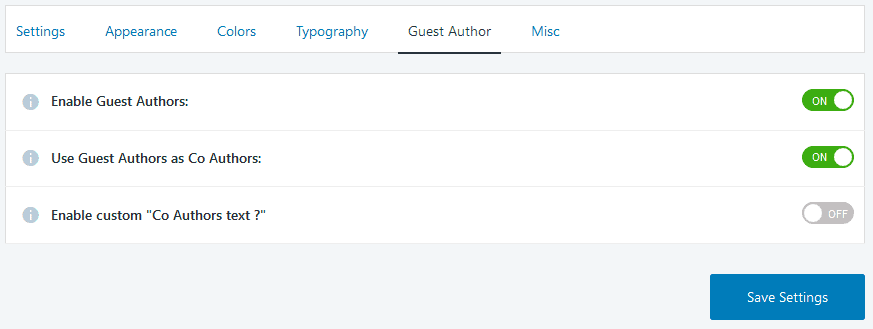
A simple thing like including the name of the person to the article they helped you out with could be beneficial for you to in other ways besides the obvious help you’ve already received with the writing.
Maybe the person is someone more popular and/or experienced who’s decided to help you make a name for yourself, or perhaps it’s the other way around and you’re the mentor that’s building someone’s career up.
There will be times where it isn’t even another writer but someone in the field that helped you with valuable insight and research, without which the content you’ve published wouldn’t be possible. No matter the case, by crediting them as a guest author you are showing your appreciation and maybe even ensuring long-standing collaboration with them.
Miscellaneous
The aptly named the miscellaneous section offers you the option to connect the Simple Author Box plugin with another plugin that’s used to optimize your CCS delivery and move your stylesheets to the footer, all with the purpose of getting higher scores on testing services.
If you do use a plugin that does everything mentioned above, connecting it with Simple Author Box will take just one click, which just highlights the effort the devs have put into providing you with a polished product.
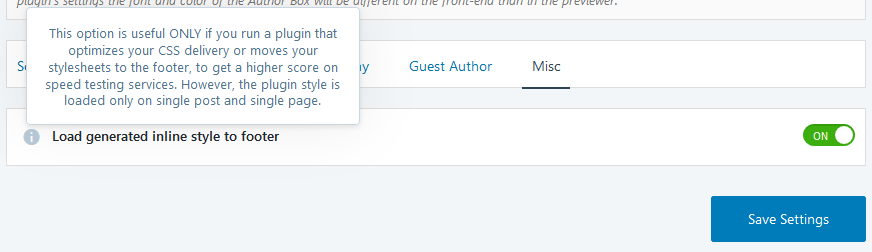
Final thoughts
There really isn’t that much more to say about the Simple Author Box plugin that hasn’t already been said.
In a nutshell, it’s a well-made, well-maintained tool that will help you promote your authors and in turn your site. It will make it easier for your readers to connect to you and the people creating your content, and ultimately it will elevate your whole site to the next level.
We strongly recommend it for any site that publishes original content and/or works with designated authors in any capacity.
