Many Samsung Smart TV users have encountered a frustrating issue: a persistent “Network Error” occurring specifically when trying to stream content via the YouTube app. While other services like Netflix or Prime Video work seamlessly, YouTube fails to load videos or won’t open at all. This problem can stem from various causes ranging from software glitches to connectivity issues. In this article, we will guide you through a series of well-tested solutions to resolve this error quickly and effectively.
Understanding the Issue
The “Network Error” on the YouTube app typically suggests that your Samsung TV is having trouble communicating with the YouTube servers. However, since other apps may be working fine, the problem is likely isolated to the YouTube application or its settings.
Common symptoms include:
- YouTube app fails to load
- Videos buffer endlessly or don’t start playing
- Error messages saying “Check your network connection”
Let’s go through the root causes and reliable fixes for this issue.
1. Check Your Internet Connection
While this may seem like a basic step, it’s essential to verify that your TV is still connected to the internet.
- Press the Home button on your Samsung remote.
- Go to Settings > General > Network > Network Status.
- Wait for the test to complete and see if your TV is connected.
If your TV is not connected to the network, try reconnecting via Wi-Fi or Ethernet. For Wi-Fi:
- Navigate to Settings > General > Network > Open Network Settings.
- Select your Wi-Fi network and re-enter your password.
If you’re already connected but still facing the issue, move on to the next steps.
2. Power Cycle Your TV
A simple reboot can often fix temporary software bugs.
- Turn off your Samsung TV using the remote.
- Unplug it from the wall socket.
- Wait at least 60 seconds.
- Plug it back in and turn it on.
Now, relaunch the YouTube app to see if the issue persists.
3. Restart Your Router and Modem
Your internet router can be the culprit. Restarting it can reset your network’s internal settings and improve connectivity.
- Unplug your router and modem for at least 30 seconds.
- Plug them back in and wait until all the lights stabilize.
- Reconnect your TV to the network and try YouTube again.
This is especially helpful if multiple devices under the same network are experiencing connectivity issues.
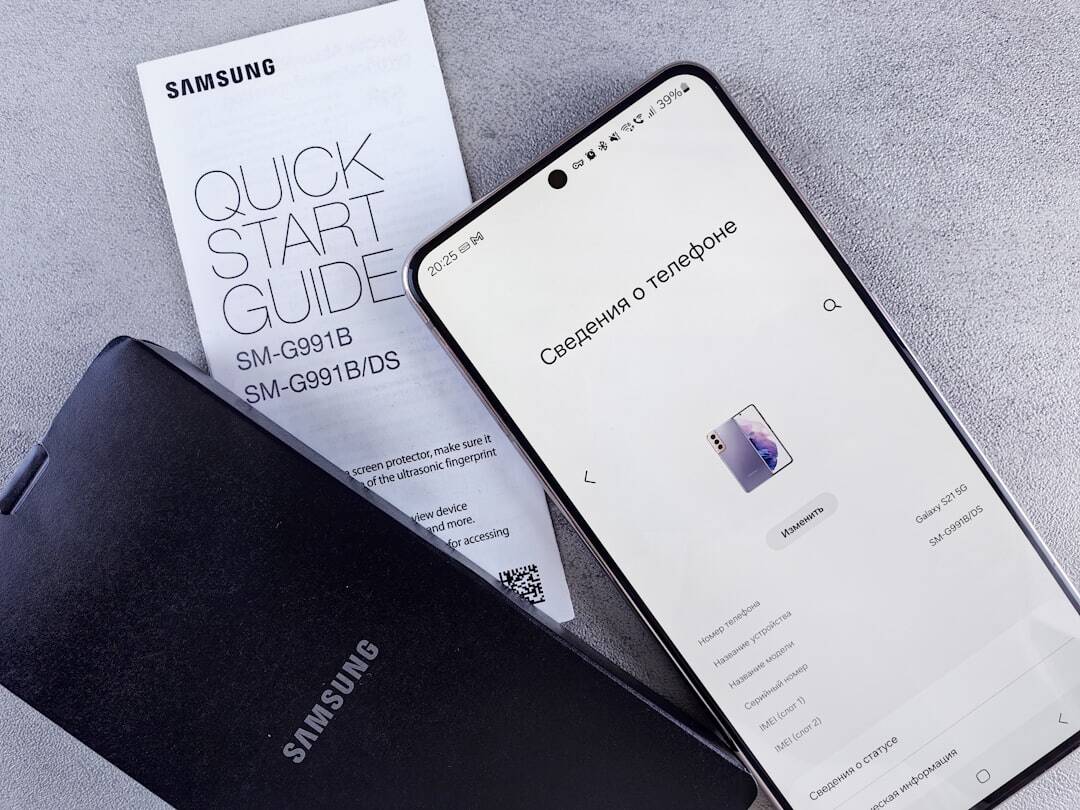
4. Update the YouTube App
If your YouTube app is outdated, it may not function properly with current server protocols.
- Press Home on the remote and go to Apps.
- Select Settings (gear icon) at the top-right corner.
- Find YouTube and choose Update if available.
After updating, relaunch the app to test functionality.
5. Clear YouTube App Cache
Clearing cached data can resolve internal file corruption that might be blocking a smooth connection.
- Navigate to Settings > Apps > YouTube.
- Select Clear Cache and Clear Data.
Note: This will log you out of YouTube, and you’ll need to sign in again. However, this often resolves unexplained bugs and errors.
6. Update Samsung TV Firmware
A more systemic issue could relate to outdated firmware that causes app mismatches or connectivity issues.
- Go to Settings > Support > Software Update.
- Select Update Now.
If an update is available, install it and restart the TV afterward. Then launch YouTube again to check if the error is resolved.
7. Change DNS Settings
Some users have successfully fixed the error by adjusting DNS settings manually.
- Go to Settings > General > Network > Network Status.
- Select IP Settings > DNS Settings > Enter Manually.
- Input 8.8.8.8 or 1.1.1.1 and press OK.
This forces your TV to use Google’s or Cloudflare’s DNS servers, which are usually more stable and faster.

8. Reinstall the YouTube App
If clearing cache doesn’t work, reinstalling the app can ensure a clean setup.
- Go to Apps > Settings.
- Select YouTube and choose Delete.
- Return back to the Apps section and search for YouTube.
- Select Install.
Launch the app after installation and check for connectivity.
9. Reset Smart Hub
Be cautious: resetting Smart Hub will sign you out of all apps and remove customized settings. However, it’s an effective way to resolve deep-rooted app issues.
- Go to Settings > Support > Device Care > Self Diagnosis.
- Select Reset Smart Hub and enter your PIN (default is 0000).
This will perform a soft factory reset on all apps and services, allowing for a fresh environment.
10. Factory Reset Your Samsung TV
If none of the above methods fix the issue, your last resort is a factory reset. This erases all data and settings, restoring your TV to its out-of-box state.
- Go to Settings > General > Reset.
- Enter your PIN and confirm the action.
After the reboot, reconnect to Wi-Fi, reinstall YouTube, and test the functionality.
When to Contact Support
If the problem persists even after all tried solutions, it could indicate a hardware issue or a YouTube server-side error. In such cases, contact either:
- Samsung Support for TV firmware compatibility issues.
- YouTube Help Center to verify if there’s an ongoing outage affecting users.
Preventive Tips for the Future
- Keep your TV’s software up to date regularly.
- Restart your TV and router at least once a week.
- Clear app cache periodically to prevent software buildup.
- Avoid running too many apps simultaneously on older Samsung models.
An ounce of prevention is worth a pound of cure, especially when dealing with time-consuming tech issues.
Conclusion
The “Samsung TV Network Error Occurred on YouTube” is an annoying yet solvable issue. By methodically working through the fixes outlined in this article — from checking your internet and updating firmware, to reinstalling the app — you can effectively restore YouTube functionality on your smart TV. As technology continues to evolve, staying consistent with maintenance can save you from future headaches.
For most users, one of the initial steps, such as changing DNS or updating the app, resolves the problem without needing drastic actions like a factory reset. However, always be prepared to escalate to official support channels if all else fails.