Accessing the Northwell Health network remotely through a VPN is essential for thousands of healthcare professionals who require secure, real-time access to sensitive data and internal systems. However, like any network tool, users can sometimes encounter issues that prevent the VPN from working correctly. These problems can be frustrating, especially when they hinder critical remote work. Fortunately, most connection problems have straightforward solutions.
In this article, we explore the top 7 fixes that resolve 90% of Northwell VPN issues. Whether you’re a frontline worker or part of the IT support staff, these practical steps can restore access quickly and securely.
1. Verify Your Username and Password
It may seem obvious, but credential mismatches remain one of the most common causes for failed VPN logins. Northwell VPN requires active directory credentials that are both case-sensitive and updated regularly. Ensure that:
- You’re typing the correct username in domain format (e.g., username@northwell.edu).
- Your password hasn’t expired or been changed recently.
- You’re using the credentials linked to VPN access permissions.
If in doubt, try logging into Northwell Outlook Web Access or another internal resource to test your credentials.
2. Ensure VPN Client Software Is Up-to-Date
Northwell typically uses a Cisco AnyConnect Secure Mobility Client or similar VPN software. VPN clients that are out-of-date may not communicate properly with Northwell’s servers, especially if certificates or protocols have changed for security reasons. To fix this:
- Check the version of your VPN client.
- Visit the official Northwell IT support site (or contact them directly) for the most recent installation file.
- Uninstall and reinstall the VPN client if updates are not available through your existing interface.

3. Check Your Internet Connection
Your VPN is only as good as your internet connection. If your home or mobile internet provider is experiencing outages or instability, this could disrupt VPN tunneling. Perform the following checks:
- Run a basic speed test to ensure upload and download speeds are stable (at least 5 Mbps is recommended).
- Disconnect from any public Wi-Fi that might have restrictions.
- Restart your router and modem to reset your connection.
Pro Tip: Avoid using mobile hotspots during VPN sessions, as they often introduce latency and throttling.
4. Verify Two-Factor Authentication (2FA)
Northwell Health uses multi-factor authentication (typically via Duo Security) to protect remote access. Even if you’re entering the right username and password, VPN access might be denied without completing 2FA. To troubleshoot:
- Ensure your registered device is available and has internet access.
- Open the Duo Mobile app manually if the push notification doesn’t arrive.
- If push notifications aren’t working, opt to use the generated 6-digit code instead.
- Recheck your 2FA device settings and time synchronization.
5. Temporarily Disable Firewalls or Antivirus Conflicts
Overly aggressive firewall rules or third-party antivirus software can inadvertently block VPN client communication. To diagnose this:
- Disable your firewall temporarily and attempt to reconnect.
- Check your antivirus software for “network protection” or “VPN filter” settings and add an exception for the VPN client.
- Ensure Windows Defender or macOS firewall allows outbound connections on VPN-related ports (usually UDP 500 or 4500, or TCP 443).
Important: Re-enable your firewall and antivirus after testing to maintain system security.
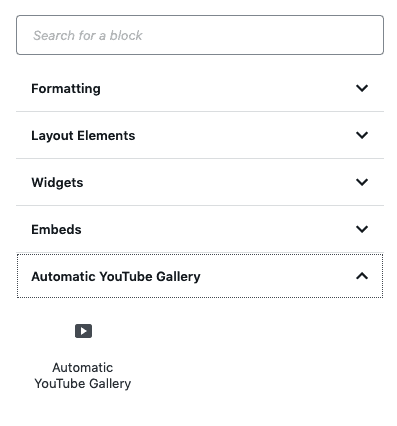
6. Clear Cached VPN Settings and Reboot
Sometimes, configuration files or temporary certificates stored from previous sessions can interfere with new VPN connections. Clearing them can be the key to resetting functionality.
To do this:
- Log out of the VPN completely and quit the client.
- On Windows: Navigate to
C:\Users\[YourName]\AppData\Local\Ciscoor equivalent and clear cached files. - On macOS: Use the Terminal or Finder to delete the Cisco preference files in
~/Library/Application Support/. - Restart your computer before trying again.
This approach often resolves errors related to certificates or unexpected session timeouts.
7. Confirm Northwell Server Status and Scheduled Maintenance
Occasionally, the issue isn’t on your end at all. Northwell’s VPN servers may be undergoing maintenance or experiencing downtime. If you’ve tried all other methods without success, consider the following:
- Check your email or internal communications for announcements from IT.
- Visit Northwell’s official IT system status page (if available).
- Contact the IT Help Desk to inquire about any known outages or system updates.
Remember, organizations like Northwell frequently upgrade system infrastructure to ensure security and efficiency – even if it causes temporary VPN outages.
Additional Tips
- Always use a work-approved device when connecting to Northwell VPN. Personal devices may lack certifications or security configurations.
- Set your correct time zone and region — especially important for certificate-based authentication and 2FA apps.
- Enable logging in your VPN client to capture error messages, which can be crucial for IT support staff helping you troubleshoot further.
This Problem Still Isn’t Fixed. What Now?
If you’ve tried all seven solutions and the VPN is still not working, it’s time to contact Northwell’s IT Help Desk. Provide them with precise information, including:
- Your operating system and VPN client version
- Error messages (screenshots are helpful if allowed)
- Your username and whether 2FA prompts were received
<liThe date and time the issue began
Be patient; during high-demand periods, support lines may be overwhelmed with requests. However, equipping the help desk with detailed information means a quicker resolution.
Conclusion
Northwell Health’s VPN is a vital lifeline for remote access, enabling healthcare professionals to perform critical tasks securely from anywhere. While it’s common to encounter connectivity issues from time to time, these top 7 fixes address the majority of problems quickly and efficiently. By following them systematically and understanding how VPN systems integrate with security protocols, users can minimize downtime — ensuring they stay connected when it matters most.
As healthcare becomes increasingly digital and mobile, mastering basic troubleshooting techniques with the Northwell VPN is not just a convenience — it’s a necessity for professionals committed to care, compliance, and continuity.