Want to set up service zones using ZIP codes? You’re in the right place! Whether you’re delivering pizza or setting boundaries for home repairs, mapping service areas by ZIP can make your operations faster and smarter. Let’s walk through how to bulk import ZIP codes and create geofences that work for you.
What Is a Service Area?
A service area shows where your business operates. It’s the zone your team works within. For example, if you only deliver to certain neighborhoods, that’s your service area. ZIP codes are a simple way to define these zones.
Why? Because ZIP codes are everywhere! Everyone knows their ZIP. Businesses use them to decide who gets service and who’s out of range.
Why Map By ZIP Code?
Using ZIP codes to create maps is super helpful. Here’s why:
- Easy to manage – ZIP codes are clean and simple.
- Fast bulk import – You can add a list at once!
- No confusing address data – Just ZIP the list and you’re good.
- Perfect for geofencing – You can easily draw digital fences around ZIP zones.
Sounds cool, right? Let’s look at how to actually do it.
Step 1: Gather ZIP Codes
First, gather all the ZIP codes you want to service. You might get them from customer addresses, your delivery logs, or territory maps.
Pro tip: Put them in a spreadsheet. One column. Just ZIP codes. Like this:
90210 90001 91730 92807
This is your magic list. Keep it handy!
Step 2: Use a Mapping Tool
You’ll need a mapping tool that lets you import ZIP codes. Some popular tools are:
- Google Maps (with some addons)
- Scribble Maps
- Maptive
- BatchGeo
- EasyMapMaker
These tools let you paste in your list and visualize your service area instantly.

Look for tools that let you color-code or group ZIPs. This helps when you serve different zones with different teams.
Step 3: Bulk Import the ZIP Codes
Here’s the fun part—mass import! Most tools let you do this by uploading a CSV (that’s your spreadsheet file). Here’s what to do:
- Save your spreadsheet as a .CSV file.
- Log into your mapping tool.
- Select “import” or “upload data.”
- Choose your CSV file.
- Watch your territories appear on the map—like magic!
Some platforms even auto-draw your boundaries based on ZIPs. No hand-drawing polygons. No mistakes. Just clean lines.
Step 4: Set Up Your Geofence
A geofence is a virtual boundary. When a person or device crosses it, your system gets notified. It’s great for things like:
- Triggering delivery alerts
- Tracking field staff in real time
- Managing service limits for calls, repairs, installs, etc.
Once your ZIP codes are on the map, draw your geofence.
In most tools, you can create a shape that covers all selected ZIPs. Just follow this simple process:
- Use the polygon or geofence tool in your map app
- Click around the outer ZIP codes
- Close the shape
- Label your geofence (like “Zone A” or “North Team Zone”)
Done! You now have a digital fence that wraps around your entire service zone.
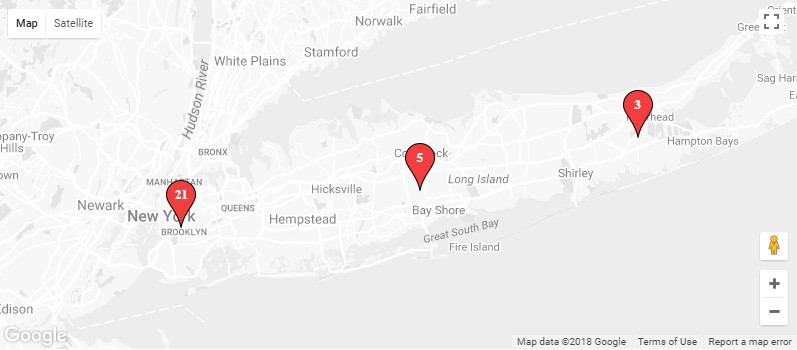
Tips For Smart Mapping
Want to make your geofences even better? Here are some quick tips:
- Combine close ZIP codes – Don’t split up neighborhoods unless you have a good reason.
- Give each area a name – Like “East Side Route” or “High Priority Zone.” It helps your team stay organized.
- Color code the zones – Green = high volume. Red = tough terrain. Visuals make things easier.
- Keep the size balanced – Avoid giving one team 50 ZIPs and another only 10.
How Often Should You Update ZIP Code Maps?
ZIP boundaries don’t change much, but your business might. Check your service area every 3-6 months. Ask:
- Do we need to add new ZIPs?
- Are customers located outside your current zones?
- Is volume increasing in a specific area?
Updating your ZIP map helps you grow smart. You’ll avoid wasted travel time and mad customers.
Bonus: Use ZIPs with Routing Tools
Once you’ve mapped your ZIPs, sync them with routing software. These apps turn ZIPs into driving routes. Drivers get optimized plans and less stress.
Popular routing tools include:
- Route4Me
- OptimoRoute
- Onfleet
Your geofenced ZIP maps become the base for smarter delivery and dispatching. Less fuel. More efficiency.
Example Use Cases
Still not sure if ZIP mapping and geofencing is for you?
Here are some real-world uses:
- Home cleaning service: Services only specific suburban ZIPs to avoid long drives.
- HVAC repair: Uses geofences to notify dispatch when techs leave or enter service areas.
- Grocery delivery: Expands fast by copying service maps into new cities using ZIP templates.
- Local pool installer: Imports ZIPs to quickly filter leads by viability.
ZIP + geofencing = total time-saver.
Common Roadblocks & How to Avoid Them
Let’s keep it real. Sometimes, things go sideways. Here’s how to avoid common fails:
- Problem: ZIP list is outdated
Fix: Always pull fresh data before importing. - Problem: System doesn’t recognize the ZIPs
Fix: Ensure your mapping tool supports ZIP code-based imports. - Problem: Geofence too tight or too loose
Fix: Zoom into key areas. Adjust shape edges manually for precision.
Conclusion
Mapping service areas by ZIP code doesn’t have to be tough. With bulk import tools and digital geofencing, it’s easier than ever.
Just remember:
- Start with a clean ZIP list.
- Use the right mapping + geofence tool.
- Keep your zones logical and balanced.
- Review them every few months to stay competitive.
Now go forth and map like a pro!