Autocorrect is one of those smartphone features that people tend to either love or hate. Designed to correct typos and spelling errors automatically while you type, it can be a real lifesaver—or a constant source of annoyance. Fortunately, Android and Samsung devices give you control over this function. Whether you’re looking to improve your typing accuracy or escape the autocorrect mishaps that lead to quirky messages, this guide will walk you through how to turn autocorrect on or off with ease.
What Is Autocorrect?
Autocorrect is a software feature that analyzes your text input and automatically changes misspelled words or typos into the correct spelling. Most Android devices use Google’s Gboard keyboard or Samsung Keyboard, which both offer autocorrect functionality. This can be helpful when typing fast or dealing with small on-screen keyboards, but it can also change correctly typed words into something unintended.
Why You Might Want to Customize Autocorrect
Depending on your typing habits and linguistic style, you may want to customize your keyboard. Here are a few reasons why people adjust autocorrect settings:
- Improved Accuracy: Avoid incorrect word replacements while typing fast.
- Language Variety: You may use slang, multiple languages, or technical terms that autocorrect frequently alters.
- Typing Fluency: Some users find that autocorrect slows them down or changes the meaning of their messages.
To help you take full control, we’ll now look at how to enable or disable autocorrect for both stock Android and Samsung devices.
How to Turn Autocorrect On or Off on Android Devices
Most Android smartphones use Google’s Gboard as the default keyboard. If you use Gboard, follow these steps:
Turning Off Autocorrect with Gboard
- Open the Settings app on your Android device.
- Scroll down and tap System.
- Select Languages & input.
- Tap On-screen keyboard and then choose Gboard.
- Go to Text correction.
- Find the Auto-correction toggle and switch it Off.
This will disable the autocorrect feature on your device, allowing your typed words to appear as you input them.
Turning On Autocorrect with Gboard
- Follow the same steps above until you reach Text correction.
- Toggle the Auto-correction switch to the On position.
Now, Gboard will automatically fix typos and common spelling errors as you type.
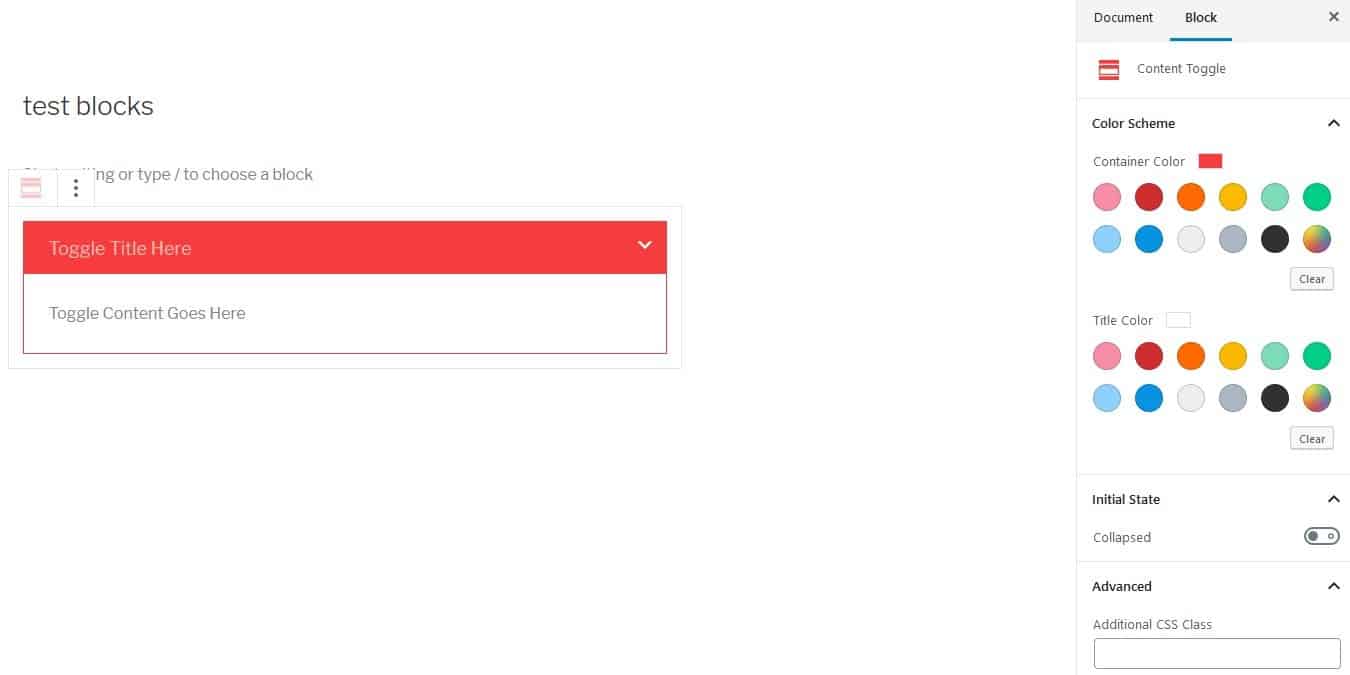
How to Manage Autocorrect on Samsung Devices
Samsung devices often come with the Samsung Keyboard as the default input method. The steps are slightly different from the general Android method.
Disabling Autocorrect on Samsung Keyboard
- Open the Settings app on your Samsung device.
- Scroll down and select General Management.
- Tap Samsung Keyboard settings.
- Look for the option labeled Auto replace or Predictive text.
- Toggle Auto replace to Off.
This will disable Samsung’s version of autocorrect, giving you full control over your message content.
Enabling Autocorrect on Samsung Keyboard
- Go to Settings > General Management > Samsung Keyboard settings.
- Toggle Auto replace to On.
Once active, the keyboard will replace misspelled words automatically while you’re typing. Samsung’s version may also suggest alternate word endings or emojis based on context.

What’s the Difference Between Autocorrect and Predictive Text?
It’s easy to confuse autocorrect with predictive text, but they serve different functions:
- Autocorrect: Automatically replaces words after or during typing based on spelling rules and learned patterns.
- Predictive Text: Suggests words before you finish typing based on context, previous typing habits or commonly used phrases.
You can use both features together or individually, depending on your preference.
Alternative Keyboards for Better Typing Control
While Gboard and Samsung Keyboard are solid choices, there are other keyboard options offering more control over autocorrect and predictive text:
- SwiftKey: A customizable keyboard with intelligent predictions and multilingual typing.
- Grammarly Keyboard: Focuses on grammar and spelling suggestions beyond basic autocorrect.
- Fleksy: Known for high-speed typing and gesture controls, with adjustable autocorrect settings.
If you use a third-party keyboard, check settings within the app itself to enable or disable autocorrect accordingly.
Tips for Maximizing Typing Accuracy Without Relying Entirely on Autocorrect
If you choose to disable autocorrect but still want accurate typing, consider these tips:
- Use Predictive Text: It often reduces typing errors while still allowing control over the final word selection.
- Add Words to Your Personal Dictionary: Most keyboards let you add slang, names, or technical jargon so they aren’t flagged as typos.
- Enable Spell Check Without Auto Correction: Many keyboards allow error highlighting without changing the word.
- Practice Gesture Typing: Swiping from letter-to-letter can sometimes increase speed and reduce errors.

Conclusion
Autocorrect can be both a hero and a hindrance depending on your texting or typing habits. Android and Samsung devices give users ample control over this feature, allowing you to toggle it on or off with just a few taps.
Whether you want more freedom in your messaging style or fewer embarrassing corrections, knowing how to tailor your keyboard settings adds to your overall user experience. And if you’re not happy with the default keyboard, there’s always the option to switch to an app that fits your communication style better.
Take a moment today to visit your keyboard settings—you might be surprised at how much smoother your mobile communication becomes with just a few tweaks!