In an increasingly digital world, online privacy has become more important than ever. A Virtual Private Network (VPN) is a powerful tool that helps protect your personal data by encrypting your internet traffic. While installing a VPN application on individual devices is common, configuring it directly on your router offers a more comprehensive solution. This setup ensures that all devices connected to your network benefit from VPN protection, including those that traditionally don’t support VPN software—such as smart TVs, gaming consoles, and even smart home devices.
Why Set Up a VPN on Your Router?
Using a VPN on your router offers several compelling advantages:
- Whole-network protection: Every device connected to your Wi-Fi will automatically be routed through the VPN.
- Ease of use: You won’t need to configure the VPN on every device individually.
- Bypass regional restrictions: Watch region-specific content or access services blocked in your location from all compatible devices.
However, it’s also important to understand the limitations. Using a VPN may slightly slow down your internet connection due to encryption overhead, and not all routers support VPN connections by default.
Step-by-Step Guide to Setting Up a VPN on Your Router
Before you proceed, make sure you have the following prepared:
- A VPN subscription that supports router connections (e.g., ExpressVPN, NordVPN, or CyberGhost).
- A compatible router (DD-WRT, Tomato, or routers with built-in VPN support).
- Your VPN provider’s configuration files and credentials.
1. Confirm VPN Compatibility
First, ensure your router supports VPN client functionality. Many consumer routers provided by ISPs do not support this feature. You may need to purchase a dedicated router that runs on DD-WRT, Tomato, OpenWRT, or has native VPN support.
If your current router isn’t compatible, you might be able to flash it with third-party firmware, but this is risky and could void warranties or even damage the hardware if done incorrectly.
2. Access the Router Settings
Log into your router’s admin panel. This is usually done by typing 192.168.1.1 or 192.168.0.1 into your web browser’s address bar. You’ll be prompted to enter your router’s username and password.
Navigate to the VPN section of the settings menu. Depending on your router firmware, it may be labeled under VPN Client, OpenVPN, or PPTP/L2TP Settings.
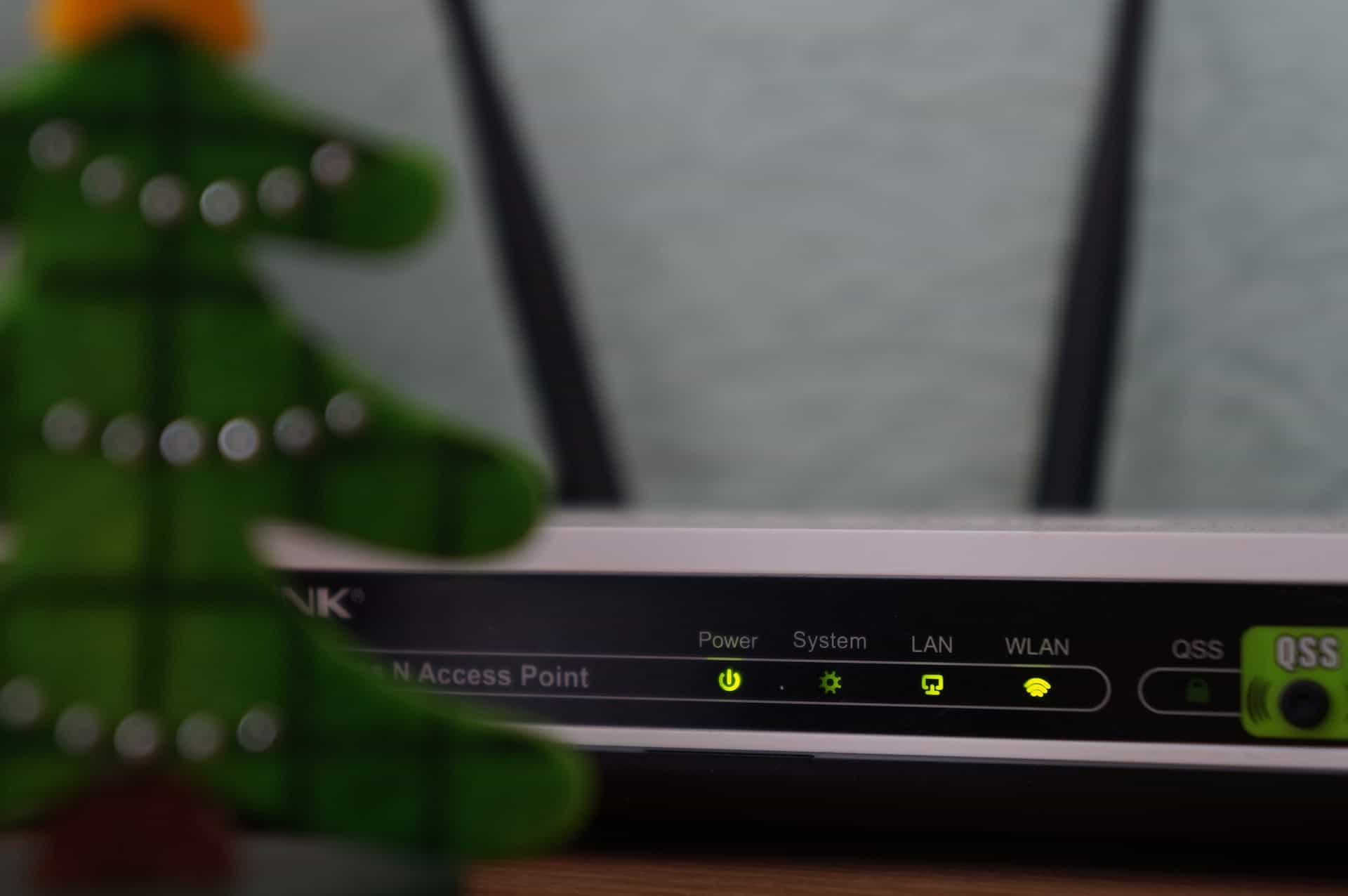
3. Enter Your VPN Configuration Details
Here’s where you’ll input the information provided by your VPN provider:
- VPN server address: Provided in your VPN account dashboard.
- VPN protocol: Usually OpenVPN is preferred for security and reliability.
- Username and password: Assigned to you by the VPN provider.
- Encryption settings: Use the default or recommended settings.
- .ovpn configuration files: Upload these if needed for OpenVPN setups.
Be precise when entering this information, as even one incorrect entry can prevent the VPN from connecting properly.
4. Save and Test the VPN Connection
After entering the configuration details, save the settings and reboot your router. Once restarted, check your VPN connection status through the admin panel. Additionally, you can verify your external IP address using a tool like WhatIsMyIPAddress.com. If the new IP matches the VPN server’s location, the VPN is working correctly.

Additional Tips
- Split tunneling: Some advanced routers allow only specific devices or applications to go through the VPN.
- DNS leak protection: Make sure your DNS queries are also being routed through the VPN to avoid leaks.
- Kill switch: A kill switch will block internet access if the VPN fails, safeguarding your private data.
Conclusion
Setting up a VPN on your router is a highly effective way to enhance security and privacy for all internet-connected devices in your home or office. Though the process may appear complex, following these steps carefully ensures a well-configured and reliable VPN setup. Always consult your VPN provider’s documentation for router-specific instructions, and consider professional support if you’re unsure during any step.
By taking the time to configure your router with a trusted VPN, you are investing in a more secure, private, and unrestricted internet experience for everyone on your network.