Have you ever watched a video where time seems to slow down? Every blink and every drop of water becomes magical. Or maybe you’ve seen a sunset zoom across the sky in just seconds. These effects are called slow motion and time-lapse, and they can totally change the mood of your video.
If you’re using CapCut, you’re in luck. It’s one of the easiest apps for editing videos with time effects. Whether you’re new to video editing or already have some skills, this guide will walk you through making awesome slow-motion and time-lapse videos with CapCut.
Why Use Slow Motion and Time-Lapse?
Before we dive into the steps, let’s talk about why these effects are so cool.
- Slow motion makes fast moments stand out. Think of sports, dance, or dramatic movie scenes.
- Time-lapse speeds things up. Perfect for clouds moving, crowds walking, or a flower blooming.
These effects help you tell better stories. Plus, they just look really awesome.
What Is CapCut?
CapCut is a free video editing app made by the folks behind TikTok. It’s loaded with cool features, but still easy to use.
It works on both iOS and Android. It has tools like trimming, filters, adding sound — and of course, adjusting speed!
Now let’s make some magic!
How to Add Slow Motion in CapCut
Slow motion adds drama. Great for sports, dance, jumping, or even capturing a cute puppy run in slo-mo.
- Import Your Clip
Open CapCut. Tap New Project and select your video. Tap Add. - Tap the Clip
Your video will appear on the timeline. Tap on the part you want to slow down. - Select the “Speed” Tool
At the bottom, choose Speed. CapCut gives you two options:- Normal: Just change the speed in a straight line.
- Curve: Control the speed at different points in the clip.
- Use “Normal” for Simple Slow Motion
If you’re just starting, pick Normal. Slide the meter to the left to slow it down. - Preview & Edit
Watch your clip. Want it slower? Slide more to the left. Want it faster? Slide right. - Adjust the Sound
The audio also slows down and can get distorted. You might want to mute it or add music.
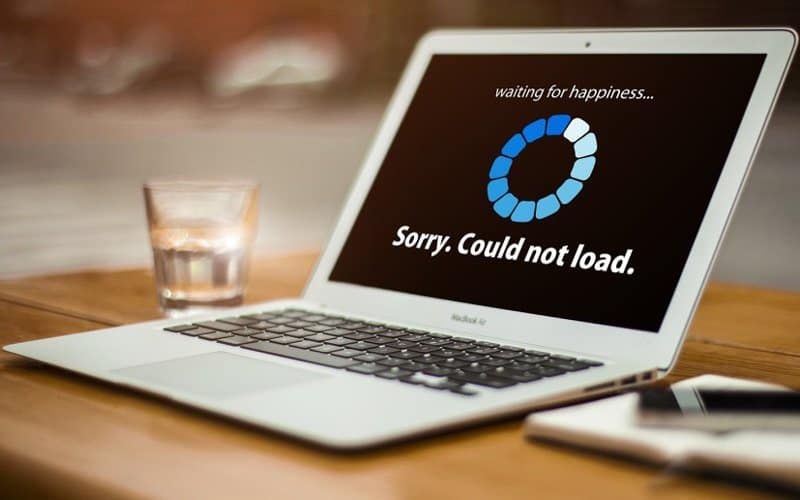
Pro Tip: Slow motion looks best with clips shot at a high frame rate (like 60fps or more).
How to Make a Time-Lapse Using CapCut
A time-lapse makes things go super fast. It’s great for showing changes over time.
You can shoot time-lapse directly on many phones. But if you forgot to do that, don’t worry! CapCut can help you fake it — and it still looks cool.
- Import the Long Video
Same drill. Open a New Project and add your long video (like a sunset or street view). - Use the “Speed” Tool
Tap on the video, then tap Speed. This time, slide the meter to the right to speed it up. - Try Extreme Speed
For that time-lapse feel, crank it up to 2x, 4x, even 100x! - Cut the Beginning and End
Trim it so only the most exciting part shows. No one wants to watch 10 seconds of setup. - Add Music
A fast-paced tune adds energy. CapCut has music built-in, or you can add your own. - Export and Share
Ready? Hit Export. Pick the resolution and save it. Share it on social media, and prepare for the likes!

Want More Control? Use the “Curve” Tool
Let’s say you want the video to start fast, slow down, then get fast again. That’s where the Curve option shines.
- Tap Speed > Curve
- Pick a style like Hero or Bullet. These are premade curve patterns.
- You can also tap Custom and drag the speed points yourself.
This tool is super fun. Try different patterns and watch how it changes the vibe of your video.
Don’t Forget Transitions and Effects
Pairing time effects with cool transitions makes your video pop. After you’ve added slow-mo or time-lapse, try:
- Zoom effects to make things look even faster
- Glitch or blur for something more dramatic
- Reverse to add fun moments (imagine someone jumping backwards!)
Fixing the “Shaky” Problem
Fast or slow footage can sometimes look a bit shaky. Here’s how to calm it down:
- Add stabilization: Some versions of CapCut include this tool.
- Crop the video: Zoom in slightly to hide the edges that jump around.
- Use filters: A soft filter hides a bit of motion blur.
Tips for Shooting Slow-Mo and Time-Lapse Videos
Editing is just one part. If you plan ahead when shooting, your results will be amazing.
For Slow Motion:
- Use good lighting
- Shoot in 60fps or higher if your phone allows
- Capture short but dramatic moments
For Time-Lapse:
- Use a tripod or stable surface
- Film something that changes slowly (nature, crowds, traffic)
- Record longer clips — you’ll speed them up later

The Final Touch: Export Settings
When everything looks just right, it’s time to export your video from CapCut.
Tap the export icon (usually at the top-right corner).
- Resolution: Go for 1080p or 4K for the best quality.
- Frame Rate: Stick to 30fps unless you did a slow-motion shoot at 60fps.
CapCut will render your masterpiece. Then you can upload it to TikTok, Instagram, or just save it forever!
Recap – Let’s Keep It Simple
Time effects add magic, style, and story to your videos. Here’s a quick recap:
- Slow Motion: Slide speed left. Best with high frame rate clips.
- Time-Lapse: Slide speed right. Long recordings become short and fun.
- Curve Tool: Add variety in speed across the clip.
- Sound, filters, transitions: Don’t forget the extras!
You’re Now a Time Wizard!
Yep, you’ve unlocked a whole new world in video editing. With CapCut, slow motion and time-lapse aren’t just easy — they’re seriously fun.
So grab your phone, hit record, and start bending time. You’ve got this!