You’re cruising down the road, and Google Maps is your trusty co-pilot. It’s dishing out directions like a pro. But now you’ve arrived at your destination — or maybe you just want to explore on your own. Either way, it’s time to silence your digital guide. So, how do you end navigation on Google Maps? It’s easier than finding the nearest coffee shop!
Ending Navigation on Android
You’ve got an Android phone. Great! Stopping Google Maps from navigating is as simple as a tap or two.
- Look at your screen. You’ll see your route with the turn-by-turn commands showing.
- At the bottom left or right corner, you should see a button that says “Exit” or an “X”.
- Tap that button. Boom. You’re free!
Sometimes, there’s a small menu icon (three dots) in the corner. If you don’t see the Exit button:
- Tap the three-dot menu.
- Choose “Stop navigation”.
Just like that, the turn-by-turn boss is retired.
Image not found in postmeta
Ending Navigation on iPhone
iPhone users, don’t worry — you’ve got this! Apple and Google can be friends… most of the time.
- When you’re navigating, you’ll see that familiar screen with directions.
- Somewhere on the screen — usually at the bottom — is a big red or blue button labeled “End”.
- Tap “End”. That’s it!
If you get a pop-up that asks “Are you sure?”, go ahead and confirm.
No “End” button in sight? Look for a chevron or an X in the corner and give it a poke.
Extra Tip: Control Navigation with Voice
Here’s something cool: you can talk to Google Maps.
- Just say “Hey Google, stop navigation”.
- Or hold the Home button (on Android) to bring up Assistant and say the same.
- On iPhones, use Siri Shortcuts or say “Hey Google” if you have the assistant app.
It’s like having your own voice-powered co-pilot!
Image not found in postmeta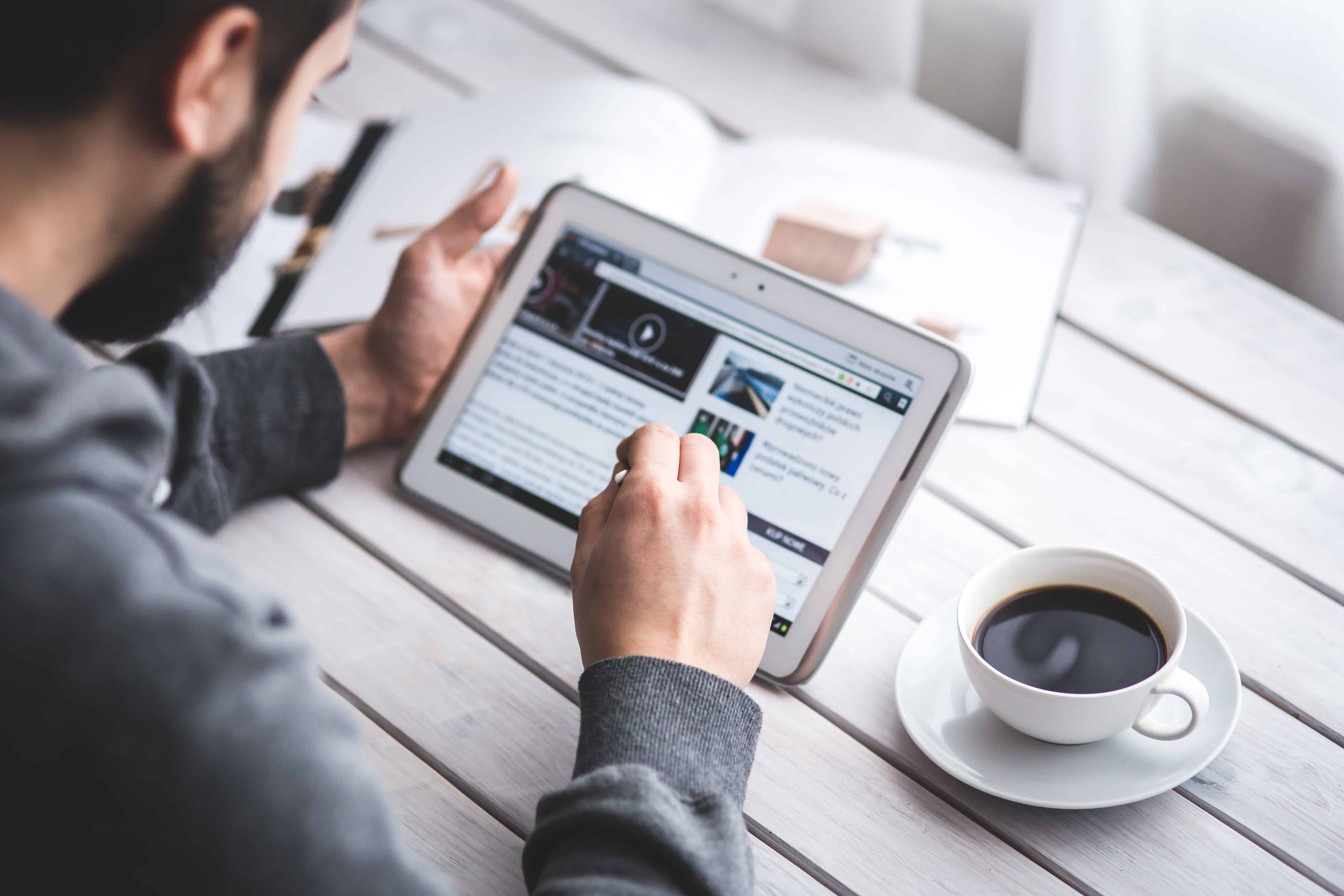
Why End Navigation?
There are lots of reasons to stop navigation. Here are a few:
- You arrived! Time to relax or explore.
- Plans changed and you’re heading elsewhere.
- Battery saver: Ending navigation helps you save battery life.
- Data usage: Maps can use data. Ending it reduces that.
What Happens After You End It?
Once you stop navigation:
- No more turn-by-turn voice.
- No more arrow showing your path.
- You stay on the map — unless you close the app.
Want to start again? Just search a new destination and hit “Start”. Easy peasy!
Bonus: Closing the Google Maps App
Want to completely shut it down?
Here’s how:
On Android:
- Swipe up from the bottom of your screen.
- Find Google Maps in the open apps.
- Swipe it up to close it.
On iPhone:
- Swipe up and hold (on iPhone X or later) or double-tap the Home button.
- Find Google Maps, then swipe up on it.
That’s a full navigation shutdown!
Now You’re the Navigator
With Google Maps in your pocket, you’re the captain of your road adventures. Knowing how to stop navigation gives you more control, more peace, and fewer annoying “continue on Main Street” reminders. So next time you’re done with those directions, just say goodbye with confidence!
Now go out and explore. Just don’t forget how to start it again when you’re ready!