Want to spice up your WordPress site with a bit of randomness? Showing a different image each time a page loads can make your site feel more dynamic and fun. Luckily, it’s easy to do! Let’s explore some simple ways to display a random image on your WordPress site.
Why Use Random Images?
Random images make your site more engaging. They add variety and keep things fresh for visitors. Here are a few great reasons to use them:
- Make your homepage or banner more interesting.
- Showcase a gallery of product images dynamically.
- Add a fun surprise element for visitors.
Method 1: Using a Plugin
If you’re not a fan of coding, a plugin is your friend! There are several great WordPress plugins available to handle random image displays.
Recommended Plugins:
- Random Images Plugin: Simple and effective.
- WP Random Image: Offers more customization.
- Dynamic Images: Great for banners and backgrounds.
To install a plugin:
- Go to Plugins > Add New in your WordPress dashboard.
- Search for a random image plugin.
- Click Install and then Activate.
- Follow the plugin instructions to set up your random image.
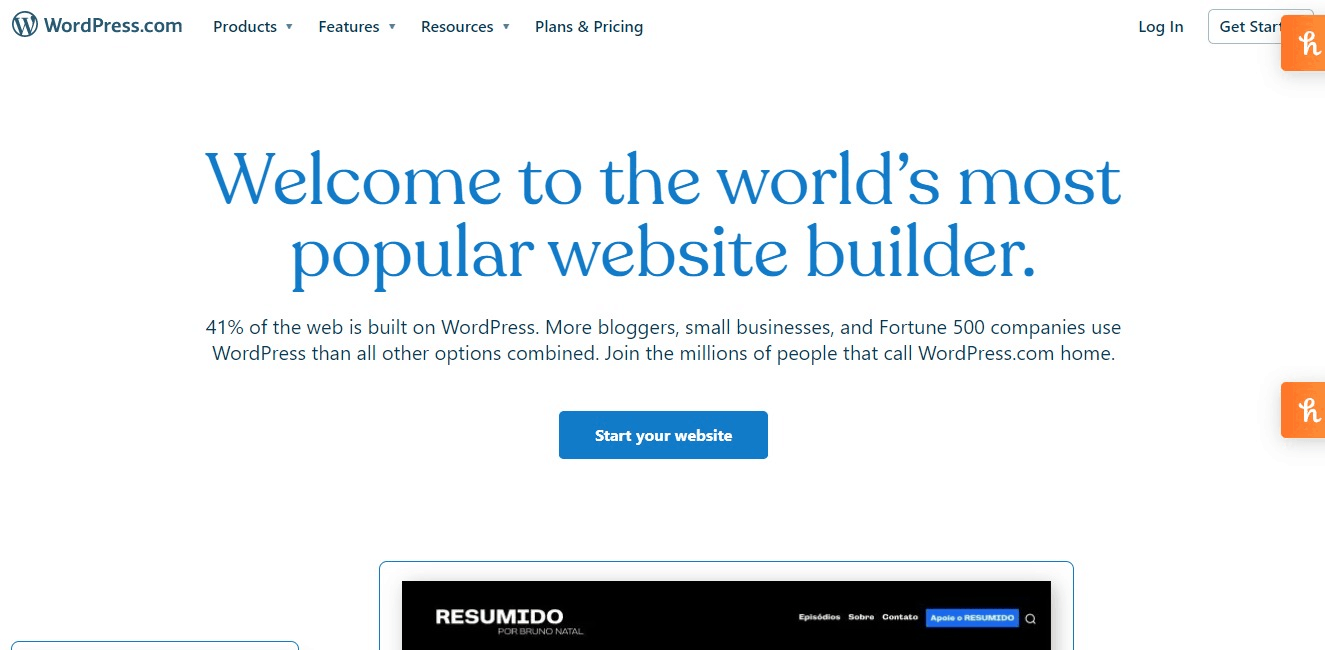
Method 2: Using a Simple Code Snippet
Want more control? A little bit of PHP can do the trick. This method is perfect for developers or anyone comfortable adding code to WordPress.
Step 1: Upload Your Images
First, upload a few images to your media library or a custom folder inside your theme.
Step 2: Add This Code to Your Theme
Open your theme’s functions.php file and insert this snippet:
function random_image() {
$images = array(
"image1.jpg",
"image2.jpg",
"image3.jpg",
);
$rand_image = $images[array_rand($images)];
echo ' . '/images/' . $rand_image . ') ';
}
';
}
Step 3: Display It Anywhere
Now, place this function in your theme file (like header.php or sidebar.php):
<?php random_image(); ?>
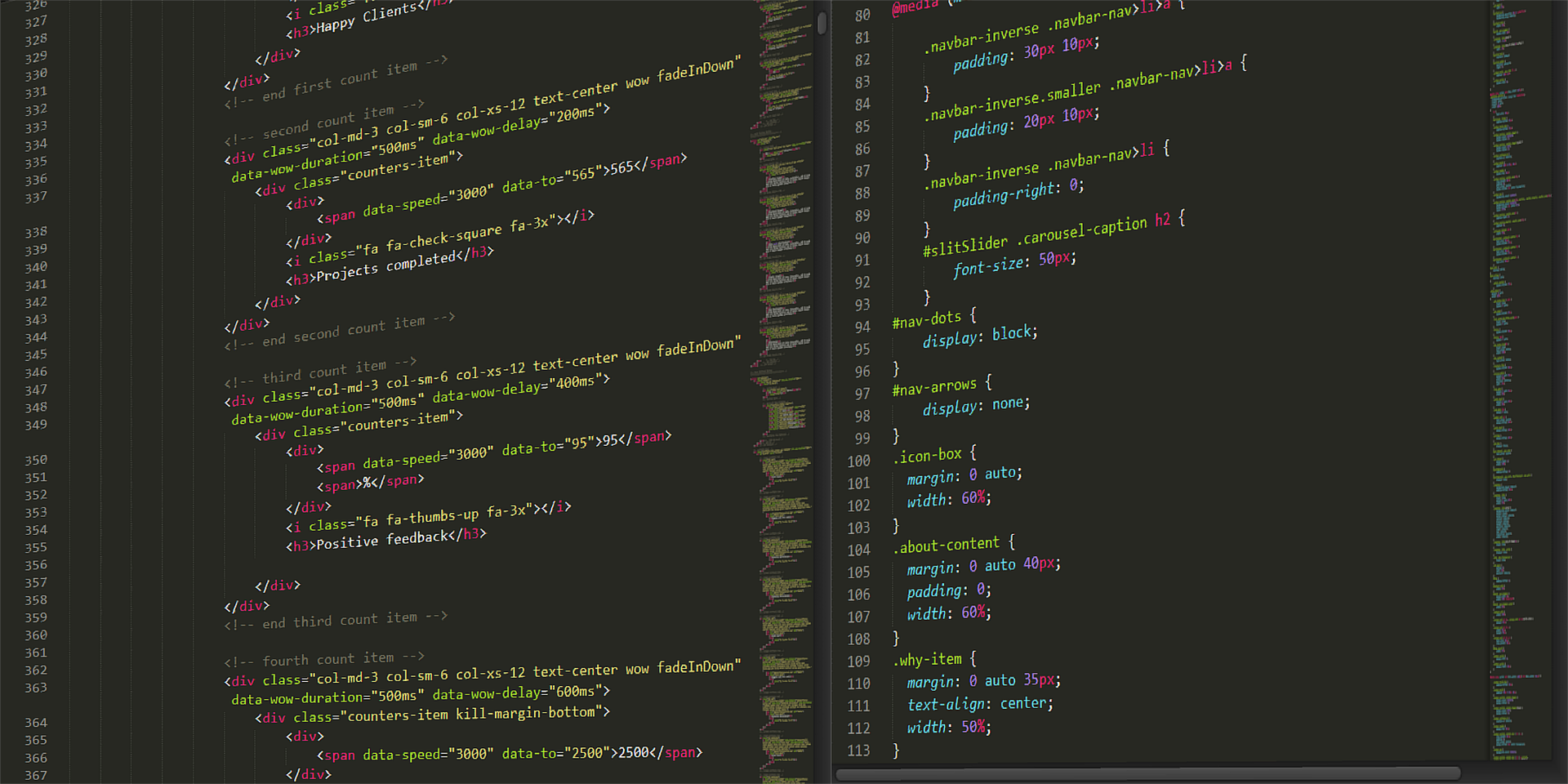
Method 3: Using Shortcodes
Shortcodes make things super easy! Add this code to functions.php to create a simple random image shortcode:
function random_image_shortcode() {
$images = array(
"image1.jpg",
"image2.jpg",
"image3.jpg",
);
$rand_image = $images[array_rand($images)];
return ' . '/images/' . $rand_image . ') ';
}
add_shortcode('random_image', 'random_image_shortcode');
';
}
add_shortcode('random_image', 'random_image_shortcode');
Now, just type [random_image] in any post or page to display a random image!
Bonus: Using JavaScript for Even More Control
If you prefer not to use PHP, here’s a simple JavaScript method:
<script>
var images = ["image1.jpg", "image2.jpg", "image3.jpg"];
var randIndex = Math.floor(Math.random() * images.length);
document.write('<img src="' + images[randIndex] + '" alt="Random Image">');
</script>
Paste this inside an HTML widget or inside your theme file.
Conclusion
There are many ways to display a random image in WordPress. You can use a plugin for simplicity, PHP for control, or JavaScript for flexibility. Try different methods and see what works best for you!
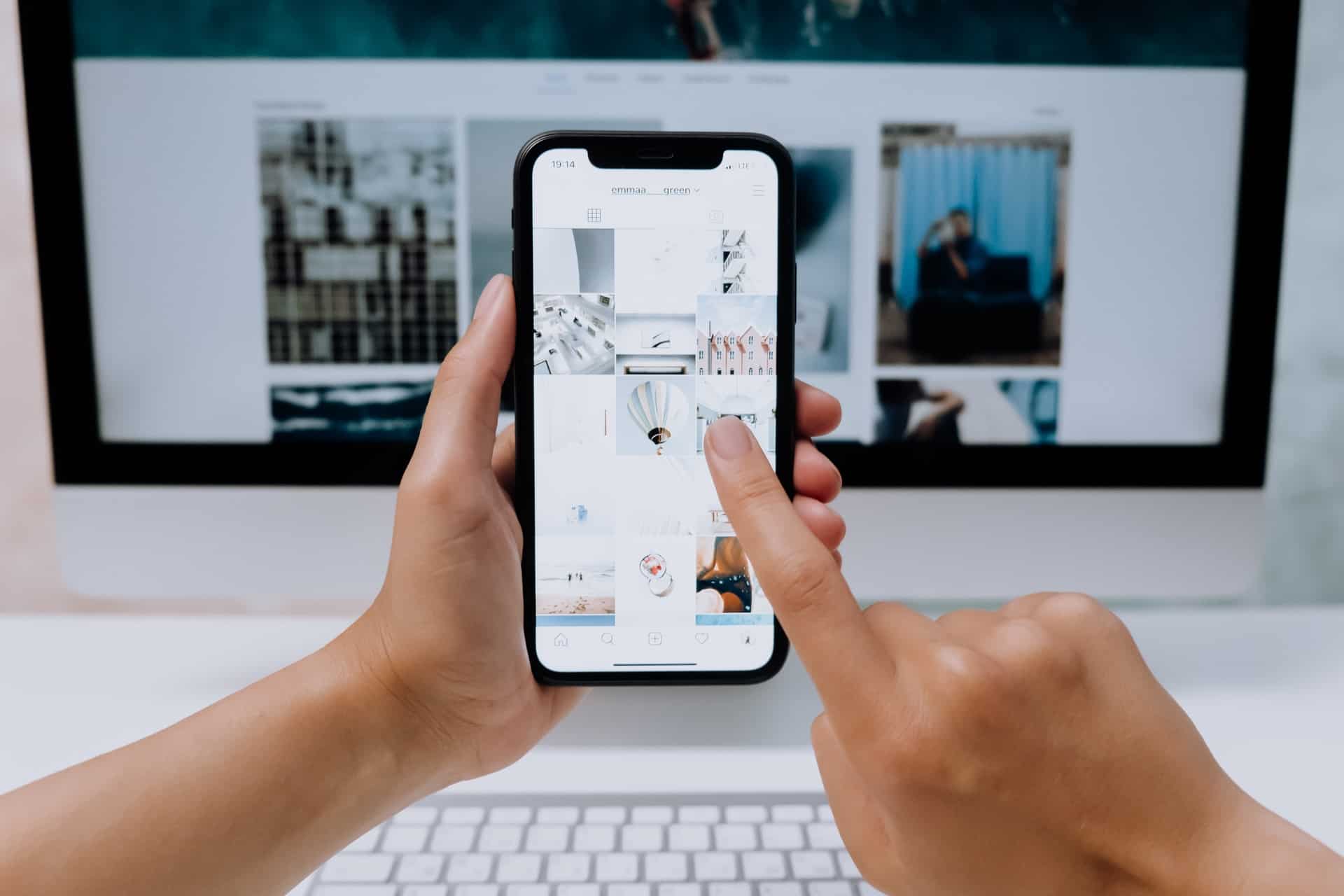
Now, go make your WordPress site more exciting and unpredictable!