Two-factor authentication (2FA) is a security mechanism used to prevent unauthorized access to online accounts and systems. It adds an extra degree of protection by asking users to provide two distinct types of authentication factors before access to their accounts is given.
Typically, the two elements are:
- Something you are aware of (such as a password or PIN)
- Something you own (such as a physical token, a smartphone, or a security key)
2FA dramatically minimizes the danger of unauthorized access to online accounts by requiring two independent means of authentication, even if an attacker has access to the user’s password. Several online services and platforms, including banking websites, social media platforms, email services, and others, use 2FA to provide an extra degree of security to their consumers. It’s an excellent method of defending against numerous types of cyberattacks, such as phishing, password guessing, and credential stuffing.
How It Works
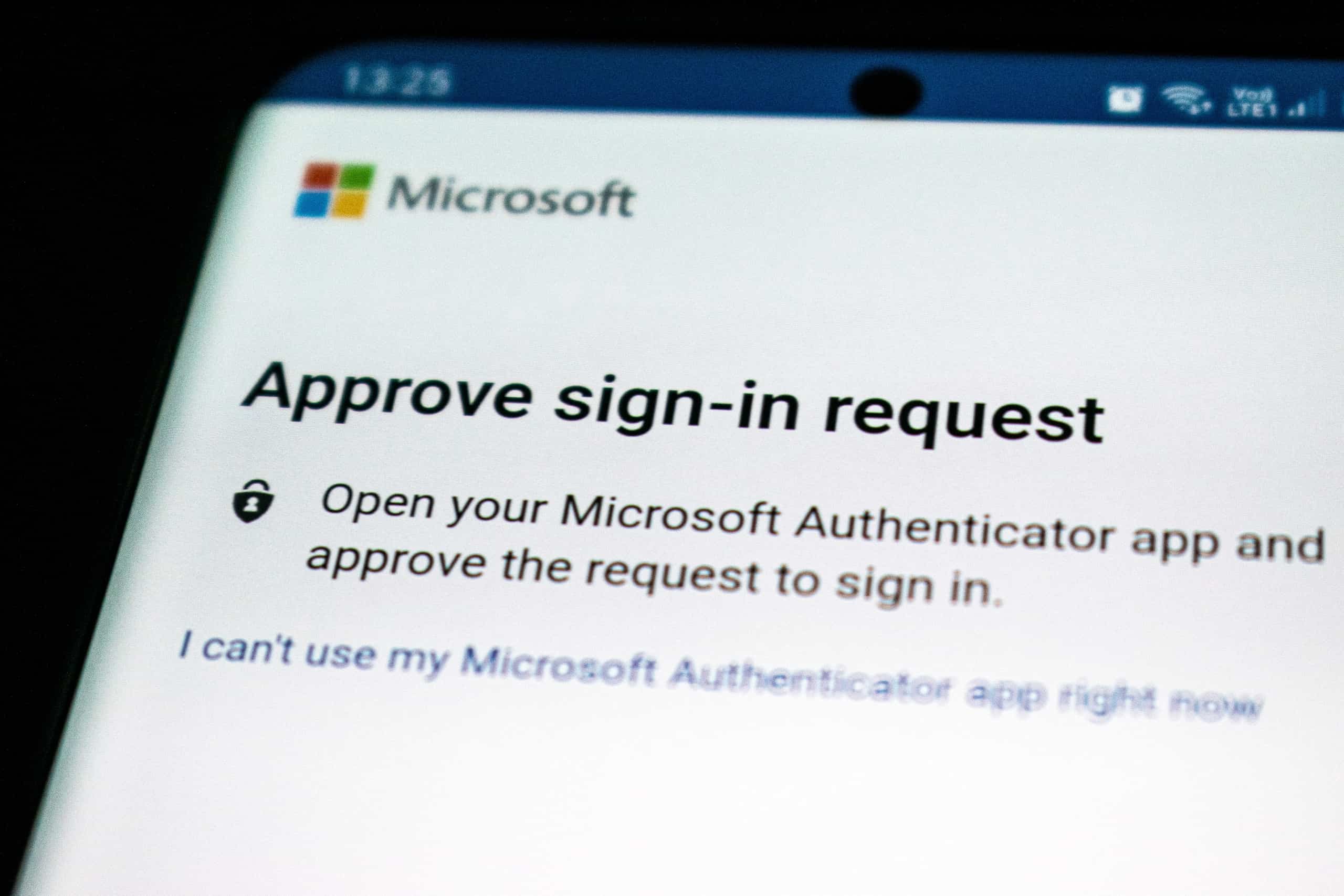
Two-factor authentication (2FA) adds an extra degree of security to a password-only login. To access their account using typical password-based authentication, a user just enters their username and password. This strategy, however, is subject to a variety of cyberattacks, including password guessing, phishing, and brute-force attacks.
To access the account with 2FA, an additional factor is necessary. Authentication factors are classified into three types:
- Something you’re aware of: This is often a password, PIN, or other pieces of information that should only be known by the user.
- Something you own: A tangible device, such as a smartphone, USB key, or smart card, is often used.
- Something you are: This is usually a biometric factor, such as fingerprint recognition or facial recognition.
Often, 2FA combines something the user knows (such as a password) with something the user owns (such as a smartphone). When attempting to log in, the user must enter both the password and the additional factor, which can be a code generated by a mobile app, a text message delivered to a registered phone number, or a physical token placed into the computer.
The 2FA factor is often changed each time a user logs in, making it far more difficult for attackers to get unauthorized access. Even if an attacker knows the user’s password, they will be unable to log in unless the additional factor is provided.
Overall, 2FA is a critical security precaution that aids in the prevention of many types of cyberattacks and illegal access. By requiring a factor other than a password, 2FA considerably improves the security of online accounts and aids in the protection of sensitive information.
Types of Two-Factor Authentication
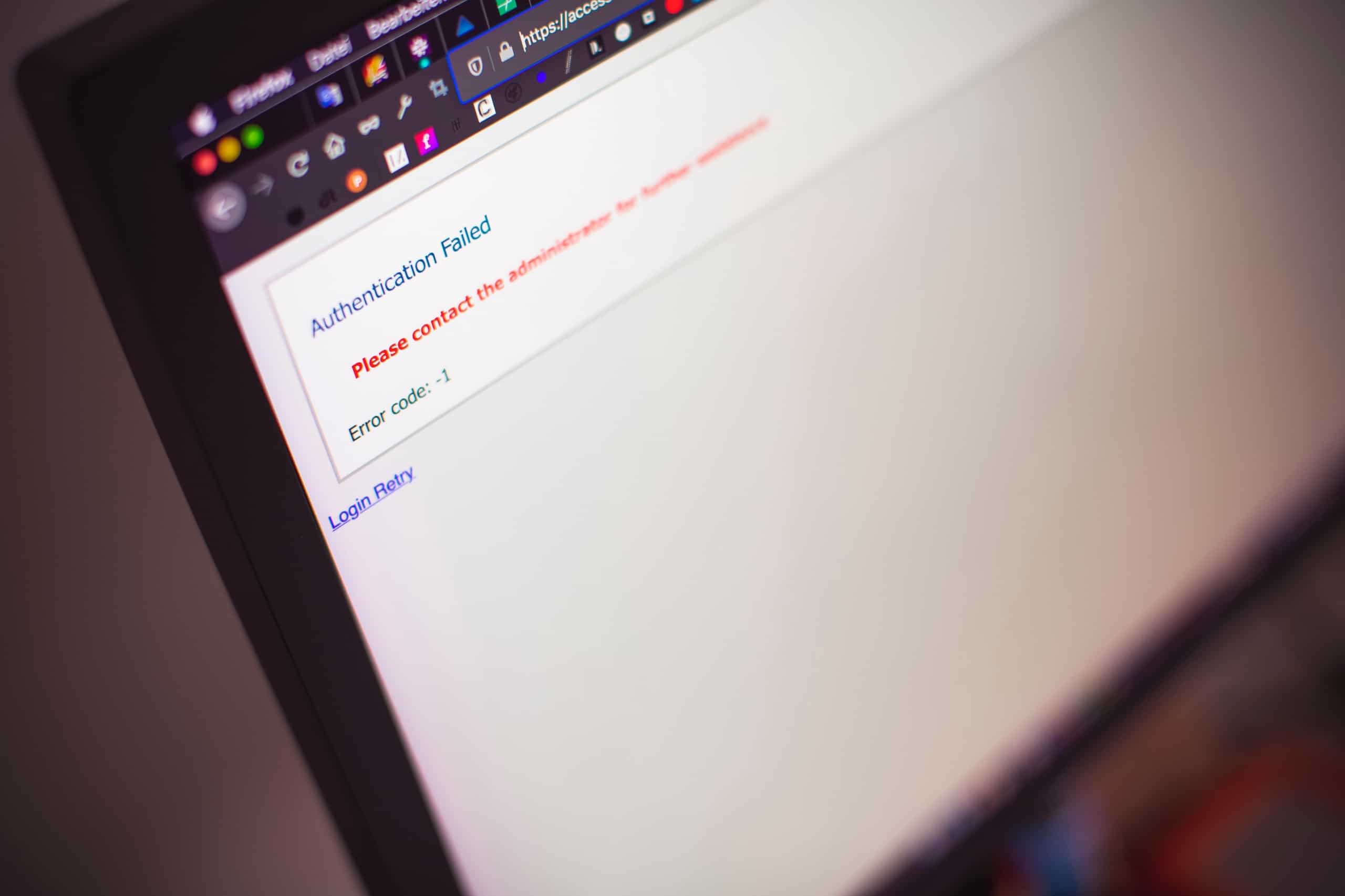
SMS-based authentication, mobile app-based authentication, and physical security keys are all examples of 2FA. Each has its own set of advantages and disadvantages, and some are more secure than others.
While SMS-based authentication is simple and extensively used, it is also subject to SIM card hijacking and eavesdropping. Because it does not rely on the cell network and can be used offline, mobile app-based authentication is more secure than SMS-based authentication. But the user must install and configure a mobile app.
Email authentication is similar to SMS authentication, except that the code is sent via email rather than a text message. Email-based authentication, on the other hand, is less secure than other techniques because email is open to interception and hacking. Because it does not rely on the internet or a mobile network, hardware-based authentication is the most secure, and the device can be safeguarded by a PIN or password. Yet, the user must purchase and carry a physical device.
How To Enable Two-Factor Authentication
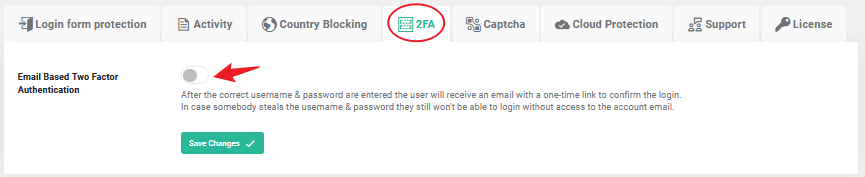
Most online services that support two-factor authentication have a settings or security menu where users can enable the option. During the account creation process, some services may additionally prompt users to enable 2FA. To set up 2FA safely and securely, users should follow the instructions provided by the provider.
Follow these steps to enable 2FA with the WP Login Lockdown WordPress plugin:
- On your WordPress website, install and activate the WP Login Lockdown plugin.
- Go to the plugin settings page in the WordPress dashboard by choosing “Settings” > “Login Lockdown.”
- Go down to “Two Factor Authentication” and press the “Enable” option.
- Choose the 2FA technique that you want to utilize. Many authentication methods are supported by the plugin, including Google Authenticator, Authy, and SMS-based authentication.
- Set up your preferred 2FA method by following the instructions provided by the plugin. To set up Google Authenticator, for example, you’ll need to install the Google Authenticator app on your smartphone and scan the QR code provided by the plugin.
- When you log in to your WordPress website once you’ve enabled 2FA, you’ll be requested to enter your 2FA code. To finish the login procedure, input the code created by your 2FA app or sent through SMS.
That’s all! Your WordPress website will be significantly more secure against unauthorized access after 2FA is enabled. To ensure that only you can log in to your website, keep your 2FA device (such as your smartphone) safe and secure.
Conclusion
In today’s digital world, where cyber-attacks are on the rise, it’s critical to take precautions to safeguard your online accounts and sensitive information. Two-factor authentication (2FA) is a simple yet effective security feature that requires an additional layer of authentication beyond just a password to substantially improve the security of your accounts. Enabling 2FA can considerably lower the danger of unauthorized access and defend against numerous types of cyberattacks when using online banking, social media, email, or any other online service. With solutions like the WP Login Lockdown plugin, enabling 2FA on your WordPress website and increasing its security is easier than ever. You can assist to keep your accounts safe and secure in an increasingly digital world by taking the time to set up 2FA and follow best practices for online security.