When switching to a new phone, transferring data like contacts, photos, and messages is a top priority. Many users turn to apps like Copy My Data to facilitate this transition. But an important question arises: Does the Copy My Data app transfer text messages? In this article, we will explore the app’s capabilities, what it can transfer, and alternative methods if it doesn’t support text message migration.
What is Copy My Data?
Copy My Data is a simple, user-friendly application that allows users to transfer essential data from one device to another. It works through a Wi-Fi connection or cloud-based services, making the process seamless. The app is available for both Android and iOS devices, which makes it a widely used tool for data migration.
What Data Can Copy My Data Transfer?
This app is designed to move certain types of data from one device to another. The primary categories include:
- Contacts – Ensures all saved numbers and contact details are transferred.
- Calendars – Migrates all scheduled events and reminders.
- Photos – Saves all pictures stored on the device.
- Videos – Transfers all recorded or downloaded videos.
While these categories cover a lot, a significant piece of information is missing from the list – text messages (SMS).

Does Copy My Data Transfer Text Messages?
Unfortunately, Copy My Data does not support SMS transfer. While it efficiently moves contacts, photos, videos, and calendars, it lacks functionality for text messages, which can be a dealbreaker for many users.
Text messages hold important information, from personal conversations to work-related communications. If you need to transfer them, you’ll need to explore other methods or applications.
Alternative Methods to Transfer Text Messages
Since Copy My Data does not support SMS migration, here are some alternative solutions:
1. Using Google Backup (For Android Users)
Google provides an easy way to transfer text messages between Android devices through Google Drive.
- On your old device, go to Settings > Google > Backup.
- Ensure SMS messages are included in the backup.
- On your new phone, sign in with the same Google account, and restore data during setup.
2. Using iCloud Backup (For iPhone Users)
If you’re switching from one iPhone to another, iCloud can help.
- On your old iPhone, go to Settings > [Your Name] > iCloud.
- Ensure Messages is enabled for backup.
- Restore the backup on your new iPhone during setup.
3. Using Third-Party SMS Transfer Apps
Several third-party apps specialize in SMS migration:
- SMS Backup & Restore – A popular Android app for saving and restoring SMS messages.
- MobileTrans – Supports cross-platform SMS transfers between iOS and Android.
- iSMS2droid – Useful for transferring iPhone SMS to Android devices.
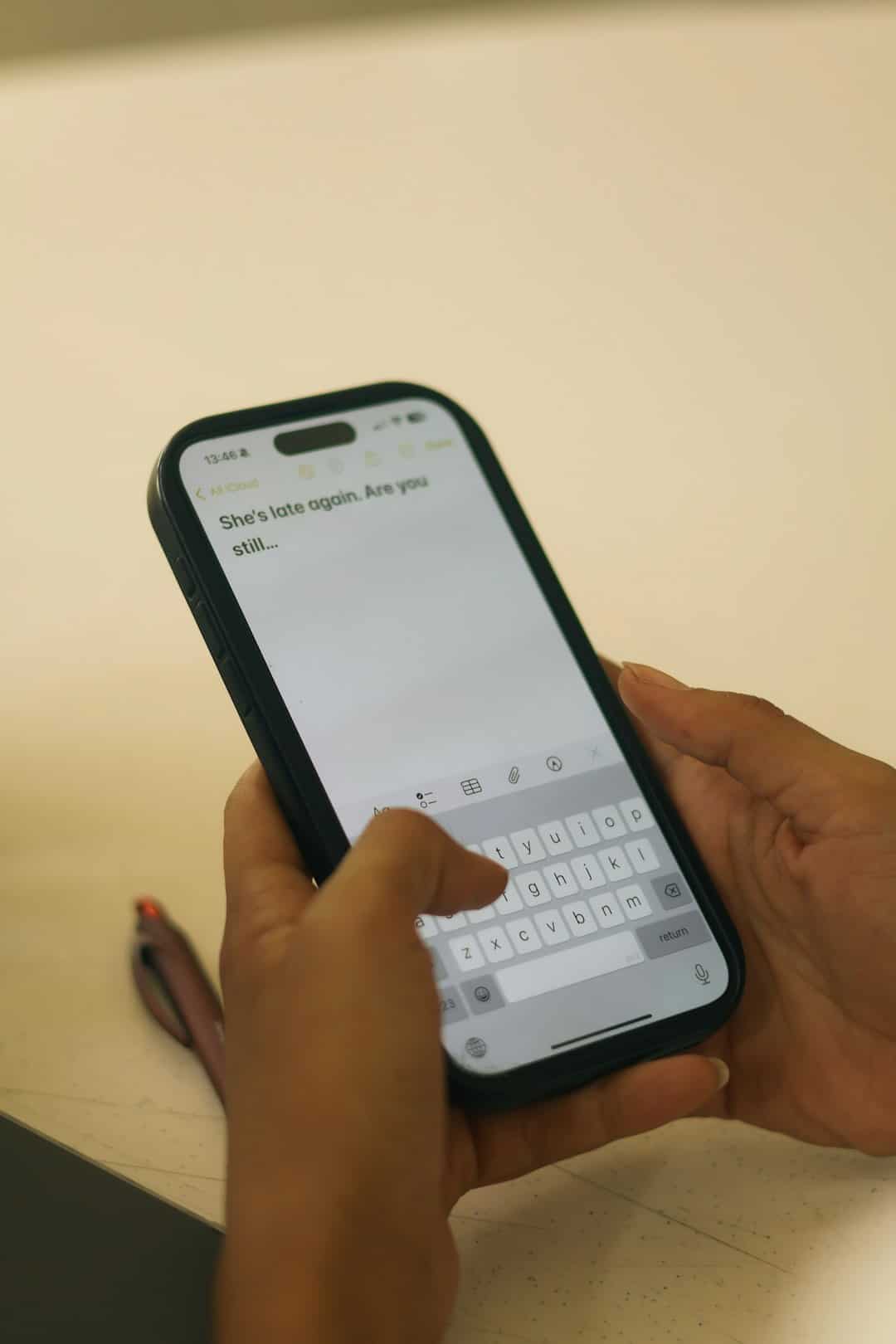
4. Using a Computer for Backup and Restore
For those who prefer a manual approach, computer-based backups can help:
- Android users can use software like Dr.Fone or Syncios.
- iPhone users might use iTunes or Finder to create a full device backup, including messages.
Should You Still Use Copy My Data?
Despite its limitations, Copy My Data is still an excellent tool for quickly moving essential data between devices. If you only need to transfer contacts, photos, videos, and calendars, this app is a convenient and hassle-free solution.
However, if text messages are a crucial part of your data transfer needs, you may need to combine it with one of the alternative solutions listed above.
Final Thoughts
Copy My Data is a helpful app, but it does not support text message transfer. If you rely on SMS as part of your daily communication, it is best to use alternative methods such as Google Backup, iCloud, or third-party apps. By choosing the right tool, you can ensure a smooth transition when switching to a new device.
Next time you upgrade your phone, plan ahead and use the right combination of apps to move all your important data effortlessly!