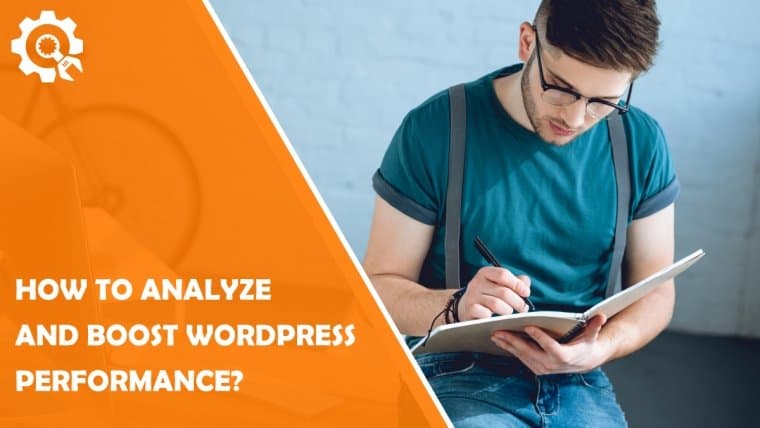WordPress may be the most popular content management system (CMS) in the world, but it does have its unique kinks.
If you’re considering using WordPress as the foundation for your site or have just started using it, there are a number of things you need to know. The most important is that website performance is one of the most crucial things that need to focus on.
Why the Need for Speed?
The age of digital has seen the power and capabilities of digital devices, platforms, and infrastructure go through huge advances. Today, the average smartphone has more computing power than was used to power Apollo rockets to the moon in the past. We’ve gone from dialup modems to fiber optic home Internet lines.
According to Google, the world’s largest search engine has decided that for ideal user experience, it needs websites to perform well in order to get better rankings. At the same time, because users are bombarded by a ton of information from always-on services, their attention span has dropped – along with their patience.
Today, your website needs to be able to load and present itself to visitors quickly – or lose them.
The Thing About WordPress…
Before we place the blame fully on WordPress, did you know that your web hosting plays an equally important role in the speed of your website loading? Part of the total time it takes to load your website is a small segment known as Time to First Byte (TTFB).
Time To First Byte is the amount of time that passes from when a request is made for the site to load until your web hosting server acknowledges the request.
This is one element that is reliant on your service provider, so make sure you host with the best web hosting provider that you can find.
Now, back to WordPress – One of its most desirable traits is that of being a dynamic system. This means that it can adapt to the needs of varying requests. Unfortunately, this also makes it consume more resources as compared to a traditional site serving simple HTML pages.
Adding to that is that Plugins often add to that overhead, and the more you have, the more sluggish your site will likely become. For users not keeping an eye on site performance, you might spend much time adding content and functionality – while seeing your visitor count drop or bounce rates increase.
If all this sounds too overwhelming to you, please do check out the various WordPress alternatives available today. Many of them are Do-It-Yourself website builders that handle everything from hosting to speed management and third-party integration. So you only have to take care of the front-end elements of your website.
Always Analyze and Monitor Site Performance
Knowing that almost anything you do can affect the performance of your website, one thing you need to do is to make sure you keep an eye on it. To start off with, use a site performance checking tool to see how well it loads. There are a ton of these in the market, and some are even available for free.
WebPageTest (WPT) is one of these, and by using it, you can test your site performance from a few locations around the world. Ideally, choose a location that’s closest to your target market and run the performance test from there. This will let you get a feel of how fast your site loads for users in that location.
Caption: There are three key areas on the WPT results to focus on
To make use of WPT, enter your site URL, choose the test location, and then hit the ‘Start Test’. The results are split into a few areas for ease of reading. If you’re running an ad-hoc test just to make sure everything is fine, the information at (1) should be enough for you.
If you’d like to know the performance numbers, then (2) will share the critical performance indicators such as Load Time, First Contentful Paint, and Speed Index. For even more details, click on the waterfall graph at (2), and you can expand it to see every request and their loading sequence and time taken.
If you’d like a tool that is more comprehensive, then consider using GTmetrix or Pingdom. These two tools offer not just performance analytics but also monitoring. For example, you can set things up so that they monitor your website performance at regular intervals.
If there is any problem that crops up such as unusually long load times or if your site simply doesn’t load, they can be configured to send you an alert via email or other notification channels.
Boosting WordPress Site Performance
Improving your site performance doesn’t have to be very difficult: some are merely as simple as toggling an option in your web hosting control panel, while others might involve cutting and pasting some code somewhere.
In fact, thanks to its modular nature, you can even make use of WordPress plugins to boost your site. Here are some of the top enhancements you can carry out;
1. Enable Gzip compression
Bigger file sizes result in longer loading times. Gzip is a compression utility you can use to downsize files on the fly for faster speeds. Before you begin, though, its best to check if Gzip is already enabled for your site.
Caption: Make use of this free tool to check if your website has gzip enabled.
Use a tool like the one at GiftofSpeed and enter your URL there. Running it will let you know if you need to take further action or not. If you do, there are a few ways this can be done without coding;
- cPanel – Go to ‘Optimize Website’ under the Software panel then select the option to ‘Compress All Content’.
- Via Plugin – Install and run a plugin like Enable Gzip Compression, and it will do the work for you.
2. Change PHP Version
Most web hosting control panels will allow you to select the PHP version that you want. PHP version plays a big role in how fast your site is processed and can make a significant difference. For example, PHP 7 is roughly 1.8 times faster than PHP 5.6.
Because of this, sometimes simply changing that option in your control panel is enough for you to gain a speed bump. Both Plesk and cPanel have the option for you to do this.
3. Optimize Images
Back to my earlier comment about larger files taking a long time to load, you should know that Gzip compression doesn’t really work with images. They can be zipped, but size savings are minimal (and in fact may even increase sometimes).
Caption: Smush is a free tool that compresses images without losing their quality.
For images, you will either need to optimize them manually before uploading them or use a more convenient method, such as an image optimization plugin. I recommend Image Smush or EWWW Image Optimizer.
Optimizing an image can involve various elements such as resizing, rescaling quality, or even changing formats. For example, Google is now encouraging website owners to serve images in Next-Gen formats. Most of us are used to GIFs, JPGs, or BMP files, but Next-Gen formats such as WebP can compress at higher rates, saving even more space.
Don’t worry if you already have a large number of images in your media directory; the plugins normally will be able to scan and optimize all your images in bulk.
4. Use a CDN
Caption: CDNs like Cloudflare help cache content regionally and offer other benefits as well.
CDNs, or content distribution networks, help speed up websites by caching their content on servers in various regions around the globe. This helps sites serve their files more quickly to visitors from those areas and also reduces the load on the site host.
Cloudflare is one of the most popular CDNs around, and even better, they have a free plan that everyone can use. Simply sign up for a free account and add your site to Cloudflare to benefit from it.
5. Choose Your Theme Wisely
Themes offer users a great deal of flexibility since it allows them to change the design of their sites quickly and without much skill needed. However, not all themes are well optimized, and some can contribute significantly to the overhead of your site due to the way they are built and the elements used.
Ideally, use a theme that is optimized for speed and make slight, custom adjustments to move it towards the design that you would like.
One great theme that’s built for speed yet still powerful is GeneratePress.
Even better, customizations are much easier now that WordPress has changed to the Gutenberg blocks system, allowing you to build very nice pages in the native interface.
6. Disable XMLRPC
XMLRPC helps you with data transportation to your WordPress site, meaning you can use it for things like adding a post to your site from a mobile phone. Unfortunately, it is known that this is a favorite avenue of attack by hackers that want access to your site.
Unless you are planning to use it, I highly recommend disabling XMLRPC. While not an optimization per se, safeguarding your website can prevent hackers from using your site as a resource and slowing it down. Use a plugin like Disable XML-RPC to toggle it on or off.
7. Optimize for Mobile
Of late, Google has announced that it favors a mobile-first concept, in-line with the increasing use of mobile devices to access web-based content. This means that your site should be adaptive and be able to handle requests from mobile devices efficiently.
Even as their power increases over time, mobile devices are still much more lightweight than desktops, and mobile networks are typically slower than modern broadband. Lighter pages should be served, and one way of doing this is by using the AMP for WP plugin.
This plugin helps you to maintain two sets of content, with the lighter, more agile version going to mobile devices. You can even customize the look of the mobile content from within each post in WordPress as you create them.
8. Delete Unused Plugins
Sometimes, we switch to different plugins but forget to remove the older one, which is no longer in use.
Removing unused plugins can not only help to lighten your site overhead but also reduce your overall security liability.
9. Keep a Clean Database
Your WordPress database contains all the information generated by your site and its users. Unfortunately, there are many things in there which might never be used ever again and are essential, unnecessary. Some of these things include post revisions, which can add a lot of bulk.
WordPress cleaning plugins like Advanced Database Cleaner can help you maintain lean and mean WordPress sites. Remember, WordPress relies heavily on its database to run, so always keep it as tight as you can.
10. Integrate Functionality Where Possible
Since having too many plugins can add to the overhead of your site, consider using plugins that integrate a few functions to make the best of things. For example, Autoptimize can help you in various ways all at once, including code minification, image compression, rearranges load sequences, and more.
This way, you can drop a few plugins for one that is focused on performance optimization for the best use of your resources.
Conclusion: Analyze, Optimize, then Monitor
The sequence of things you need to do to boost WordPress site performance is quite clear. First, you run an analysis on your site and see which areas need to be improved. From there, you work on those optimizations.
Once your site is nicely tuned, remember that since WordPress is dynamic and you will likely be adding content over time, use monitoring tools to keep an eye on things. This way, if something goes wrong, you can quickly fix problems and maintain an efficient site that eventually leads to an increase in conversions.