Missing order confirmations, password resets that never arrive, contact-form messages that “vanish”… when email goes wrong in WordPress, the result is lost trust and wasted time. The fastest way to get back in control is to replace guesswork with visibility. WP Email Log gives you a clean, searchable record of every outgoing email WordPress attempts to send—who it went to, what the subject was, when it was sent, what headers were used, and whether it succeeded or failed. With that single source of truth, you can diagnose issues quickly, prove delivery attempts during disputes, and tighten your deliverability stack.
If you run WooCommerce, memberships/LMS, booking systems, or any site where transactional emails matter, a reliable log turns “we think” into “we know”—and that shortens tickets, speeds up fixes, and protects revenue.
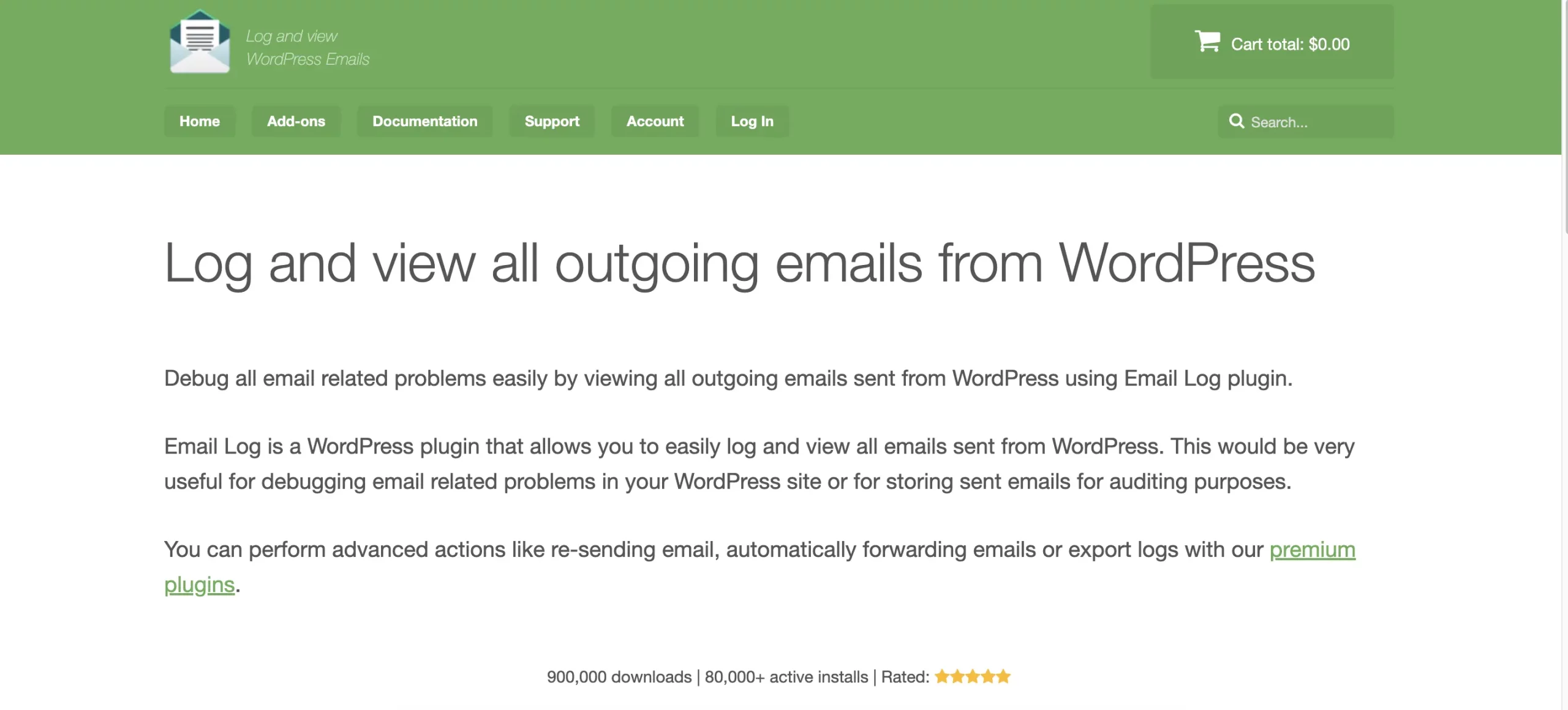
What It Logs and Why It Matters
At a minimum, you’ll see recipient, subject, timestamp, and status. Drill down and you’ll get headers and other technical details that help you identify mailer misconfigurations, SPF/DKIM problems, or theme/plugin hooks that didn’t fire. That split—“WordPress tried to send vs. never tried”—is the key. If an email appears in the log but wasn’t received, you focus on deliverability (SMTP/auth, provider reputation, spam filters). If there’s no log entry, you fix the trigger (plugin settings, wp_mail() calls, cron, or conditional logic).
Teams love this because it stops ping-pong between developers, support, and marketing. One glance at the log tells you where to look next.
Real-World Scenarios (and How the Log Saves You)
Password resets seem “randomly broken.”
Search the log for subject = “Password Reset.” If events exist, compare mailbox providers and time windows to spot patterns (e.g., one provider filtering aggressively). If there are no events for specific users, the reset flow isn’t firing; check user input validation, theme overrides, or a security plugin blocking the request.
Customers claim they never received invoices or license keys.
Filter by the customer email. If the log shows the message with correct headers and a successful status, you can re-send and advise the recipient to check filters or safelist the domain. If the status indicates a failure, fix SMTP/auth and re-send directly from the log (with add-ons).
Form submissions vanish.
Trigger a test submission and refresh the log. No entry means the form isn’t calling wp_mail() (or a hook short-circuited); an entry with success suggests the message left WordPress, so you fix mailer/deliverability. Either way, you discover the issue in minutes, not hours.
High-volume promotion week.
Keep the log open while you launch. A sudden cluster of failures is an early warning that your provider is throttling or your sending domain needs attention.
Features You Actually Use
Search and filters so support can find any message in seconds.
A structured detail view with headers and status for precise diagnosis.
Add-ons that elevate the tool into a lightweight email-ops layer:
-
Re-send the original message to the same or a different address (handy for time-sensitive recoveries).
-
Auto-forward copies of outgoing messages to a shared mailbox for oversight, QA, or SLA auditing.
-
Export logs to CSV for compliance, trend analysis, or provider escalation.
The workflow impact is huge: support stops guessing, devs stop digging through logs, and marketers get real data about what actually left the site.
Setup: From Install to First Win in Five Minutes
Install and activate the plugin (PRO license if applicable).
Generate a real transactional email (place a test order, submit a form, or request a password reset).
Open the log screen in the admin and confirm entries appear.
Click a row to inspect the headers and status.
Fix the obvious: if messages are logged but not delivered, configure a reputable SMTP/mailer and validate your domain authentication (SPF, DKIM, DMARC). If messages aren’t logged at all, review the plugin/theme flow, confirm cron is running, and test again.
Keep things tidy: set a retention window (e.g., 30–90 days), restrict access to admins or trusted roles, and avoid storing sensitive content longer than you need. The goal is enough history to debug and audit—without bloating your database.
A Simple Triage Playbook for Teams
Support ticket: “I didn’t get my order email.”
Search for the customer’s address. If found with success status, re-send and guide them to safelist or check tabs/filters. If failed, fix the mailer and re-send from the log. Document the outcome in the ticket.
Engineering: sporadic failures during cron-driven reports.
Filter the log by the report subject and time window. Compare successes and failures to isolate provider throttling, DNS flaps, or application timeouts. Export a CSV to hand to the infra team.
Marketing: new campaign, worried about deliverability.
Watch the log in the first hour post-launch. Any spike in failures signals a need to slow the cadence, segment sends, or tighten your sender reputation before the next push.
Compliance/finance: need proof of send.
Provide the timestamped log row with headers to show what was attempted and when. For audit workflows, auto-forwarding can mirror critical emails to an archive mailbox.
WooCommerce and High-Volume Sites
E-commerce stacks live and die by transactional emails: order confirmations, shipping notices, refunds, subscriptions, and more. A reliable log lets you:
-
Locate any order email instantly by address, subject, or order number included in the subject line.
-
Compare attach rates or timing for different email classes during promotions.
-
Validate that template or provider changes didn’t silently break mission-critical sends.
It’s particularly useful after host migrations, mail provider switches, or major plugin updates. Keep an eye on the log for a few days and you’ll catch issues before customers do.
Privacy, Retention, and Access
Email logs can contain personally identifiable information. Treat them like any operational record:
-
Limit access to admins or a specific support role.
-
Set retention that fits your policies and geography (e.g., 30/60/90 days).
-
Only export data when necessary and store exports securely.
-
Avoid logging and keeping sensitive content longer than required for debugging.
Free vs PRO
Kick the tires with the WP Email Log free version to stabilize visibility. Move to PRO (WP Email Log) when you want re-send, auto-forward, export, and priority support that turns logging into a dependable process across support and ops.