You’re all set to start your day. Maybe a little coffee in hand, and you press the power button on your laptop. You hear the fan. The lights blink. But the screen? Nothing. Blank. Nada!
Don’t panic. This happens more often than you’d think. Your laptop is turning on, but the screen is giving you the silent treatment. Let’s dive into what could be going on—without making your brain hurt.
Is It Really On?
First, let’s double-check what “turning on” means here. Look out for:
- Power light glowing
- Keyboard backlight (if your laptop has one)
- The fan making its usual hum
- Hard drive or SSD activity (yep, those little blinking lights)
If all of these seem fine, but the screen is still dark, then we’ve got ourselves a display mystery!
Common Reasons for a Blank Screen
Let’s break down the usual suspects. Grab your detective hat, because you’re about to become the Sherlock Holmes of tech.
- Screen Brightness Turned Down: Seems silly, but you’d be surprised! Try increasing the brightness using your function keys.
- Display Output Error: Your laptop might think it’s connected to another screen. This happens a lot if you’ve used an external monitor. Press Fn + F4 (or your laptop’s screen toggle function key) to switch display modes.
- RAM Issues: A loose or faulty RAM stick can cause display trouble. If you’re comfortable opening your laptop (or can get help), reseating the RAM might do the trick.
- Static Charge: Sometimes your laptop holds a static charge that messes with the components. Here’s how to fix that:
- Turn off the laptop
- Unplug the charger
- Remove the battery (if removable)
- Hold down the power button for 30 seconds
- Plug back in and try again

Could It Be a Hardware Problem?
Sometimes, the issue isn’t something simple. If the above tricks don’t work, there might be something deeper going on:
- Screen is Faulty: Try shining a light on the screen. If you see a faint image, the backlight may be broken.
- Graphics Card Issues: A dead GPU can stop the screen from showing anything at all. This is more likely with gaming laptops.
- Motherboard Problems: The word every laptop owner dreads. If the motherboard is failing, the display may stop working even if everything else seems to start.
Try Another Screen
One great way to test your laptop is to hook it up to an external monitor or TV. Use an HDMI or VGA cable. If the external screen works, good news! Your laptop’s brain is okay. The problem is most likely your laptop screen.
Devices like docking stations or projectors can also help you test this. If nothing shows on an external monitor either, then the plot thickens.
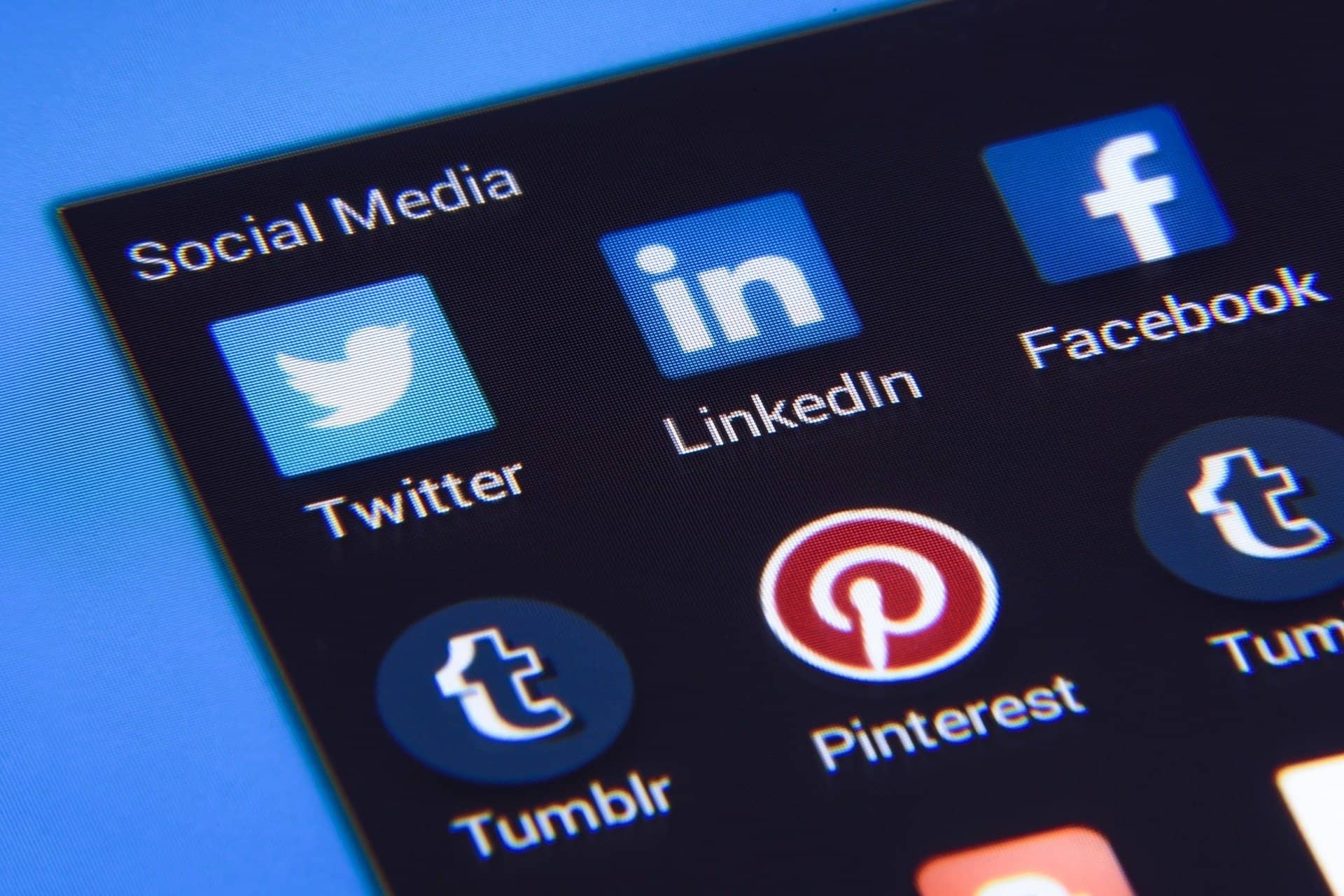
A Few Other Things to Try
- BIOS Reset: Some laptops let you reset the BIOS by holding down a special key (like F2, Delete, or Esc) when starting up.
- Remove All Peripherals: Take out USB drives, SD cards, or anything plugged in. A rogue device can sometimes cause screen problems.
- Sound Check: Listen for startup sounds like the Windows chime. If you hear it, the laptop is working—it just can’t show the image.
When to See the Laptop Doctor
If none of this works, you may have to take your laptop to a tech-savvy friend or a repair shop. A professional diagnosis could confirm if it’s something like a dead display, a fried graphics chip, or worse… a motherboard gone rogue!
Keep Calm and Backup
If your data is crucial and your screen won’t come back to life, try removing the hard drive and accessing it with another computer. Most of the time, your files are safe even if your display isn’t.
Wrapping It Up
A blank screen doesn’t mean it’s the end. With a few steps, you can often fix this mystery and bring your laptop back to life. And remember, even if things look black—literally—you’re just one cable, key combo, or reboot away from a solution.
Good luck, tech detective!