When it comes to preparing accurate and insightful financial reports, Microsoft Excel continues to be the tool of choice for finance professionals. However, relying solely on Excel’s out-of-the-box functionality often falls short under the demands of large datasets, complex calculations, and real-time financial modeling. That’s where Excel add-ins come into play. With the right add-in, finance teams can significantly enhance productivity and ensure more reliable financial reporting. But with dozens of options available, which Excel add-in stands out as the best for financial reports?
Top Excel Add-Ins for Financial Reporting
Here are some of the most popular and effective Excel add-ins tailored specifically for financial reporting:
- Power BI Publisher for Excel – Perfect for financial visualization, this add-in connects Excel data directly to Power BI dashboards. Professionals can pin ranges, charts, and tables to Power BI with just a few clicks, making real-time dashboard reporting seamless.
- F9 Financial Reporting – Widely used among accounting professionals, F9 integrates with leading ERP systems and allows users to build financial statements that automatically update with each accounting period. It’s especially powerful for general ledger integration.
- Solver BI360 – Known for its powerful budgeting and forecasting capabilities. BI360 offers a comprehensive suite of planning, reporting, and BI tools, making it a go-to solution for mid-sized to large organizations operating in Excel-heavy environments.
- XLTools – Ideal for finance analysts, XLTools offers features such as version control, formula auditing, and pivot table cleanup, all of which are essential when building or reviewing complex financial reports.
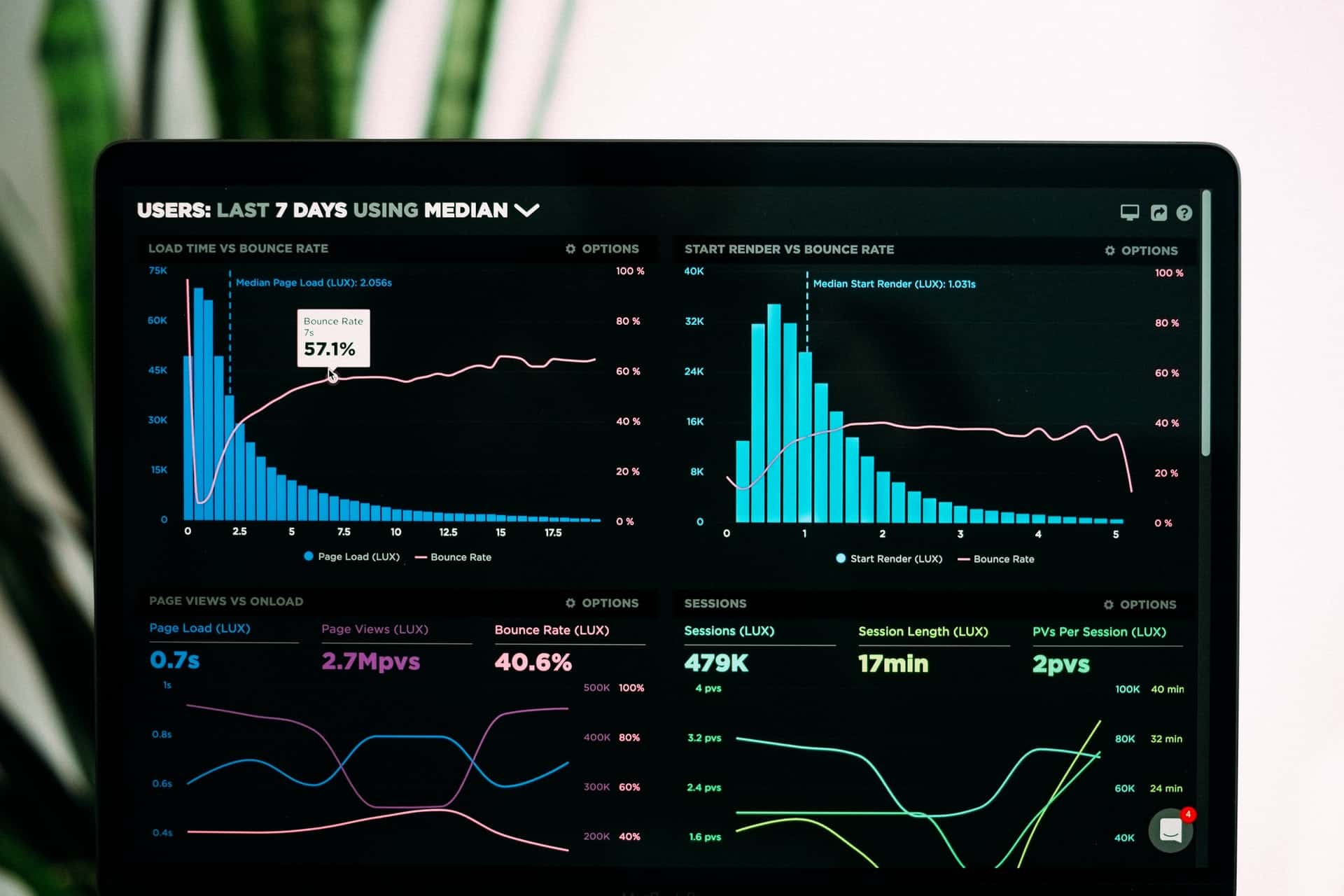
Why Add-Ins are Essential for Financial Reporting
Financial reporting demands precision, timeliness, and often, the capability to consolidate data from multiple sources. Using Excel add-ins can:
- Reduce manual errors: Automations help ensure data integrity by eliminating manual data entry and copy-pasting errors.
- Improve data consistency: Integration with ERPs and databases ensures that your reports reflect the most current data available.
- Save time: Features such as template creation, real-time dashboards, and dynamic charts accelerate report generation.
- Enhance collaboration: Some add-ins allow multiple users to work on the same financial report simultaneously with version tracking.
The Best Add-In: A Close Call
While all the mentioned tools add significant value, if one had to be singled out for comprehensive financial reporting, F9 Financial Reporting often comes out on top for its seamless ERP integration and real-time financial statement generation. Accountants and finance managers particularly value its intuitive commands, which let them extract and organize data directly from the general ledger into Excel.
F9 makes period-end closing processes faster and minimizes the risk of inconsistencies, which is crucial for organizations dealing with multiple departments or business units. Though it may have a steeper learning curve compared to standard Excel features, its long-term benefits are unmatched in terms of productivity and accuracy.
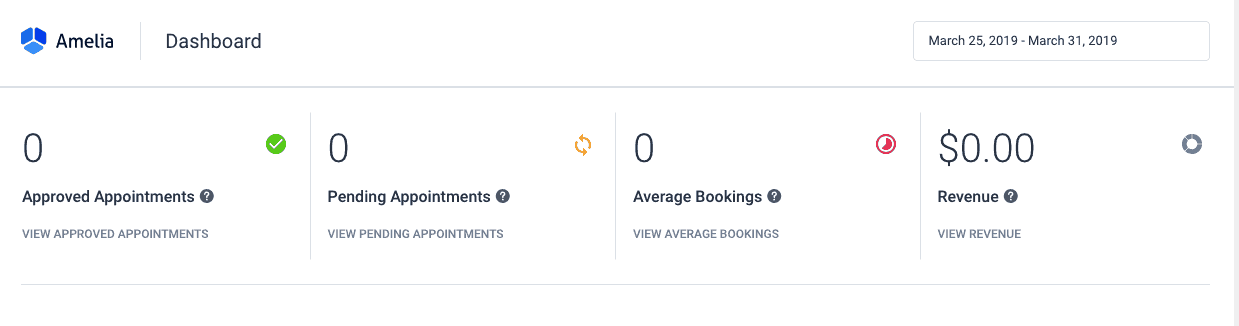
Deployment and Compatibility
Most of these add-ins are compatible with both Excel for Windows and Excel for Office 365. Some (like Power BI Publisher) also offer cloud-based features, improving remote accessibility across teams. When choosing an add-in, it’s essential to ensure it aligns with your current tech infrastructure and version of Excel.
Conclusion
Choosing the best Excel add-in for financial reports depends on the specific needs of the organization. For teams focused heavily on ERP-integrated financial statements, F9 Financial Reporting is arguably the best option. Meanwhile, organizations prioritizing visualization might lean towards Power BI Publisher. Ultimately, the right add-in will provide seamless data integration, reduce manual workload, and enhance the clarity and accuracy of financial reporting.
FAQ
- Q: Are Excel add-ins expensive?
A: Prices vary widely. Some, like Power BI Publisher, are free, while others like F9 or Solver BI360 come with subscription or licensing fees. - Q: Can I use more than one add-in at a time?
A: Yes, Excel supports multiple add-ins simultaneously, provided they don’t conflict with one another. - Q: How do I install an Excel add-in?
A: Go to the “Insert” tab in Excel, click “Get Add-ins,” and search for the one you want. You can also manually install add-ins through Excel Options. - Q: Are these add-ins suitable for small businesses?
A: Absolutely. Many add-ins, including XLTools and free visual tools like Power BI Publisher, are very helpful for small teams needing efficient reporting solutions.