It seemed like just another day for Mac users syncing files between devices using iCloud — until a curious and alarming phenomenon caught several users off guard: their carefully assigned Finder Tags vanished. These colored labels and custom keywords, critical for organizing workflows, disappeared without warning. What caused them to vanish? And more importantly, could they be recovered?
TL;DR: After syncing files via iCloud, many users noticed that their Finder Tags had mysteriously disappeared. The problem appeared to stem from synchronization inconsistencies between local Finder files and iCloud metadata. Fortunately, by diving into the underlying SQLite database where tag information is stored, savvy users discovered a way to recover their missing tags. The fix isn’t for the faint-hearted, but it’s absolutely achievable with the right tools and guidance.
The Vanishing Act: How Finder Tags Were Lost
For those unfamiliar, Finder Tags are Apple’s answer to file labeling — allowing users to mark documents and folders with colors or keywords like “Work,” “Urgent,” or “To Review.” They’re not just aesthetic; they offer a practical means of organizing files, especially in heavily nested directory structures.
But after an iCloud sync — particularly one involving multiple devices or System Restore events — users began to notice:
- The colored dots next to file names were gone
- Tag-based smart folders were empty
- Spotlight searches for tagged files came up blank
Initially, the blame veered towards software bugs introduced in macOS updates. However, digging deeper uncovered a more nuanced issue regarding how metadata (like Finder Tags) is stored and synchronized — or rather, how it isn’t.
The key question became:
Where does macOS actually store tag information, and is it possible to bring lost tags back?
Behind the Scenes: How Finder Tags Are Stored
Most users assume that file tags are saved directly within the file or its extended attributes. But that’s only partially true. In reality, macOS uses a combination of metadata and a buried system SQLite database to track tagging information.
Finder Tags are mainly stored in two places:
- Extended Attributes (xattr): These carry file-level metadata, but are not always synced across iCloud correctly, especially for legacy-format files or third-party integrations.
- SQLite-based metadata stores: Apple maintains metadata databases linking file paths to tags. This is what Spotlight, Finder, and Smart Folders depend on.
When iCloud syncs your files, it typically focuses on the file’s content and, in some cases, timestamps. The xattr and metadata databases don’t always transfer seamlessly across devices — leading to the infamous “disappearing tags” phenomenon.
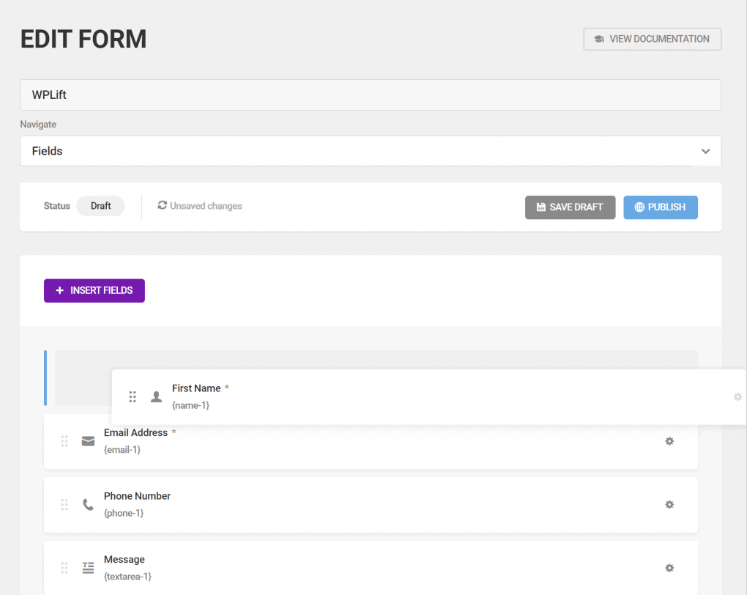
Diagnosis: Recognizing Tag Loss Patterns
The issue doesn’t strike uniformly. Some users found tags had vanished only from folders, while others discovered inconsistencies between devices (e.g., tags available on a MacBook but not on an iMac). There were also reports that after restoring from iCloud Drive, tags had been replaced with blank spaces or duplicates.
Here’s how you can determine the issue has affected you:
- Search for a specific tag in Spotlight; if no results appear, it’s likely gone
- Open Finder’s sidebar and check if your custom tags are still listed
- Use a third-party tool like Tag Editor Free or MetaZ to inspect a few files
The final confirmation? Dig into the SQLite database where tags are tracked.
The Rescue: SQLite to the Rescue
Advanced users discovered that even though Finder was failing to display the tags, remnants of the original tag mapping still existed inside macOS’s metadata databases. These databases are stored in:
~/Library/Application Support/com.apple.finder/TagNames.db ~/Library/SyncedPreferences/
By examining the TagNames.db file, it’s often possible to see the previously assigned tags. With some command-line know-how and careful SQL querying, users were able to extract old tag metadata and even re-apply it to files.
Steps for Recovery Using SQLite
Here’s a simplified step-by-step guide:
- Back up your system — tampering with metadata could risk data loss.
- Navigate to
~/Library/Application Support/com.apple.finder/and make a copy ofTagNames.db - Use a compatible SQLite viewer or sqlite3 via Terminal:
sqlite3 TagNames.db .tables SELECT * FROM tags;
- Identify the missing tags and their corresponding UUIDs
- Manually re-assign tags using Finder Tagging scripts or Automator workflows
Sometimes, rebuilding the Launch Services or reindexing Spotlight with the following command can prompt macOS to re-synchronize metadata:
sudo mdutil -E /
Important: This command may take several minutes to complete and could slow down your system during reindexing.
Real-World Success: A Case Study
One user, Alex W., a graphic designer dependent on tag-based workflow, lost over 500 tagged items after installing a macOS update and restoring from iCloud. Instead of manually retagging each file, Alex used console tools and database inspection to scan references in TagNames.db and compare them with paths in /.Spotlight-V100 index caches.
After several late nights and Terminal sessions, Alex managed to write a script that matched UUIDs from the SQLite dump to file paths and restored 95% of the tagging system across three Macs. His backup came in clutch, but so did the raw data buried within the system.
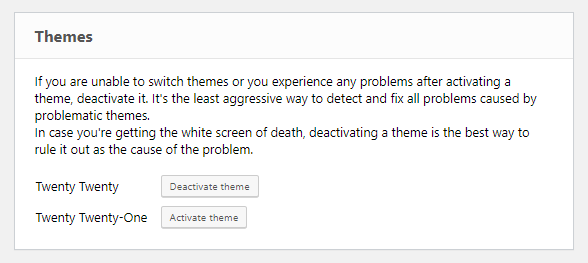
Prevention Measures: Avoiding It Next Time
If you rely heavily on Finder Tags, don’t leave your data vulnerable to iCloud quirks. Here are some ways to stay protected going forward:
- Regularly export tag metadata: Use automation tools to log existing tags weekly.
- Avoid rapidly toggling iCloud on multiple devices: Give the system time to sync metadata properly.
- Create local backups: Store copies of key files and folders locally with an intact metadata structure.
- Use third-party metadata managers: Some tools are better at preserving cross-device tag persistence than Apple’s native methods.
Also, consider enabling Time Machine backups with an external drive — it stores extended attributes and Finder metadata, including tags, more reliably than iCloud sync.
Conclusion
The disappearing Finder Tags mystery serves as a potent reminder that even polished ecosystems like macOS and iCloud aren’t immune to metadata mishaps. While it’s deeply frustrating to lose hours of careful file organization, the resilience of Apple’s underlying databases gives hope. With a little technical digging and awareness of how things work behind the scenes, recovering lost tags is not just possible — it can be surprisingly precise.
So if your color-coded file universe ever gets wiped clean, remember: knowledge plus a bit of SQLite magic might just color it back in.