Seeing the message “We Can’t Activate Windows on This Device” can be frustrating, especially when you are trying to get your system up and running smoothly. Windows activation is an important process that verifies your copy of Windows is genuine and not being used on more devices than the Microsoft Software License Terms allow. If you’re encountering this issue, you’re not alone, and the good news is that there are multiple troubleshooting steps you can take to resolve it.
Understanding the Problem
When Windows fails to activate, you may receive different error messages or codes depending on the root cause. However, the general message “We Can’t Activate Windows on This Device” means the system has failed to complete the activation process successfully. This can happen for a variety of reasons, ranging from hardware changes to license issues and server problems.
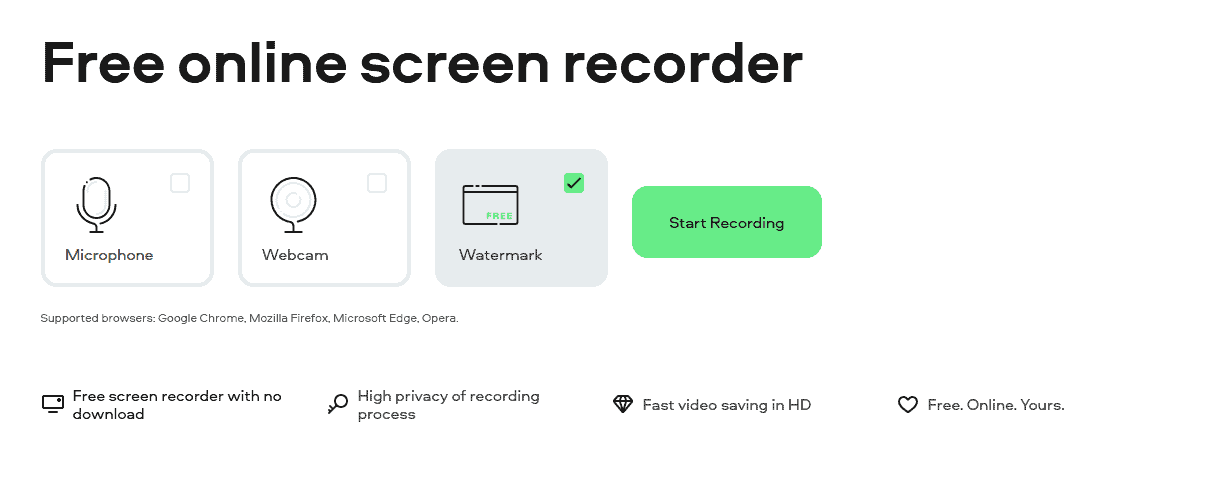
Common Causes of Windows Activation Failures
Before diving into the solutions, it’s crucial to identify the probable cause. Here are the most common triggers:
- Hardware changes: Significant hardware changes, such as replacing the motherboard or hard drive.
- Incorrect or invalid product key: Using a key that isn’t valid for your version of Windows.
- Windows version mismatch: Installing a different version of Windows than what your product key supports.
- Network issues or Microsoft activation server problems: Temporary connectivity or server-side issues.
- Expired or volume license: Using a product key intended for enterprise use that has expired or is not connected to a license management system.
Now that we know what could be behind the issue, let’s walk through the main steps to fix it.
Step-by-Step Windows Activation Fix Guide
1. Check Internet Connection
Windows activation requires a stable internet connection. Make sure your device is properly connected to a network:
- Open your browser and try accessing any website.
- If the internet doesn’t work, troubleshoot your network settings first.
If the internet is working but activation still fails, move on to the next step.
2. Run the Windows Activation Troubleshooter
Microsoft provides a built-in troubleshooting tool designed to detect and resolve common activation issues.
- Click Start and go to Settings > Update & Security.
- Select Activation from the side menu.
- If the troubleshooter is available, you’ll see a link labeled Troubleshoot. Click it.
The troubleshooter will scan for issues and may automatically resolve the problem, especially if the issue is related to hardware or server errors.
3. Re-Enter Your Product Key
If you purchased a retail copy of Windows or have a product key from a digital purchase, try re-entering it:
- Open Settings > Update & Security > Activation.
- Click Change product key and enter your 25-character key again.
Make sure the product key matches the version of Windows you installed (Home, Pro, etc.).
4. Verify You’re Using the Right Edition
Windows keys are edition-specific. If you’re trying to activate Windows 10 Pro with a Windows 10 Home key, the activation will fail.
- Press Windows + R, type
winver, and press Enter to check your current edition. - Compare it with the purchase details of your license or installation media.
If the edition is incorrect, you may need to reinstall the correct version or perform a system reset using the right installation ISO.
5. Use the Command Prompt to Force Activation
In some scenarios, running a manual activation command can help:
- Right-click on the Start button and choose Command Prompt (Admin).
- Type the following command and press Enter:
slmgr.vbs /ipk YOUR-PRODUCT-KEY - Then run:
slmgr.vbs /ato
This forces Windows to attempt activation using the specified key. Be careful when typing your key to avoid errors.

6. Reactivate Windows After Hardware Change
If you’ve changed major hardware components, especially the motherboard, activation may be lost. If your Microsoft account was linked to your device prior to the change, you can reactivate Windows:
- Go to Settings > Update & Security > Activation.
- Click Troubleshoot and then select I changed hardware on this device recently.
- Sign in to your Microsoft account and select the device from the list to reactivate.
This method works only if the digital license was linked to your Microsoft account before the hardware change.
7. Contact Microsoft Support
If none of the above options work, your final step should be contacting Microsoft directly. Activation support is available for most regions and they can assist in verifying your key or revalidating your license status.
- Visit: support.microsoft.com
- Use the Virtual Assistant or request a callback for direct help
Have your product key and proof of purchase ready when contacting support.
Tips to Avoid Activation Problems in the Future
- Link your digital license with your Microsoft account as soon as Windows is activated.
- Keep a record of your activation key in a secure place.
- Use the correct edition of Windows during installation.
- Avoid third-party key sellers unless you trust the source. Use authorized vendors or Microsoft directly.
Conclusion
Facing the message “We Can’t Activate Windows on This Device” is inconvenient, but with the right approach, resolving the issue is often straightforward. From checking your network connection and re-entering your product key to using the troubleshooter and contacting Microsoft support, each of these steps addresses a specific type of activation failure.
Stay proactive by keeping account associations up to date and backing up important product information. A properly activated Windows operating system ensures you receive critical updates, security patches, and access to official Microsoft support services. Don’t ignore the issue—act quickly to keep your system legitimate and secure.