Total War: Three Kingdoms is an acclaimed strategy game developed by Creative Assembly, immersing players in ancient China’s turbulent historical period. However, despite its polish and critical success, many users still experience unexpected crashes that disrupt gameplay. If you’re among the players affected by this frustrating issue, this guide is for you.
We’ll explore the most common causes of crashes in Total War: Three Kingdoms and provide tested, reliable solutions that can help stabilize your game. Whether your game crashes on startup, during campaign mode, or randomly during gameplay, these methods should resolve most of the problems.
1. Update Your Graphics Drivers
Outdated or corrupted drivers are a major reason why games crash. Your GPU may struggle to render certain elements in the game if it’s not up to date.
- For NVIDIA users: Visit the NVIDIA Driver Downloads page.
- For AMD users: Go to the AMD Support page to download the latest driver.
Always perform a clean installation of the new drivers to ensure no residual files from the previous version cause conflicts.
2. Verify Game File Integrity
Corrupted or missing game files can also lead to unexpected crashes. To ensure all game files are intact:
- Open your Steam Library.
- Right-click on Total War: Three Kingdoms and select Properties.
- Go to the Installed Files tab, then click Verify integrity of game files.
This process can take several minutes. Steam will automatically repair or replace any broken files found during verification.
3. Adjust In-Game Graphics Settings
Running the game on ultra settings may cause crashes, especially on older or mid-tier hardware.

Lower your graphics settings gradually to see if it improves stability:
- Disable anti-aliasing.
- Set texture filtering to medium.
- Reduce shadow quality and water detail.
Remember to restart the game after adjusting settings for the changes to take full effect.
4. Turn Off Mods
Mods can significantly enhance gameplay, but they may also introduce instability, especially after patches or updates. If your game crashes after installing a mod, follow these steps:
- Disable all mods from the Total War Mod Manager.
- Restart the game in vanilla (unmodded) mode.
If the crashing stops, you’ve identified the cause. Re-enable mods one by one to determine which is unstable.
5. Disable Background Applications
Some background applications can interfere with the game, leading to memory conflicts or CPU overload.
Try closing resource-intensive programs such as:
- Web browsers with multiple tabs
- Video streaming apps or overlays (e.g., Discord, MSI Afterburner, NVIDIA GeForce Experience)
- Antivirus programs running full scans
Running a clean boot of Windows can help identify background applications that may be contributing to the issue.
6. Run the Game as Administrator
Sometimes, system permission issues can prevent proper game execution. To run the game as an administrator:
- Navigate to the game’s installation folder.
- Right-click Three_Kingdoms.exe.
- Select Properties > Compatibility tab.
- Check Run this program as an administrator.
This grants the game enhanced access to system resources and may resolve launching or crashing issues.
7. Check for Overheating
Overheating can force your system to shut down processes, including your game. Monitor your CPU and GPU temperatures using tools like HWMonitor or MSI Afterburner.
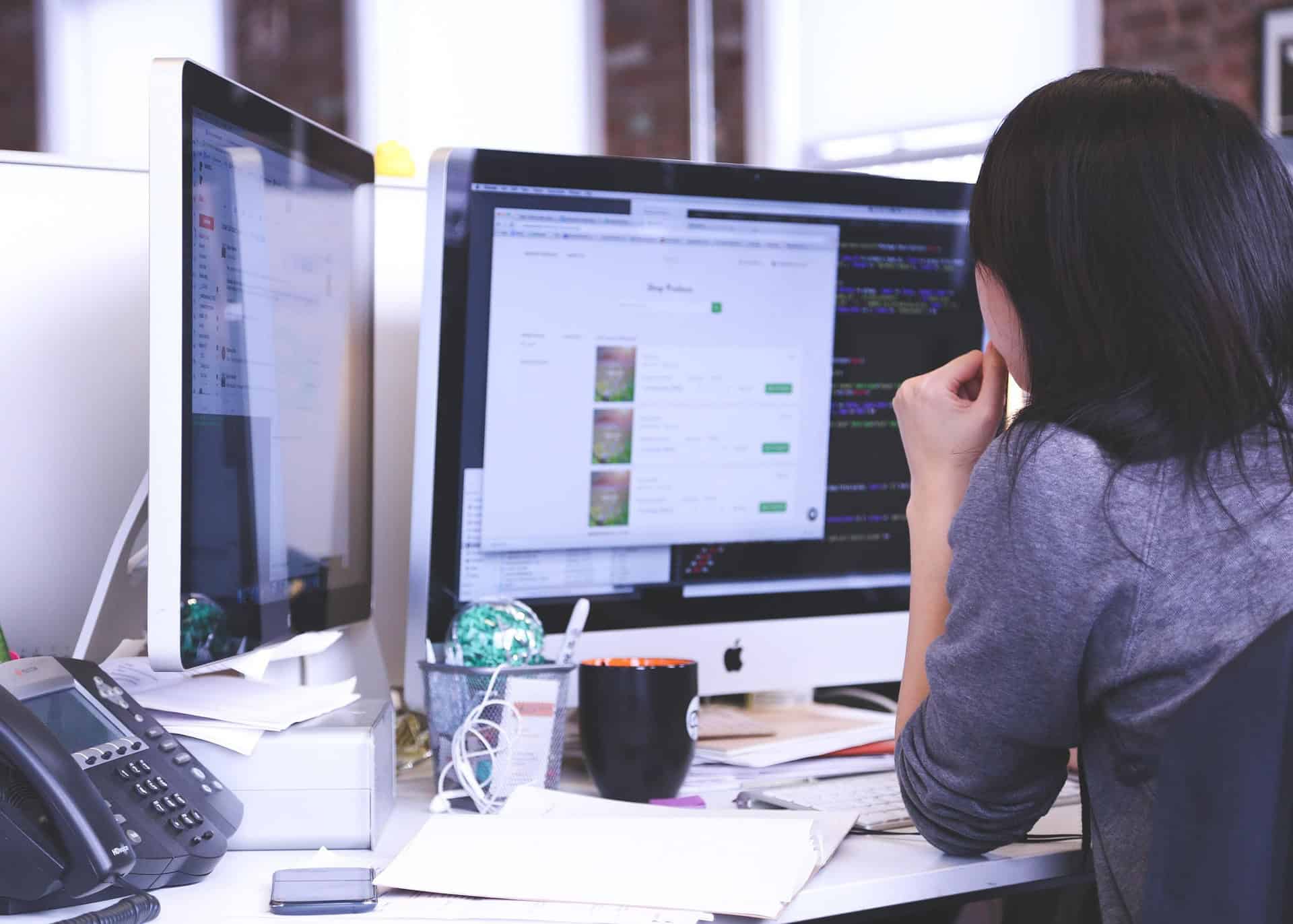
If you see temperatures exceeding 85°C, consider improving airflow, cleaning dust from your components, or applying fresh thermal paste.
8. Reinstall the Game
If all else fails, a clean reinstallation might be necessary:
- Uninstall the game via Steam.
- Delete the residual folder under
C:\Users\[Username]\AppData\Roaming\The Creative Assembly - Reinstall the game cleanly and monitor for further crashes.
Conclusion
Crashes in Total War: Three Kingdoms can arise from various sources, including driver issues, software conflicts, overheating, and incompatible modifications. By methodically applying the above solutions, you can dramatically reduce or eliminate crashes altogether, ensuring a smoother experience within the game’s breathtaking battlefields.
Always keep your drivers and operating system up to date, back up save files regularly, and stay informed about official game updates from Creative Assembly. With proper maintenance and troubleshooting, you can preserve both your campaigns and your sanity.