Losing your data from your hard drive can be a nightmare if you don’t know how to recover it back. All of your personal data whether it is work files, photos, videos or software might be gone in an instant. So is it possible to recover a hard drive? Yes, it is. Read this article and you will get all the answers you need.
However what happens if you accidentally format or delete your data on the hard drive or your hard drive or starts to collapse. In this article, we want to share the best solution to recover a hard drive: EaseUS Data Recovery Wizard
Hard drive malfunctioning can be caused by several different reasons such as bad sectors, formatting, crash sb. and most of the time hard drives can be recovered. Therefore solutions might differ depending on the cause but you can solve most of the problems using third-party software. Third-party software is much more suitable for beginners and pros while other solutions require some knowledge.
Part 1: How to Recover Hard Drive Data Using EaseUS Data Recovery Software
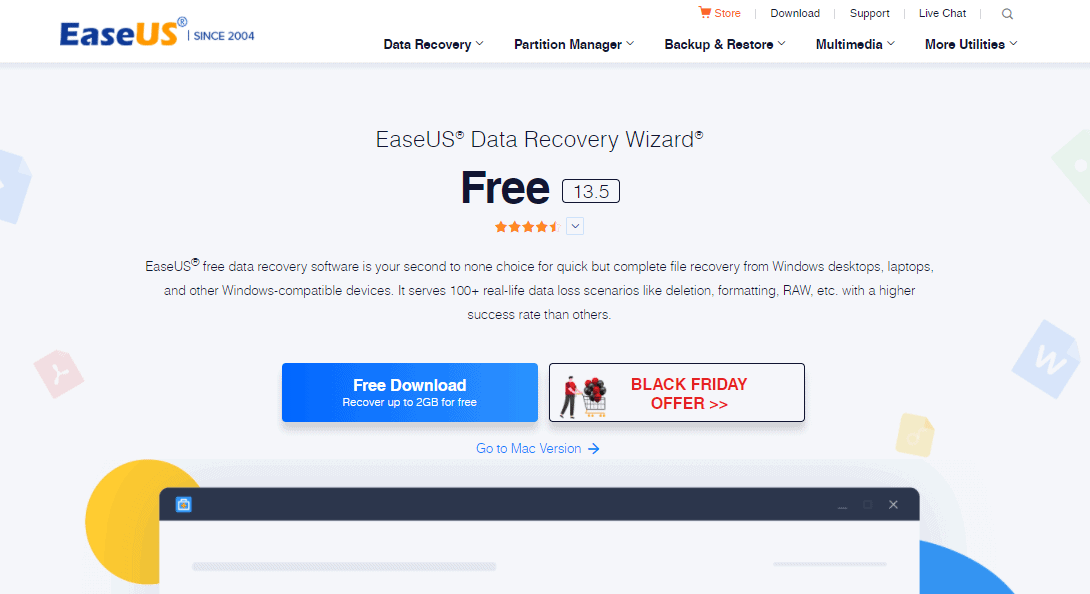
EaseUS Data Recovery Wizard is user-friendly simple but effective data recovery software. It allows you to recover all your data whether it’s deleted or formatted. Sometimes disks and drives fail to display files on them and with the help of the EaseUS data recovery tool you can recover them all. Let’s have a look at how to recover data in just 3 steps.
Step 1. Launch EaseUS Data Recovery Wizard and Scan Drive
Pros
- Easy to use, good for both beginners and pros
- Compatible with Windows and Mac OS
- Has free and trial versions
Cons
- The free version has a limitation (2 GB)
After you installed EaseUs Data Recovery Software start the program and click ‘’Scan’’ on the disk you want to recover data from.
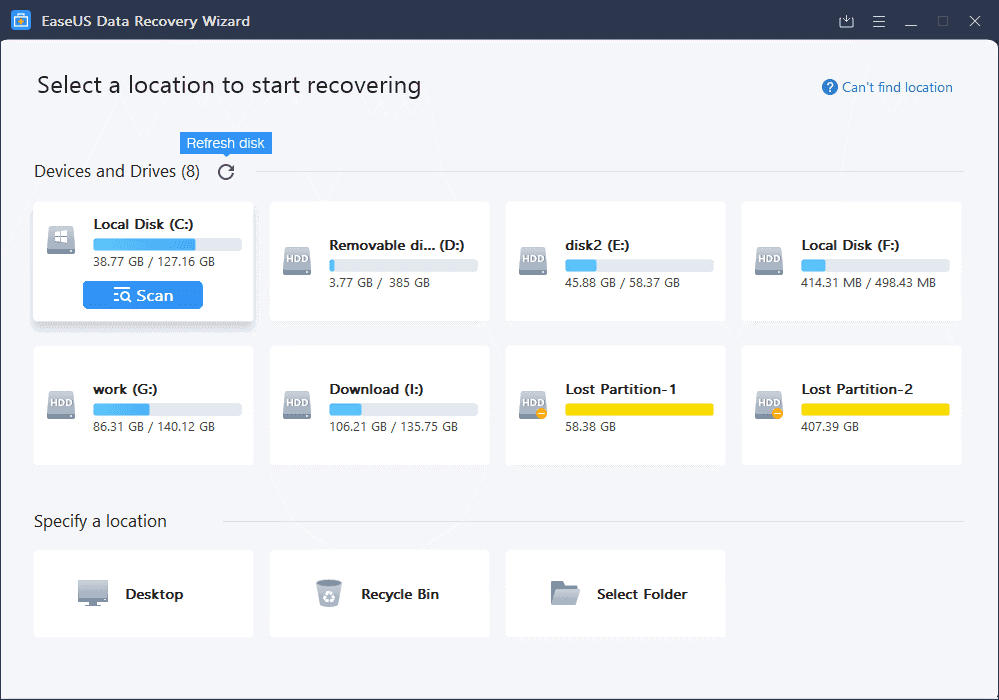
Step 2. Detect the Files You Want to Recover
After the scan is completed all of your data on the drive will be listed. You can preview the files, check the extensions and use filters to specify files.
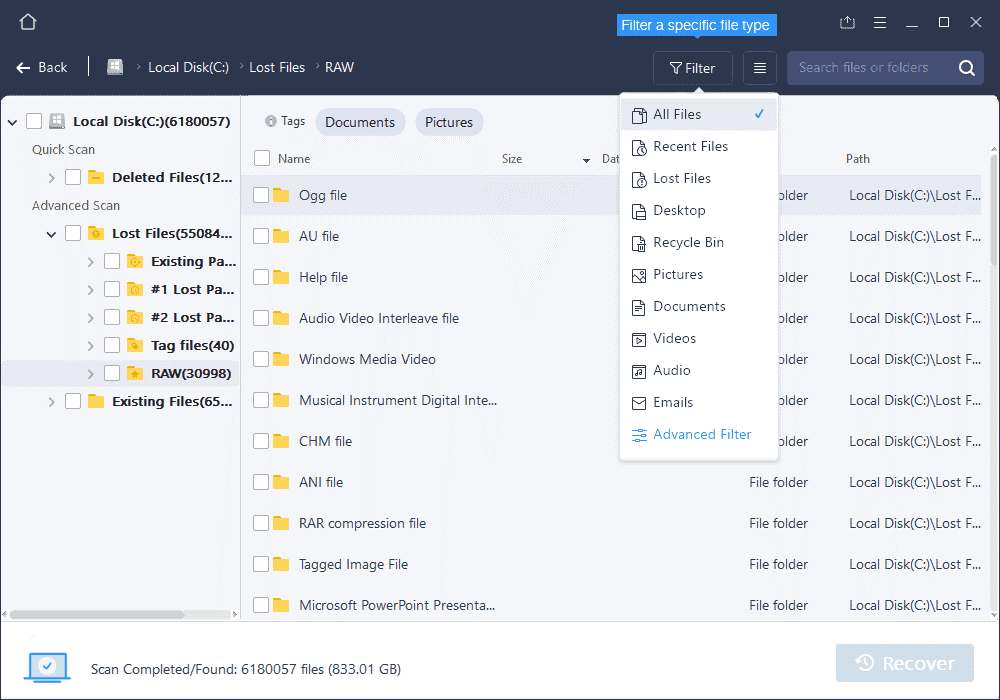
Step 3. Recover Data From Hard Drive
After selecting the files you want to recover, click “Recover” to restore lost files in a safe location.
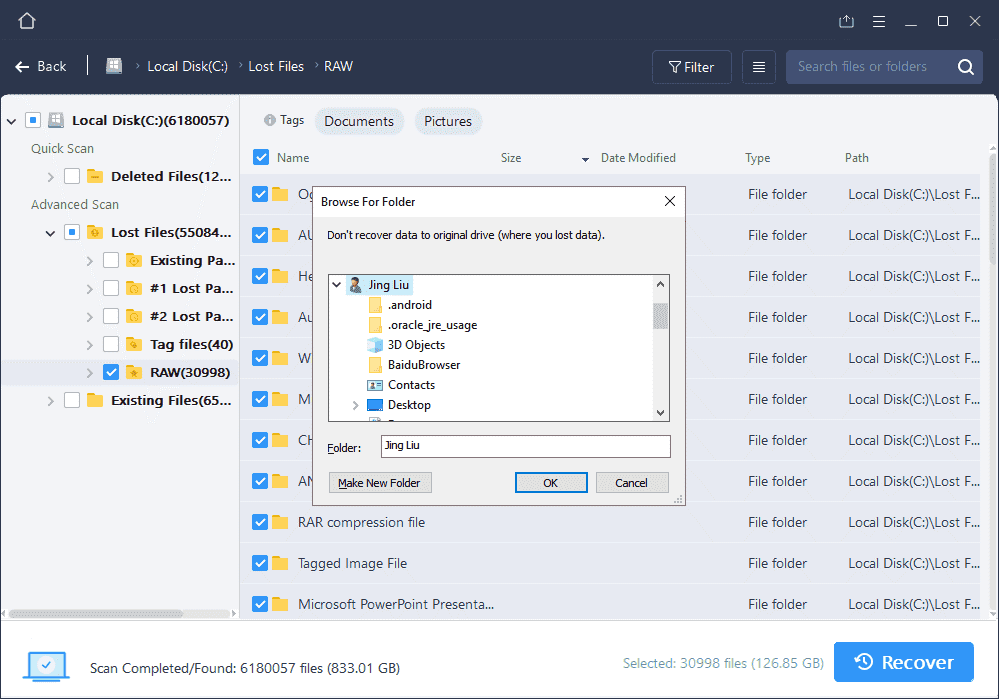
Hard Drive Recovery FAQs
If you have more problems with hard drive recovery, you can check that link to get answers for your remaining problems.
What are the causes of hard drive collapse?
There are several reasons that cause hard drive malfunctioning. Here is a list:
- Bad Sectors
- Virus infection
- OS crash
- Format
- Deletion
- Long time usage
- Careless usage
- ….
What are the symptoms of a collapsing hard drive?
It’s not as hard as you think to understand hard drive collapse. Here is a list of signals :
- Blue screen
- Random crashes
- Not accessible or is not shown
- Slow start
- Weird and constant noises
Can I use the Command line to fix an inaccessible hard drive?
Yes, it is possible to fix file system errors by using the command line. Using the command line requires a lot of experience and background thus it is more suitable for pros. Let’s check how to manage the task using the command line step by step:
- Step 1: Press the Windows + R keys and type cmd.
- Step 2: Right-click “Command Prompt” and choose “Run as administrator”.
- Step 3: Type diskpart and press Enter.
- Step 4: Type E: /f /r /x and press Enter.
- Step 5: Type exit to close the window.
Here E: stands for the disk that is not shown or not accessible.
Please do remember to backup your files if you have important data on the disk.
Can I save my files back to the original drive?

Yes, you can but it is not suggested and the reason is that the storage structure of the lost files would be altered or damaged by any changes on the drive. If you save the recovered files back to the same drive, the original data structures and data content would be corrupted or overwritten, which causes permanent data loss. So you should prepare another disk to save the files.
Sum Up
In this article, we gave a solution for how to recover data from a hard drive. The detailed step-by-step guide should help you and we also covered some of the FAQs. To sum up, the best and safest way to recover a hard drive is to use third-party software.
EaseUS Data Recovery Wizard stands out among all the third-party software due to its simple and effective way of operating.
It takes a lot of time and energy to recover data and EaseUS allows you to save your time. If your hard drive is not physically damaged or broken it doesn’t take much effort to restore your files by using this program. But do not forget to put your data safety on high priority no matter which solution you are using.
