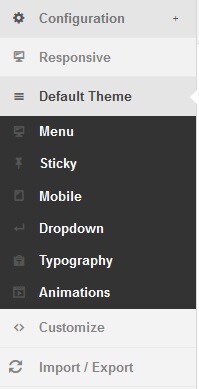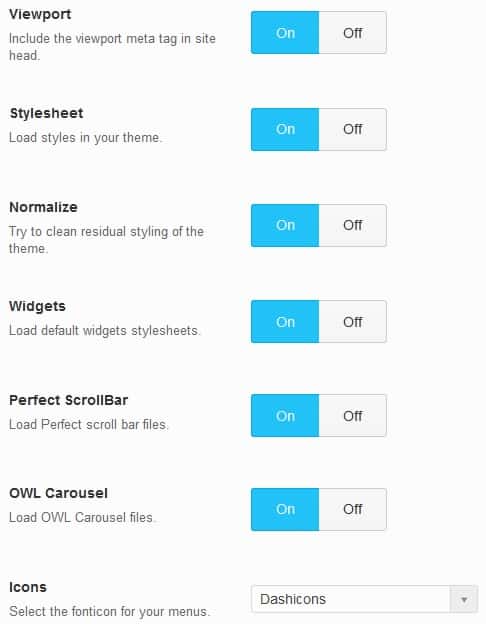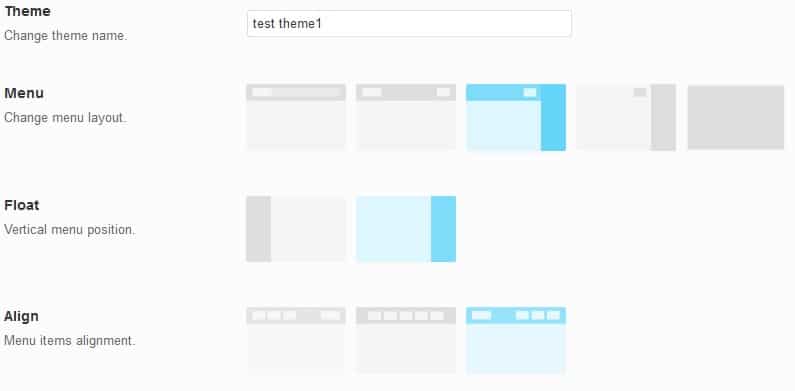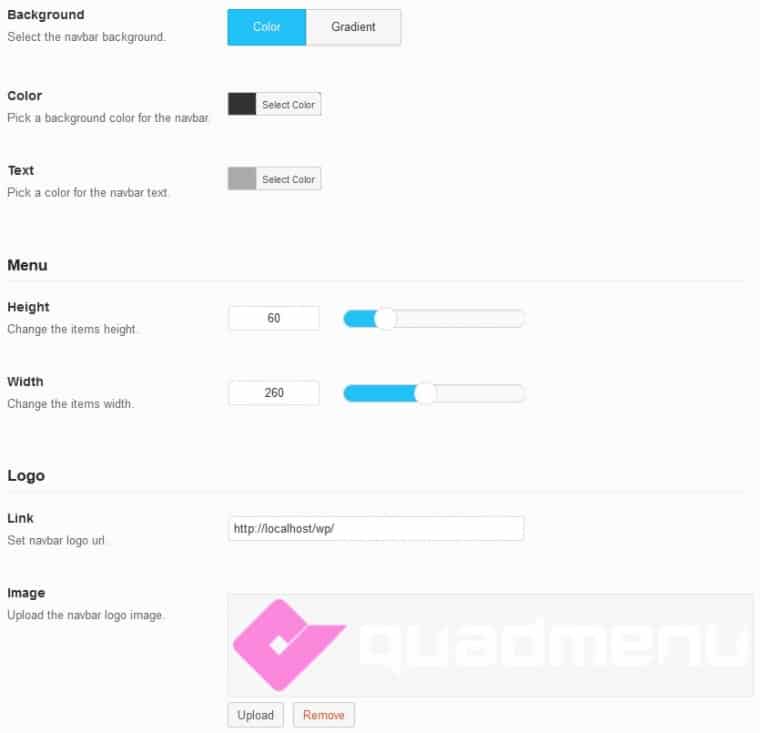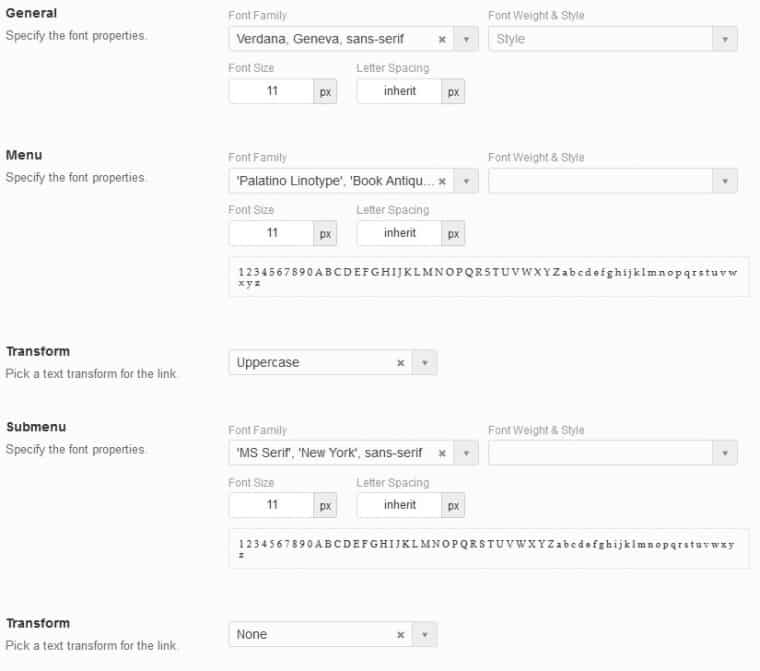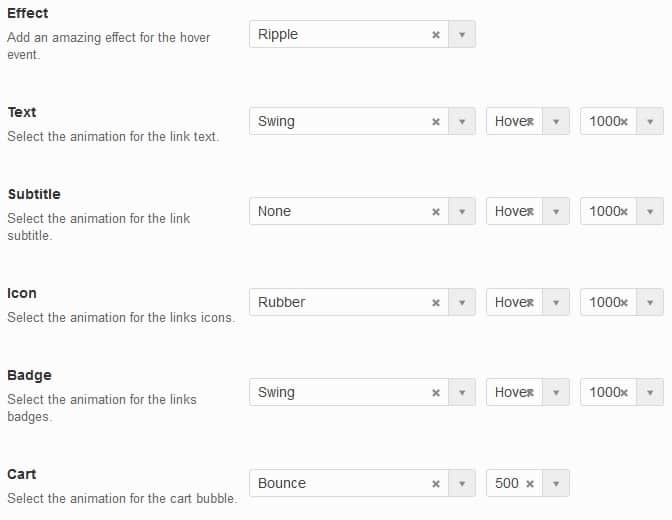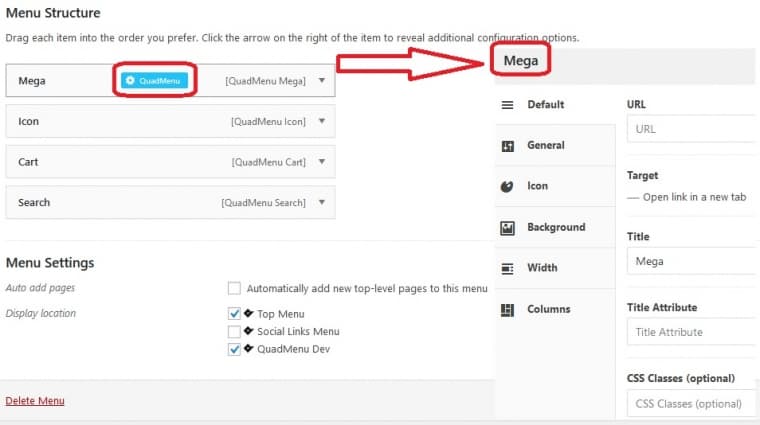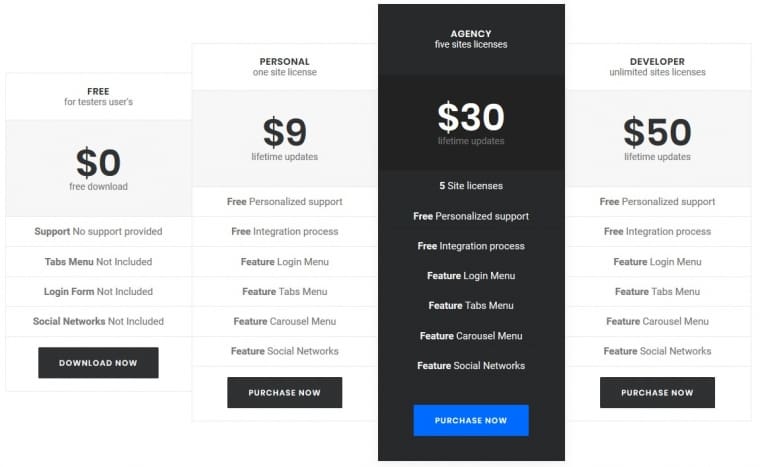Most of the time spent navigating a site is done through menus. This is especially true for touchscreens on phones and tablets, where you don’t have the advantage of peripherals like a mouse and keyboard.
Because of this, it’s essential to provide your visitors with the best experience in this regard. A lot of developers will put a lot of time and effort in making these features on a site perfect, but now with QuadMenu, you won’t have to go through all that trouble.
A new kind of editor
QuadMenu is a freemium mega menu editor that will drastically reduce the time of making menus, while at the same time upping their quality. At first glance, all the customization options could seem overwhelming, but when you get into it you’ll find it quite intuitive. As with everything, the more you know, the more you’ll get out of it.
It is a robust tool with which developer can use their skills to make even better final products than novice users will be able to with the premade plugin content. Speaking of content, it’s important to note that you’ll be combining various widgets, items and other features with your own stuff, so it’s important to know how you want it all to look in the end.
Basic options regarding menus contain mainly visual customization, whereas content modification is done through the regular WordPress menu editor (greatly enhanced with QuadMenu). We’ll cover the looks first, going over the content second.
Visual identity
You’ll be able to integrate your menu into already established themes or create new ones. No matter which option you choose, you’ll be able to further customize all aspects of the menu.
Configuration
In the configuration section, you’ll get to set certain general options that will apply to your menus. What will they contain, what kind of theme will be integrated, etc.
Responsive
Although all the menus are automatically responsive (they scale to whatever screen is used) you can further tweak it for a better fit. You’ll be able to format how your menus respond on small, medium and large screens.
Default Theme
As its name suggests within the Default Theme tab you’ll create your own themes with rules that will apply every time use it on a page. These include layout, alignment, breakpoints, dropdown options etc. Check all the available layouts.
Menu
Moving on more in-depth into the Default Theme we get to the menu tab. this has the most options regarding background, logo, links etc. Here you’ll be able to set up your main menu from where everything else stems from.
Sticky
A very straightforward tab, sticky is where you’ll fix (or make stick) your menus on scrolling.
Mobile
As already mentioned, all the menus are automatically responsive, but you can further customize them for mobile devices. More specifically you can alter aspects such as borders, margins etc.
Dropdown
Very similar to the menu tab, this is where you set up your drop-down menus. The great thing is that both of these are separate. This way you can have your main menu looking one way, while at the same time your drop-down menus have different options and look.
Typography
Using Typography, you can edit fonts for all parts of your menus.
Animations
Every element of your menus can have their very own animation and it works just like powerpoint elements. Since every element has its own input it’s really easy to individually encompass them into the whole picture.
Customize
With the Customize tab, you’ll be able to add CSS to your theme directly. Everything added will be applied to the whole theme, so you’ll need to input it only here.
Import/Export
If by any chance you already have theme options premade you can import them to your new menu. The same applies to exporting newly made options. Everything you’ve set up can then easily be used on future projects.
Menu content
Adding content is really easy especially if you’ve ever done any menu editing in WordPress before. Since it’s done from the same interface you can look at it as the same thing but with additional options.
As you would probably guess, QuadMenu will give a vast amount of elements. All of these can be, when added to the menu, individually further customized to fulfill everything you want your menu to be. These customization options, for the most part, include visual changes, links, additional CSS editing etc.
One option that we have to point out is the Columns tab. With it, you can add and edit columns represented on your menu with a simple drag-and-drop method, which is probably the simplest way of doing this we’ve encountered in the plugin so far.
Integrations
Let’s say you’ve already made some great menu before, or you’re using an already established theme and don’t want to change the visual identity of your site. Have no fear, because QuadMenu has multiple one-click integration options to help you out with just that.
Some of these include:
- Divi Mega Menu – by far the easiest way to integrate your newly made QuadMenu into your themes. It offers numerous options suited for both newcomers and experienced developers to further integrate your menus into your site. With the Pro version, you’ll even be presented with a visual editor making everything even easier.
- Theme integrations:
- QuadMenu Importer for Max Mega Menu – easily import any Max Mega Menu element you’ve already made. This includes absolutely everything from themes, fonts, items etc.
Premium options
The free version of QuadMenu is a solid plugin that can really be enough for those looking for a basic solution. The premium version, however, brings the whole thing to the next level.
As we’ve already mentioned, going the premium route you’ll enable a visual dashboard similar to visual page editors. Using it any and all customizations become much easier to make and can be viewed in real time making constant site previews unnecessary.
If you need to create tabs for your menu, then you’ll also have to go the premium route. With the pro version add as many tabs as you like, add widgets, change backgrounds etc. the same goes for carousel menus. You’ll be able to use these modern and sleek menus on your page which will definitely give it something more to look at.
For a more in-depth relationship with your visitors in the pro version, you’ll have the option to insert various social media plugs in your menus, as well as a login option directly in the main menu or through the dropdowns. If you’re running any kind of commercial site or one that requires registration this is something you can’t be without.
Features for developers
We’ve already said something about features that are mainly intended for experienced developers but there are more. Among other things, you’ll get to load fewer files from your previous themes. Furthermore, you’ll be able to define both user options that they can see and change and those they can only see but can’t change and add various filters to modify menu contents.
Enabling or disabling loading scripts or menu changes from Metaboxes is also at your fingertips, as is the ability to create your custom drop-down animations both for desktop and mobile interfaces.
Summary
QuadMenu with all the options it provides really presents itself as the ultimate menu plugin. At the same time, you’re given a robust tool that can satisfy the need of even the most experienced developers and is easy enough to use for even those who are only starting their work in WordPress.
If you’re looking for a complete package we would definitely recommend going with the pro version. It offers a visual dashboard, one-click integrations with all relevant theme content out there and numerous options we’ve already pointed out – really a must have for professional sites who plan their sites be viewed on multiple devices/various screens.