Whether your system is acting sluggish or you’ve just installed updates that require a reboot, knowing how to quickly restart your computer using keyboard shortcuts can save time and frustration. Both Windows and Mac operating systems offer built-in methods to reboot with just a few keystrokes. In this article, we’ll explore the most efficient keyboard shortcuts to restart your machine, along with a few helpful tips to get the job done even when your mouse or screen stops responding.
Why Use Keyboard Shortcuts to Restart?
Using keyboard shortcuts isn’t just for tech-savvy users. It offers numerous advantages over traditional mouse clicks:
- Speed: Quick access to system functions without navigating menus.
- Reliability: In the event your mouse freezes, you can still use the keyboard.
- Convenience: Ideal for power users and multitaskers looking to boost productivity.

Keyboard Shortcuts to Restart a Windows Computer
Windows users enjoy several keystroke combinations to issue a restart command. Depending on whether you’re using Windows 10 or 11, your experience may vary slightly, but the following shortcuts are generally applicable:
1. Alt + F4 on Desktop
This is the quickest way to bring up the shutdown menu:
- Make sure all applications are minimized or closed so you’re on the desktop.
- Press Alt + F4.
- In the dialog box that appears, use the arrow keys to highlight Restart and press Enter.
2. Ctrl + Alt + Delete
This combination brings up a secure options screen, offering access to restart functionality:
- Press Ctrl + Alt + Delete.
- Use your Tab key to navigate to the power icon at the bottom-right of the screen.
- Press Enter, then choose Restart using arrow keys and hit Enter again.
3. Windows Key + X, then U, then R
Great for those who aren’t afraid to string a few keystrokes together:
- Press Windows + X to open the Quick Access Menu.
- Press U to open shutdown options.
- Press R to restart the computer.
Keyboard Shortcuts to Restart a Mac Computer
On a Mac, the options are just as streamlined but slightly different. Apple designs its user interfaces with a strong emphasis on keyboard functionality, so these shortcuts are generally consistent across macOS versions.
1. Control + Command + Power Button
This is a powerful force restart option:
- Press Control + Command + Power Button simultaneously.
- This will instantly reboot your Mac without prompting to save work, so use with caution!
2. Control + Command + Media Eject
On Macs with optical drives (or older models):
- Press Control + Command + Media Eject.
- A dialog will appear prompting you to restart, sleep, or shut down. Use arrow keys to select Restart.
3. Apple Menu Shortcut (Keyboard Simulation)
If your mouse is unresponsive and you’re able to use VoiceOver or navigate using keystrokes:
- Press Control + F2 (or Fn + Control + F2 on some models) to focus on the Apple menu.
- Use the arrow keys to select Restart and press Enter.
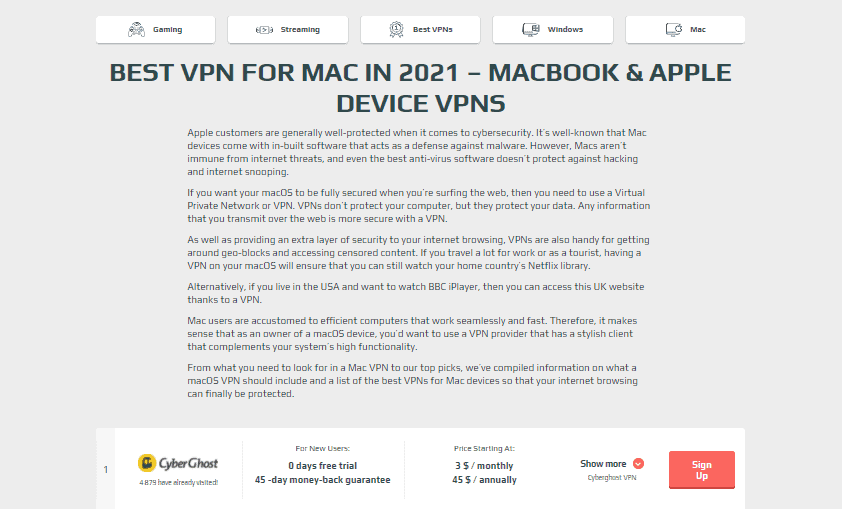
Emergency Restarts
Sometimes, your system may become completely unresponsive. In such cases, you’ll need to use your computer’s physical power button:
- On Windows: Press and hold the power button for 5–10 seconds. The system will shut down, and you can then press it again to restart.
- On Mac: Hold the power button until the screen goes black, then release and press again to power up.
Note: Force restarting may cause unsaved data loss, so reserve this method as a last resort.
Tips for Smooth Restarting
- Close all applications before restarting to avoid losing unsaved data.
- Save your work frequently, especially if you’re dealing with unstable systems.
- Consider keyboard shortcuts if you’re working remotely and only have partial control over a machine.
As you can see, mastering a few simple keyboard shortcuts can make a noticeable difference in your day-to-day computer use. Whether you’re dealing with a frozen mouse, troubleshooting a system, or simply aiming to be more efficient, knowing how to restart your system with the keyboard is a skill worth having.