If you’re running Invoice Ninja and encounter a 500 Internal Server Error, you’re not alone. This common error can be frustrating, especially when it seemingly appears out of the blue. However, it usually stems from a few identifiable causes. In this article, we’ll walk you through what this error means, why it happens, and most importantly—how to fix it.
What Is a 500 Internal Server Error?
A 500 Internal Server Error is a generic error message from the server. It means something has gone wrong on the back end, but the server could not be more specific about what the exact problem is. When using Invoice Ninja, this could be related to configuration issues, missing files, or corrupted cache.
Common Causes of the Error in Invoice Ninja
There are several reasons why Invoice Ninja might display this error. Here are the most frequent culprits:
- Incorrect file or folder permissions.
- Issues in the
.envconfiguration file. - Unmet dependencies or incorrect PHP version.
- Caching or compiled files that are outdated or corrupt.
- Error in database connection or migration issues.

Step-by-Step Troubleshooting Guide
Let’s go through a series of steps to help identify and fix the problem.
1. Check Log Files
The first place to look is the laravel.log file. You’ll find this in:
/storage/logs/laravel.log
Open the file and review the most recent log entries. Look for lines marked as [ERROR] to find specific clues. These can often point directly to the malfunctioning script or configuration.
2. Clear Cache and Config Files
Sometimes Laravel’s cache or compiled configuration files can cause issues. You can safely clear them using the Artisan CLI:
php artisan config:clear php artisan cache:clear php artisan route:clear php artisan view:clear
After running these commands, reload your Invoice Ninja instance to see if that resolves the error.
3. Verify File and Folder Permissions
Invoice Ninja needs correct file permissions to run properly. Check and set the appropriate permissions using:
sudo chown -R www-data:www-data /path/to/invoiceninja sudo chmod -R 755 /path/to/invoiceninja sudo chmod -R 775 /path/to/invoiceninja/storage sudo chmod -R 775 /path/to/invoiceninja/bootstrap/cache
Replace /path/to/invoiceninja with your actual Invoice Ninja installation path.
4. Double-Check the .env File
The .env file is a critical config file for Laravel apps like Invoice Ninja. Make sure that your database credentials, app URL, and other settings are correctly defined. Example of important lines:
APP_URL=https://yourdomain.com DB_HOST=127.0.0.1 DB_PORT=3306 DB_DATABASE=ninja_db DB_USERNAME=ninja_user DB_PASSWORD=securepassword
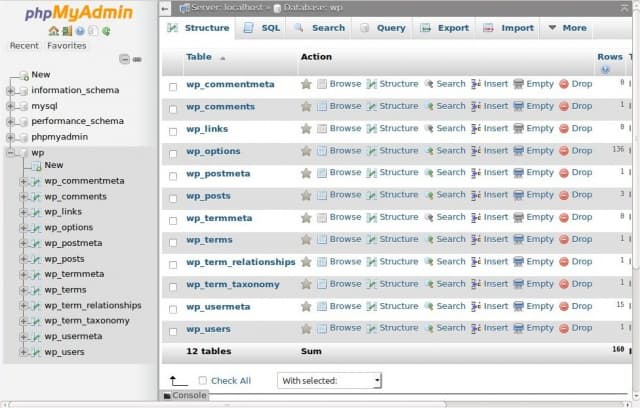
Be extra cautious with typos here—an incorrect value can disrupt the entire application.
5. Update Composer Dependencies
If you’ve recently updated your system or made changes, your dependencies might be out of sync. Update them with:
composer install --no-dev php artisan migrate --force
This ensures that all required packages are installed correctly and the database is up to date.
Final Tip: Enable Debug Mode
If the error remains unresolved, enabling Laravel’s debug mode might help. In your .env file, set:
APP_DEBUG=true
This will provide more detailed errors on screen. However, do this with caution—never leave debug mode enabled on a live, public-facing server.
Conclusion
While a 500 Internal Server Error in Invoice Ninja can be unnerving, it’s usually fixable with some targeted troubleshooting. By examining log files, checking configurations, verifying permissions, and updating dependencies, you stand a good chance of restoring functionality quickly.
Needless to say, always back up your application and database before making any significant changes. Being methodical and thorough will save you time and avoid further complications in the long run.
Looking for a simpler alternative? If you’re tired of dealing with complex server issues and want a plug-and-play solution for managing recurring invoices, payments, and subscriptions-UniBee offers a clean, automated, and hassle-free platform. No technical setup required. Just sign up and start billing.