Streaming movies and TV shows has become a popular way to relax, but the experience of enjoying a film with friends is something many still crave, especially when distance keeps people apart. Thankfully, Netflix has made it easier to share viewing experiences online through a free extension called Netflix Party, now rebranded as Teleparty. This article explores how to use Netflix Party, what you need to get started, and offers a few tips and tricks to enhance your virtual movie nights.
What Is Netflix Party?
Netflix Party, now officially called Teleparty, is a browser extension that allows multiple users to watch Netflix, Disney+, Hulu, HBO, and several other streaming platforms in perfect sync. It comes with a built-in group chat where friends can leave comments, emojis, and discuss scenes in real time. Originally created as a way to make remote movie watching fun during the early days of social distancing, it’s now a standard tool for online hangouts among friends and family.
Getting Started With Netflix Party
Here’s a step-by-step guide on how to set up and use Netflix Party:
1. Install the Extension
- Go to the official Teleparty website.
- Click on Install Teleparty and you will be taken to the Chrome Web Store or Microsoft Edge Add-ons page.
- Click Add to Chrome or Get for Edge users.
Once installed, a small “TP” icon will appear next to your browser’s address bar.
2. Open Netflix and Choose a Title
Navigate to the Netflix website using the same browser where you installed Teleparty. Choose the movie or TV show you wish to watch with friends.
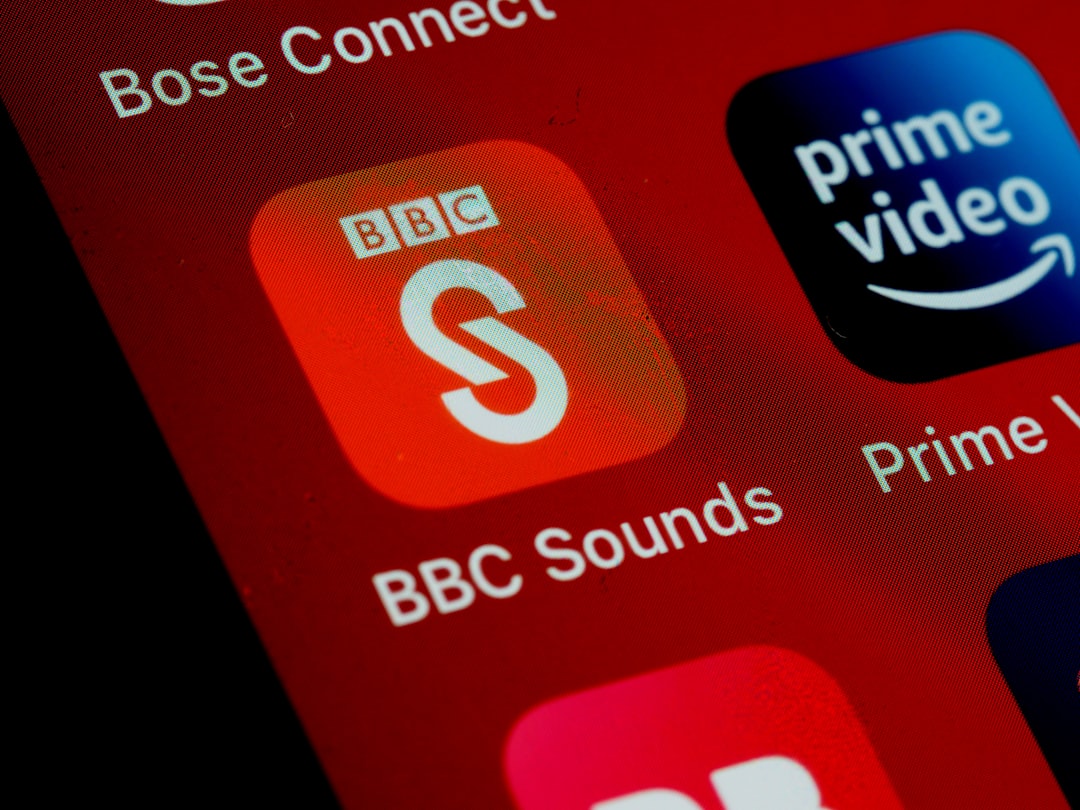
3. Launch The Party
- Start playing the chosen content.
- Pause the video once it begins.
- Click the TP icon in your browser.
- Select Start the Party.
- Check the box that allows you to be in control of playback if you want to be the host.
You will then receive a URL that you can share with your friends so they can join your watch party.
4. Join a Netflix Party
For your friends to join:
- They also need to have the Teleparty extension installed.
- Click the shared URL.
- Once redirected to Netflix, they should click the “TP” icon to join the existing party.
Features of Netflix Party (Teleparty)
Netflix Party offers a number of useful features that make the shared viewing experience interactive and enjoyable:
- Synchronized Playback: Everyone watches the movie or show with aligned timing—no spoilers or delays.
- Group Chat: Chat with your friends in a sidebar while watching. Send messages, emojis, and share live reactions.
- Custom Avatars and Usernames: Personalize your experience to make it fun and identifiable.
- Multiple Streaming Platforms: While it started with Netflix, the extension now supports Disney+, Hulu, HBO Max, Amazon Prime Video, and more.
Tips for a Great Viewing Experience
To make the most of your Netflix Party, consider these helpful tips:
- Test Everything Beforehand: Make sure all participants have the extension installed and working. Do a quick 2-minute test run to confirm everything is in sync.
- Use Headphones: This improves audio quality and eliminates feedback if you’re also using a voice chat app.
- Pair With Voice Chat: Use Zoom, Discord, or another voice call app for live laughs and banter in addition to the written chat.
- Have Snacks Ready: Movie nights aren’t complete without popcorn, drinks, or themed snacks related to what you’re watching.

Common Issues and Troubleshooting
Though straightforward, users occasionally run into issues when using Netflix Party. Here are some common problems and ways to fix them:
- Problem: The TP icon is grayed out.
Solution: Make sure you’re on the page of a supported streaming site and that a video is actually playing before clicking the extension icon. - Problem: Friends can’t join the party.
Solution: Ensure they have the extension installed, are logged into the correct streaming account, and clicked the “TP” icon after opening the link. - Problem: Chat isn’t working.
Solution: Double-check browser permissions for the extension. Restarting the browser can also resolve chat box issues.
Alternatives to Netflix Party
Netflix Party is popular, but it’s not the only tool available for remote streaming parties. Here are some alternatives:
- Scener: Supports live video chat and multiple streaming platforms.
- Kast: A social streaming platform where users can also share their screen or webcam.
- Watch2Gether: Great for YouTube and other web-based video content, not just movies.
Conclusion
Netflix Party, or Teleparty, is a simple and effective tool for reuniting with friends and loved ones, no matter where they are. All it takes is a browser extension, a shared link, and a willingness to hit play at the same time. Whether it’s a nostalgic movie night, a binge-worthy TV series marathon, or a surprise birthday viewing, this extension brings people together through the shared joy of storytelling.
Frequently Asked Questions (FAQ)
- Do all my friends need a Netflix subscription to join a party?
Yes, each participant must have access to the same streaming platform being used. - Is Netflix Party (Teleparty) free?
Yes, the extension is completely free to download and use. - Can I use Netflix Party on mobile phones or tablets?
No, Teleparty currently only works on desktop or laptop browsers, specifically Chrome and Edge. - Can one party host watch with multiple friends at the same time?
Yes, you can share the party link with as many friends as you’d like, as long as they all follow the joining steps. - Can I use different streaming platforms in a single Teleparty session?
No, each Teleparty session supports only one streaming service at a time.