Have you ever wished you could send your web requests down a private hallway before they reach their destination? Think of a proxy as a concierge who greets your outgoing traffic and forwards it on your behalf, adding a layer of control and flexibility. Whether you’re aiming for improved privacy, regional testing, or simplified network management, knowing how to set up a proxy can feel like unlocking a new superpower for your internet connection.
Before diving into configuration screens and settings, let’s break down the journey step by step. Ready to become your own traffic maestro?
What Is a Proxy and Why Use One?
A proxy server acts as an intermediary between your device and the wider internet. When you request a webpage, your computer connects to the proxy instead of the origin server. The proxy then fetches the content and relays it back to you. This extra hop can bring multiple benefits, from hiding your device’s true IP address to centralizing network control in enterprise environments.
You might wonder: “Do I really need this extra layer?” If you run automated tests, want to simulate users in different regions, or simply crave an added measure of privacy, a proxy can be the perfect tool. It’s like having an official gatekeeper who filters traffic according to rules you set, ensuring that only approved requests go through.
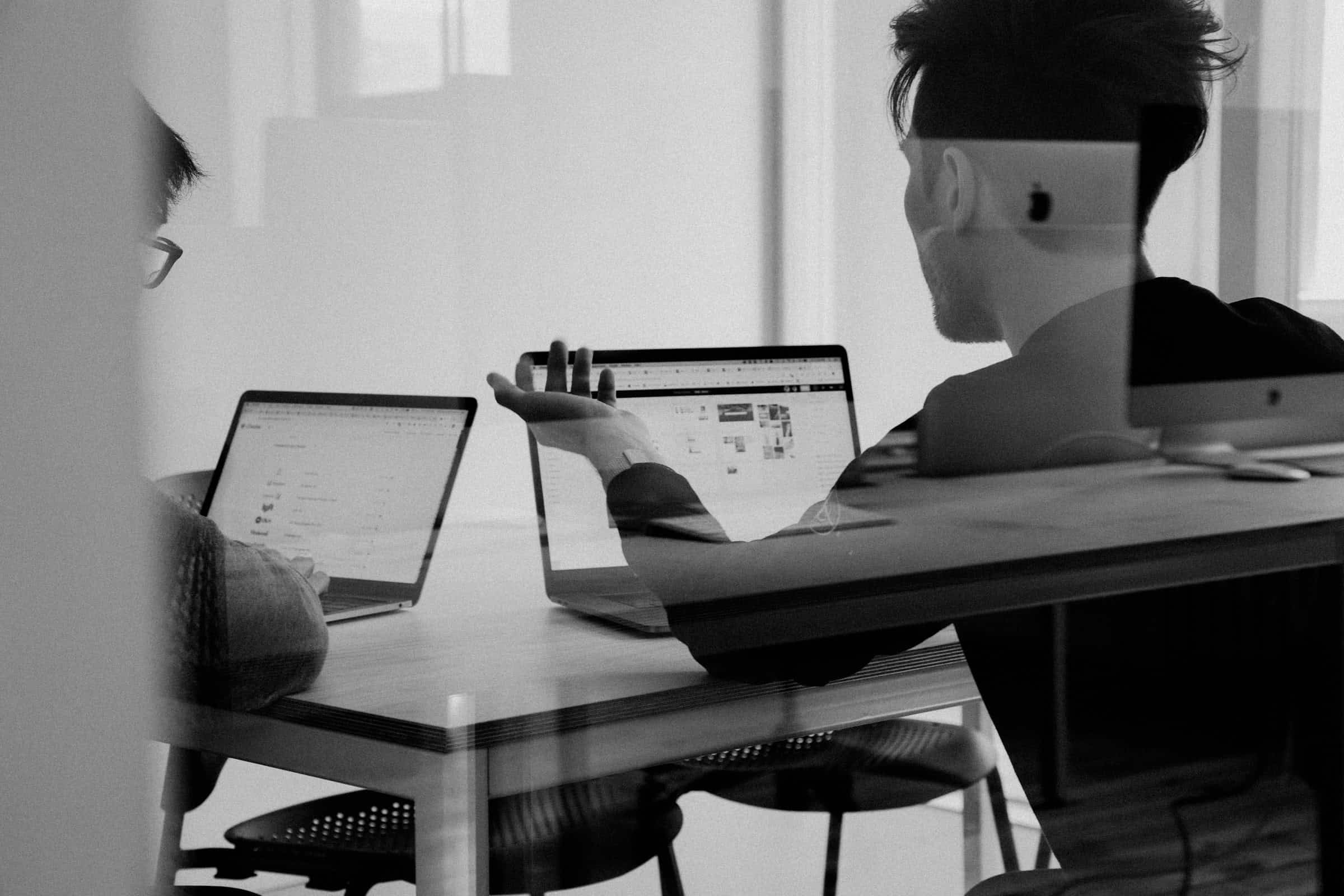
Prerequisites for a Smooth Proxy Setup
Before you embark on the actual setup, gather a few essentials to avoid surprises:
- A stable internet connection
- Proxy server address (IP or domain) and port
- Username and password (if your proxy requires authentication)
- Device or application where you need the proxy
- Administrative access to your system settings
Once you have these details at your fingertips, the process becomes far less intimidating. Think of each piece of information as a puzzle piece—only when they all fit does the full picture of a working proxy emerge.
Choosing the Right Proxy Protocol
As you learn how to set up a proxy, you’ll encounter different protocols. Each serves distinct use cases and performance considerations. Here’s a quick comparison:
| Protocol | Description | Ideal Use Case |
| HTTP | Handles web traffic only | Standard web browsing |
| HTTPS | Secure version of HTTP with encryption | Banking sites or login portals |
| SOCKS5 | Works at a lower level for any TCP/UDP | P2P, gaming, or non-web traffic |
Selecting the correct protocol ensures you get optimal speed and compatibility. For example, HTTPS proxies encrypt data, making them suitable when handling sensitive information. Meanwhile, SOCKS5 shines if you need to tunnel traffic from custom apps or test peer-to-peer connections.
Configuring a Proxy on Windows, macOS, and Linux
Setting up a proxy at the system level means all your applications inherit the configuration automatically. Let’s cover the essentials for the three major desktop platforms:
On Windows, head to Settings → Network & Internet → Proxy. Toggle on “Manual proxy setup,” enter your server address and port, and save. If credentials are required, click “Advanced” and input your username and password.
For macOS, open System Preferences → Network → Advanced → Proxies. Check the appropriate protocol (e.g., “Web Proxy (HTTP)”), fill in the server details, and click “OK.” Don’t forget to “Apply” changes to activate the proxy.
Linux distributions vary, but in most desktop environments you’ll find proxy settings under System Settings → Network or Internet. Alternatively, you can export environment variables in the terminal:
export HTTP_PROXY=http://username:password@proxy.example.com:3128
export HTTPS_PROXY=https://username:password@proxy.example.com:3128
Once configured, all terminal-based tools and GUI applications will route traffic through your chosen proxy.
Setting Up a Proxy in Your Browser
Sometimes you need the proxy to apply only in a specific browser. Here’s how to set it up in two popular choices:
In Google Chrome, navigate to Settings → System → “Open your computer’s proxy settings.” This redirects you to your OS-level settings, so Chrome doesn’t require separate fields.
With Mozilla Firefox, type about:preferences in the address bar, scroll to Network Settings, click “Settings…,” choose “Manual proxy configuration,” and input server details. Firefox uniquely lets you bypass the proxy for certain domains—handy if you need direct access to internal resources.
By tailoring proxy settings per browser, you can test site behavior under different network paths without affecting your entire system.

Validating and Troubleshooting Your Proxy
After entering all the information, it’s time to confirm everything works:
- Open a command prompt or terminal.
- Ping a known host (e.g., ping example.com) to verify connectivity.
- Use a web tool like curl –proxy http://proxy.example.com:3128 https://api.ipify.org to check your apparent IP address.
If pages fail to load or you see authentication errors, double-check your credentials and server details. Remember that firewalls or antivirus software can block proxy ports, so ensure those are open.
As with any network setup, patience and systematic checks pay off. If you hit a snag, retrace your steps: confirm your proxy address, port, and login credentials, then test again. Once you’ve mastered these checks, you’ll tackle future proxy configurations with confidence—like a seasoned network architect.
By following this guide on how to set up a proxy, you’re no longer at the mercy of default network paths. You can direct traffic, safeguard your identity, and tailor connectivity for specialized workflows. And if you’re in need of a robust proxy solution to get started, consider Proxys.io.