Keeping your Windows operating system up to date is crucial for maintaining stability, security, and optimal performance. However, as many Windows users know, encountering update errors can significantly disrupt this essential process. One such issue is the notorious Windows Update Error 0x800f0825. This error commonly appears when your system is unable to install updates properly due to corruption, misconfigurations, or compatibility issues. Fortunately, repairing this error is not as complicated as it might initially seem.
In this guide, we will walk you through effective, step-by-step solutions to resolve Windows Update Error 0x800f0825 quickly and easily. Whether you’re an everyday user or a tech professional, this guide will help you fix the issue safely and efficiently.
What is Windows Update Error 0x800f0825?
The 0x800f0825 error code appears during the update process and usually indicates a missing or corrupted update component, often related to servicing stack issues or incomplete system configurations. It can cause Windows to fail in downloading, installing, or finalizing updates, triggering a loop of failed attempts.
Common symptoms include:
- Windows Update failing repeatedly
- System performance degradation
- Windows components not functioning properly
Step-by-Step Solutions to Fix Error 0x800f0825
1. Run the Windows Update Troubleshooter
This tool is built into Windows and can automatically detect and resolve common update issues.
- Go to Settings > Update & Security.
- Click on Troubleshoot > Additional troubleshooters.
- Select Windows Update and click Run the troubleshooter.
The troubleshooter will check registry entries, services, and other system components and attempt repairs. Restart your PC once the process completes and try running Windows Update again.
2. Use the System File Checker (SFC) Tool
Corrupted system files are a leading cause of update errors. The SFC tool checks the integrity of protected system files and replaces incorrect versions with correct ones from Microsoft’s cache.
- Open Command Prompt as Administrator.
- Type
sfc /scannowand press Enter. - Wait for the scan to complete. This could take several minutes.
If corrupted files are found and fixed, retry the update process.
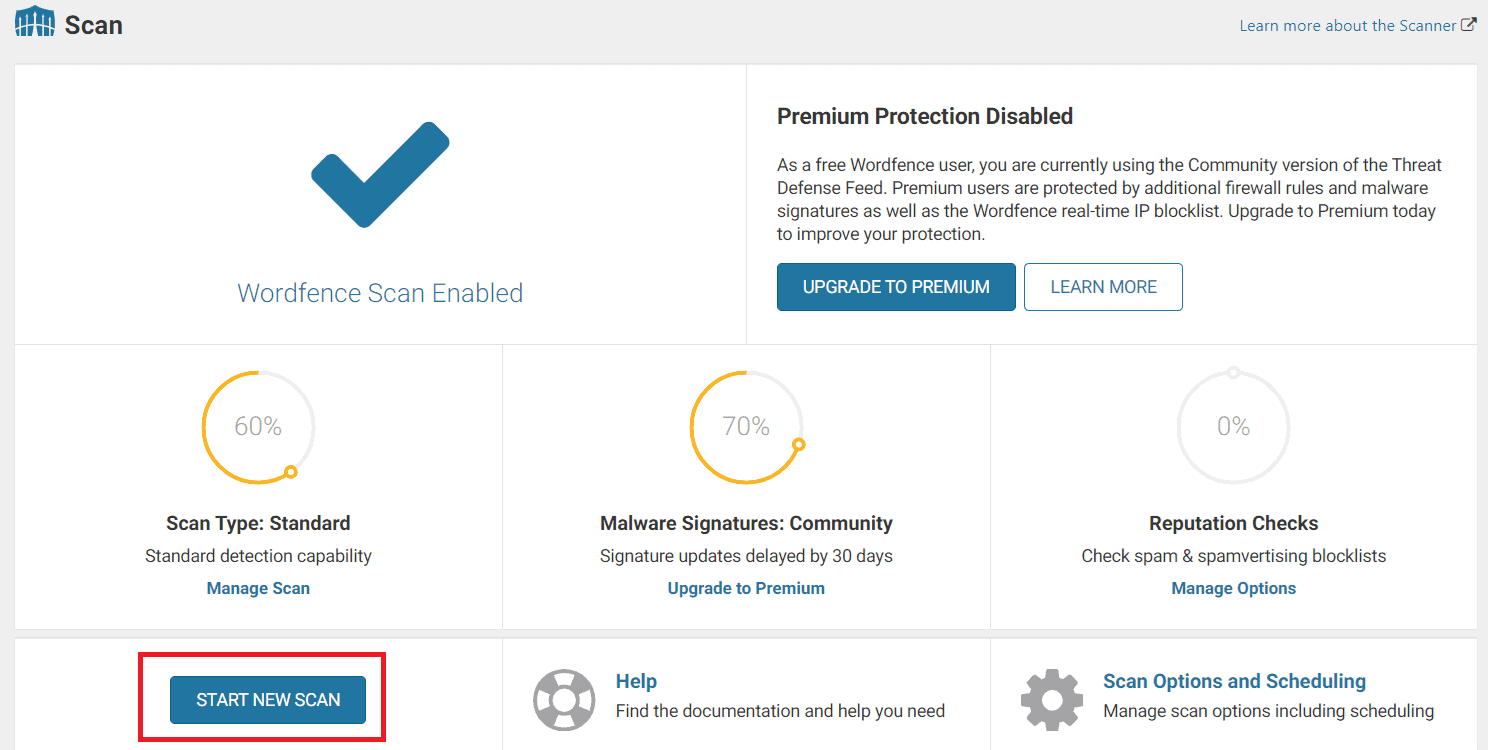
3. Run the Deployment Imaging Service and Management Tool (DISM)
If SFC doesn’t resolve the problem, use DISM to repair the Windows image and its update components.
- Open Command Prompt as Administrator.
- Enter the following commands one by one:
Dism /Online /Cleanup-Image /CheckHealthDism /Online /Cleanup-Image /ScanHealthDism /Online /Cleanup-Image /RestoreHealth
This process can take 10-30 minutes depending on your system’s performance. When DISM repairs are complete, reboot the machine and check for updates again.
4. Manually Reset Windows Update Components
If automated repairs haven’t solved the error, a manual reset of the update components could do the trick.
Follow these steps carefully:
- Open Command Prompt as Administrator.
- Stop the following services by entering these commands:
net stop wuauservnet stop bitsnet stop cryptsvcnet stop msiserver
- Rename the update storage folders:
ren C:\Windows\SoftwareDistribution SoftwareDistribution.oldren C:\Windows\System32\catroot2 catroot2.old
- Restart the stopped services:
net start wuauservnet start bitsnet start cryptsvcnet start msiserver
This resets your update components and can clear underlying roadblocks to the update process.
5. Check for Conflicting Software and Services
Certain third-party software, especially antivirus suites, can interfere with the update process. To test this:
- Boot your PC into Safe Mode with Networking.
- From Safe Mode, disable or temporarily uninstall third-party antivirus or firewall software.
- Try checking for updates again.
If updates succeed in Safe Mode, the conflicting software may be the culprit.
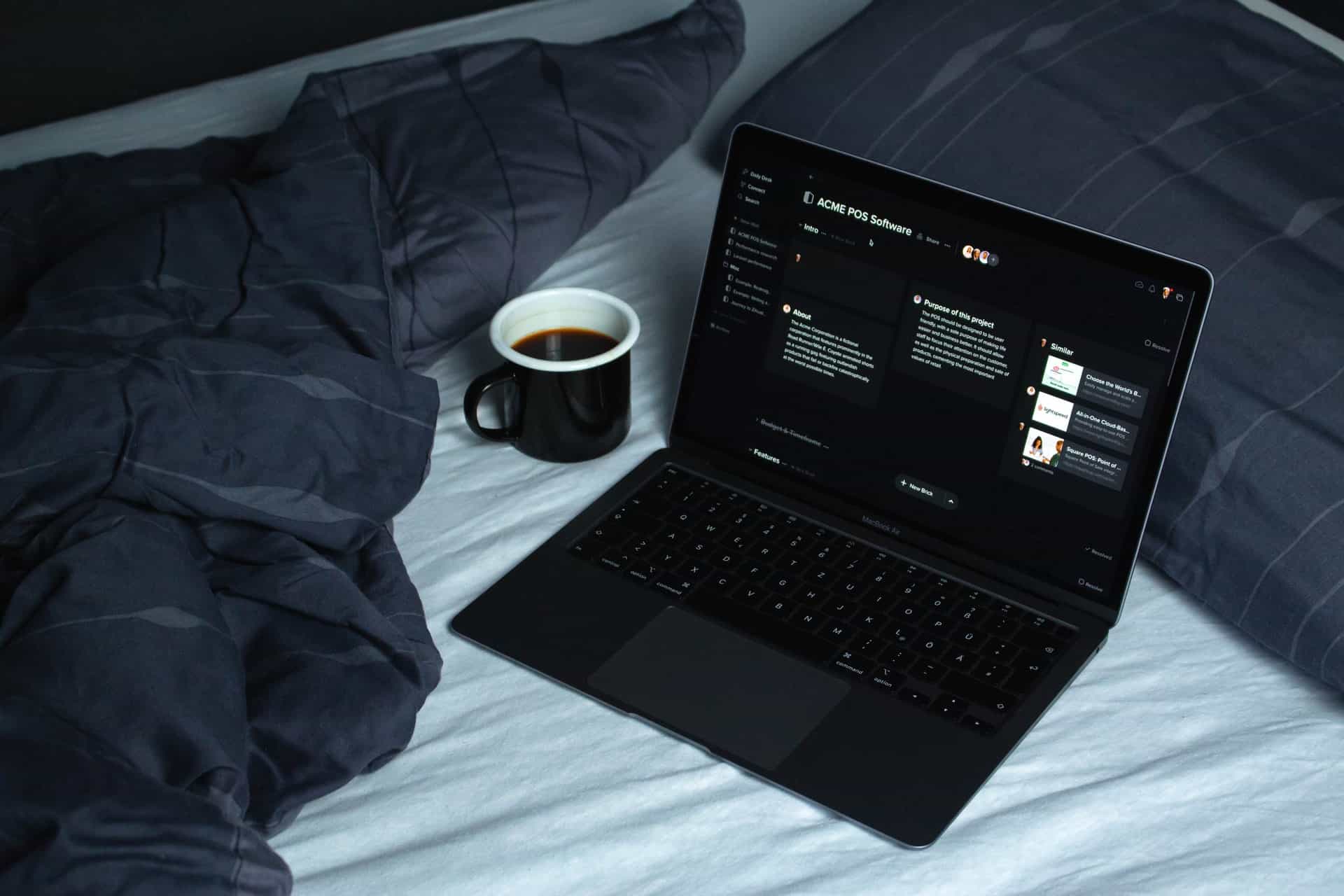
6. Perform a System Restore
If the issue began recently, restoring your system to a previous state might resolve it, especially if the cause is related to recent software or configuration changes.
- Go to Control Panel > Recovery.
- Select Open System Restore and follow the wizard steps.
- Choose a restore point prior to when the error began appearing.
Once the system is restored, attempt to update Windows once more.
7. Download and Install Updates Manually
For advanced users, manually downloading and installing the problematic updates can bypass the error code.
Here’s how:
- Identify the update code (e.g.,
KB5021234) from Windows Update settings or logs. - Visit the official Microsoft Update Catalog.
- Enter the KB code and download the relevant file for your system.
- Run the downloaded file to install the update manually.
Always ensure that you download only from official Microsoft sources to avoid malicious software.
8. Perform an In-Place Upgrade (Repair Install)
If all else fails, consider performing a repair installation of Windows. This method reinstalls Windows without removing your personal files, apps, or settings.
- Download the official Windows Media Creation Tool.
- Launch the tool and select Upgrade this PC now.
- Follow the on-screen instructions and choose Keep personal files and apps when prompted.
This effectively gives your system a clean push forward, often eliminating any deep-seated issues with updates.
Preventing Future Update Errors
Once you’ve fixed the error, take proactive steps to avoid recurrence:
- Keep your system drivers and firmware up to date.
- Avoid force-shutting down the system during updates.
- Periodically check for malware or file system errors.
- Backup your data regularly using Windows Backup or third-party tools.
Staying vigilant and performing regular maintenance makes update errors like 0x800f0825 much less likely in the future.
Conclusion
Windows Update Error 0x800f0825 can be irritating, but it is certainly not insurmountable. By following the structured steps above—from running troubleshooting tools to performing an in-place upgrade—you can resolve the issue quickly and efficiently. Be sure to approach each solution carefully and back up your data beforehand to ensure a smooth repair process.
If you’re still unable to resolve the problem after trying these methods, consider reaching out to Microsoft Support or a licensed technician to avoid potential misunderstandings or data loss.