Few things are more frustrating than settling in for a gaming session with your PlayStation 5, only to be halted by a firmware update issue with your DualSense controller. Whether it’s a failed update, stuck progress bar, or connection errors, these hiccups can put a serious damper on your gaming groove. Fortunately, there are several ways to resolve these firmware update issues and get back to gaming ASAP.
Understanding the DualSense Firmware
The DualSense wireless controller occasionally receives firmware updates to improve performance, add features, and resolve bugs. These updates are typically straightforward, triggered automatically when you connect the controller to your PS5 or PC via USB. However, when things go wrong, they usually fall into one of a few identifiable categories:
- Update fails to initialize
- Update gets stuck midway
- The controller becomes unresponsive after the update
- Error messages during update attempts
If you’re encountering any of these problems, don’t worry—most issues can be resolved with a bit of troubleshooting.
Common Fixes for PS5 Controller Firmware Update Problems
1. Use a Wired Connection
While the PS5 allows for a wireless setup, firmware updates must be performed over a USB connection. Make sure you’re using the official USB-C cable that came with your console or a certified high-quality cable. Low-quality or damaged cables can interfere with data transmission, dodging a successful update.
Steps:
- Turn off your PS5 completely (not Rest Mode).
- Connect the controller via USB.
- Turn the console back on and wait for the prompt to install firmware.
If no prompt appears, go to Settings > Accessories > Controllers > Wireless Controller Device Software to manually check for updates.
2. Restart the PS5 Console
Sometimes, a simple restart can do wonders. Restarting your console can reset any minor glitches affecting the update process.
To perform a clean restart:
- Hold the PS button on your controller.
- Select “Turn Off PS5” (not Rest Mode).
- Wait for the console to shut down fully—no lights.
- Turn it back on and reconnect your controller via USB.
3. Reset Your Controller
If the update seems to have bricked your controller or left it unresponsive, you can reset it manually. Every DualSense has a small reset button on the back near the L2 button.
Reset instructions:
- Turn off your PlayStation 5 completely.
- Use a paperclip or pin to press the small button inside the pinhole on the back of the controller.
- Hold for about 10 seconds.
- Reconnect the controller with a USB-C cable and power on the PS5.
- You should see an on-screen prompt to re-pair the controller.

4. Try a Different USB Port or Cable
Sometimes the problem isn’t with the controller or firmware itself—it could be the USB port or cable. The best way to check is to use a different cable and try all available USB ports on your console.
Avoid using third-party USB hubs or extensions during the update process as they can disrupt data transfer.
5. Update via PC with the DualSense Firmware Updater Tool
Sony offers a dedicated firmware updater tool for Windows PCs. This method is particularly useful if your PS5 can’t recognize the controller or if you’re troubleshooting without access to the console.
How to use it:
- Download the tool from the official PlayStation website.
- Install and open the application.
- Connect your controller via USB.
- The tool will automatically detect the firmware version and update it as needed.
This PC-based method can bypass a lot of the PS5-specific connectivity issues and offers a direct upgrade pipeline.
What to Do if Firmware Updates Still Fail
If none of the above solutions work, you might be dealing with a more serious issue. Here are additional steps to consider:
1. Boot the Console in Safe Mode
Safe Mode allows the PS5 to operate with minimum software, excluding most third-party app interference.
To boot into Safe Mode:
- Turn off your PS5 entirely.
- Press and hold the power button until you hear a second beep (about 7 seconds).
- Connect your controller via USB when prompted and press the PS button.
- Select Rebuild Database or Update System Software.
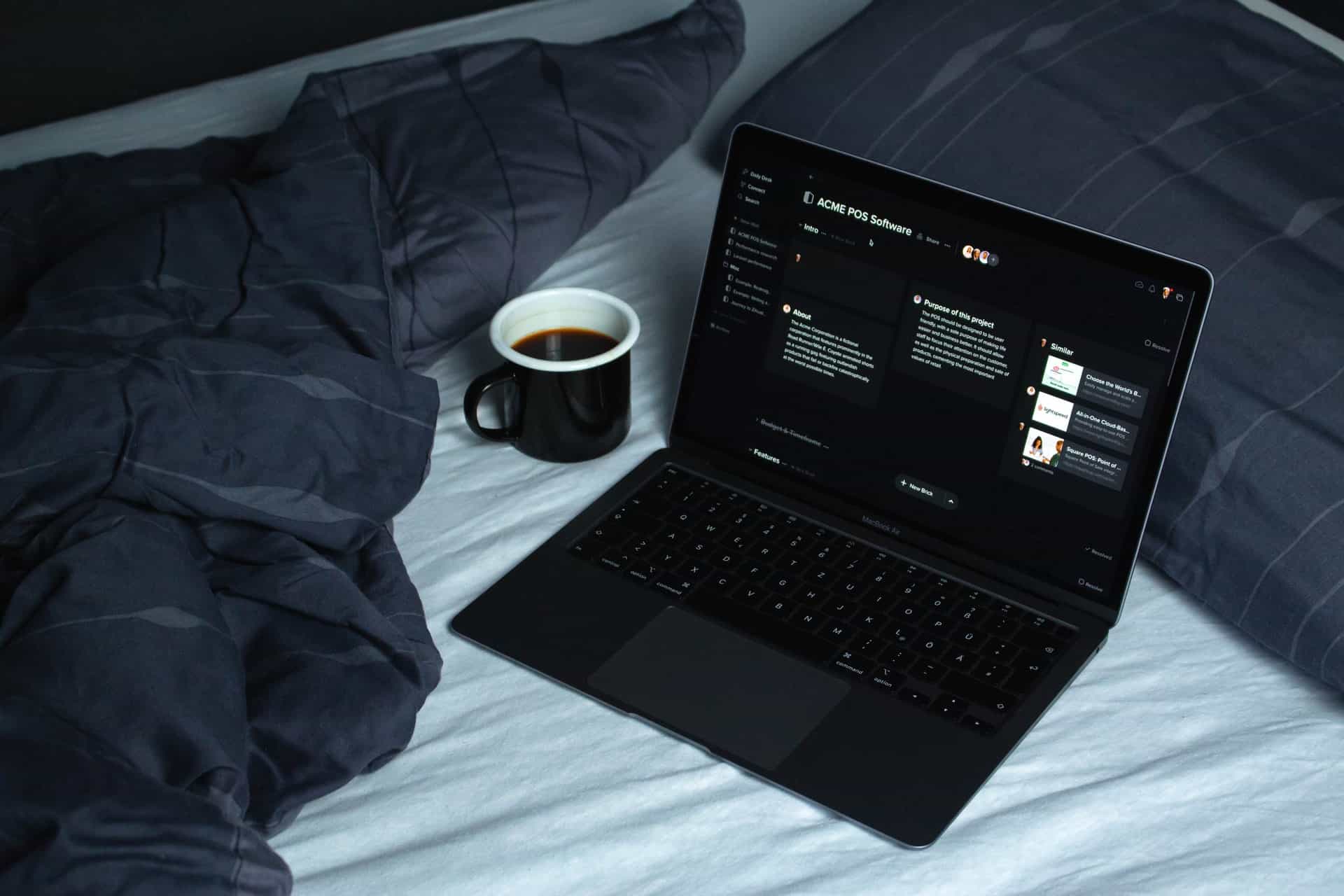
2. Check for System Software Updates
Sometimes, the controller firmware requires the PS5 system software to be up to date. If you haven’t updated your console in a while, this might be the source of the issue.
- Go to Settings > System > System Software > System Software Update and Settings
- Click on Update System Software and follow the prompts
3. Contact Sony Support
If all else fails, you may need a replacement or professional help. Visit the official PlayStation Support page and initiate a support request. If your controller is still under warranty, you may be eligible for a free replacement.
Preventing Future Firmware Issues
To avoid aggravating firmware failures in the future, consider these best practices:
- Always use a wired connection for updates. Avoid Bluetooth or charging docks during firmware installations.
- Don’t interrupt updates. Never disconnect your controller during an update process, as this can corrupt the firmware.
- Keep your system updated. Ensure your PS5 or PC is always running the latest software to maintain compatibility.
- Avoid third-party cables or accessories. While often cheaper, they may not support proper data transfer speeds or reliability.
Final Thoughts
Firmware updates are essential for keeping your PS5 controller running smoothly, but they aren’t immune to hiccups. The good news is that most issues can be fixed with some basic troubleshooting and a steady hand. Whether it’s using the correct cable, resetting the controller, or diving into Safe Mode, the solutions aren’t complicated—but they do require some patience.
By following the steps above, you stand an excellent chance of resolving any update issues without having to send your controller in for repairs or replacements. Keep your hardware happy, and your gaming experience will remain seamless and immersive.