Jet Set Radio is a cult classic video game that has charmed fans with its stylish visuals, unique characters, and beat-driven gameplay since its original release. Its availability on multiple platforms including PC has made the game accessible to both retro gamers and newcomers. However, many players have encountered a frustrating issue when attempting to save their game progress — the infamous “Save Failed” error. This can be not only annoying but can also impact the overall enjoyment of the game.
This article aims to guide players step-by-step on how to fix the “Save Failed” error in Jet Set Radio. Whether you’re playing on Steam, using Windows, or dealing with system permission issues, these tips should help you get back on track and ensure your game saves properly.
Causes of the Jet Set Radio Save Failed Error
Understanding the root of the problem is the first step in solving it. Here are the most common causes associated with this error:
- Insufficient user permissions on the game’s installation folder.
- Read-only file attributes on the save directory or game files.
- Cloud sync conflicts with Steam or other platforms.
- Corrupted save files or incorrectly set configuration directories.
How to Fix the Save Failed Error
1. Run the Game as Administrator
Many save issues stem from the lack of proper permissions. To run Jet Set Radio with administrative rights:
- Right-click on the game’s shortcut or executable file (typically
jetsetradio.exe). - Select Properties.
- Go to the Compatibility tab.
- Check the box that says Run this program as an administrator.
- Click Apply and then OK.
Launching the game this way ensures it has the necessary permissions to write to its save directory.
2. Disable Read-Only Attributes
In some cases, the game or its save folder may be marked as read-only, thereby blocking changes such as saving progress.
- Navigate to the Jet Set Radio installation folder (usually in
Steam\steamapps\common\Jet Set Radio). - Right-click the folder and select Properties.
- Uncheck the box next to Read-only in the attributes section.
- Click Apply and choose the option to apply to all files and folders within.
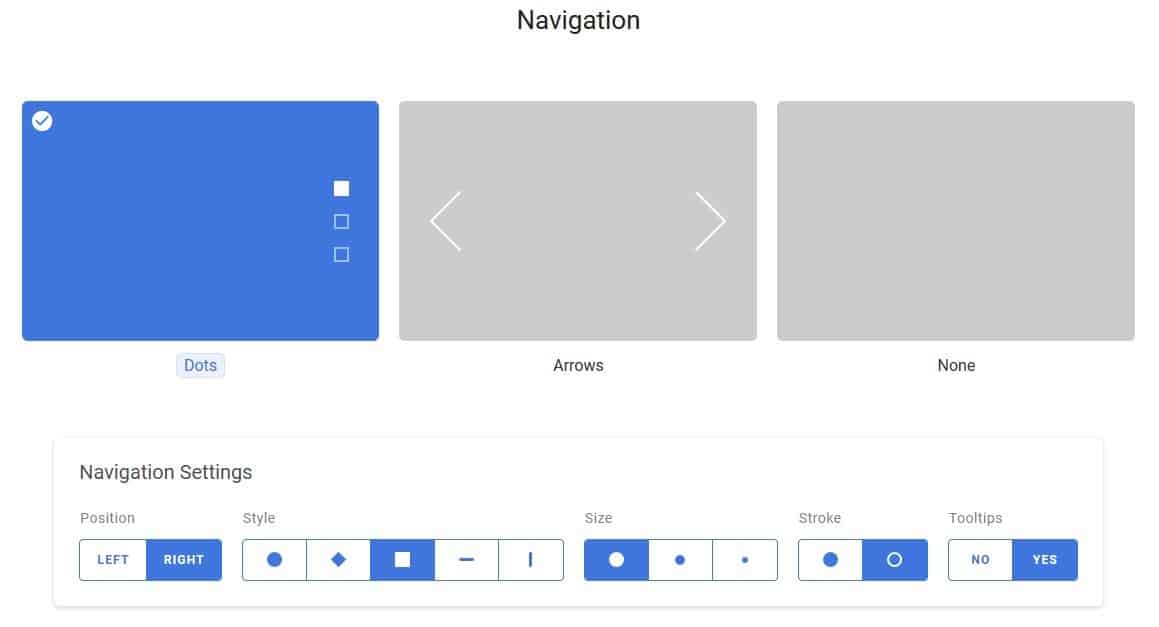
3. Change Save Game Location
Sometimes the default system path for save files may be blocked by system or antivirus rules. You can change the save game location as follows:
- Locate the configuration file (often located in
%LOCALAPPDATA%orMy Documents). - Open it using a text editor like Notepad.
- Find the save path line and change it to a directory where you have full write access, like
C:\JetSetSaves. - Save the changes and restart the game.
Be sure to create the directory beforehand if it doesn’t already exist.
4. Check Cloud Sync Settings
If you are using Steam or another cloud syncing service, conflicting files between local saves and cloud saves can cause errors.
To mitigate this:
- Open Steam and go to Library.
- Right-click Jet Set Radio and select Properties.
- Navigate to the General tab.
- Uncheck the option labeled Keep games saves in the Steam Cloud.
Disabling this option will force the game to use only local saves, which can eliminate conflict-related save failure issues.
5. Repair or Reinstall the Game
If all else fails, corrupted files could be the root cause. Reinstalling the game or verifying the integrity of the installed files can help restore proper functionality.
To verify game files on Steam:
- Go to your Steam library.
- Right-click on Jet Set Radio and choose Properties.
- Select the Installed Files tab.
- Click Verify integrity of game files.
This process will check for any damaged or missing files and download replacements as needed.
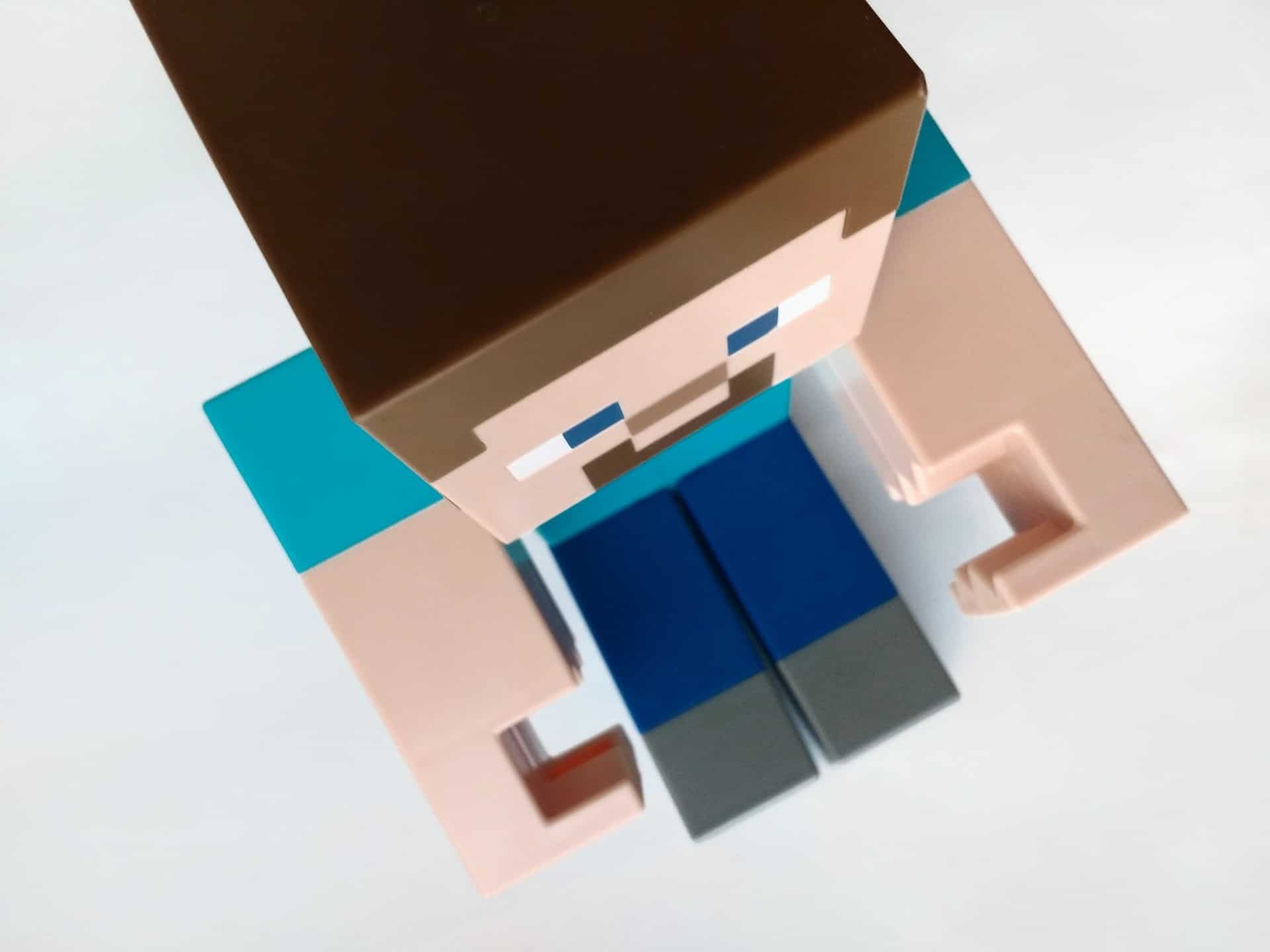
Tips to Prevent Save Failures in the Future
- Always launch the game with administrative privileges, especially if you’re not using a standard folder like C:\Games\.
- Regularly back up your save files by copying them to an external drive or cloud storage.
- Keep your system and drivers updated to avoid compatibility issues.
- Monitor antivirus behavior to ensure it doesn’t block or quarantine your game’s files or folders.
- Ensure enough disk space is available on the drive where the game and its saves are located.
Conclusion
The “Save Failed” error in Jet Set Radio can be a tough challenge for even seasoned gamers. Fortunately, this issue typically stems from simple permission problems or file conflicts that are easily resolved with a few administrative tweaks and settings adjustments. By following the steps outlined in this guide, most users should be able to overcome the issue and enjoy the game the way it was meant to be — with uninterrupted progress and seamless saving functionality.
Frequently Asked Questions (FAQ)
Q: What causes the “Save Failed” error in Jet Set Radio?
A: This error usually arises due to permission restrictions, read-only file attributes, cloud sync conflicts, or corrupted game files.
Q: Can I fix the error without reinstalling the game?
A: Yes, most of the time. Granting admin privileges, disabling read-only settings, and adjusting save paths are often enough to resolve the issue.
Q: Where are the save files for Jet Set Radio stored?
A: Depending on your platform, save files are usually located in %USERPROFILE%\Saved Games or \Steam\userdata\{user_id}\.
Q: Is it safe to disable Steam Cloud?
A: Yes. Disabling Steam Cloud sync only affects the backup and synchronization of save files. Your game will function normally using local saves.
Q: Will running the game as administrator always fix the issue?
A: While it fixes the issue in many cases, sometimes more extensive measures, such as changing configuration files or repairing installations, may be necessary.