Many users encounter a frustrating issue when trying to uninstall Adobe Creative Cloud: the program simply refuses to go. Whether it’s due to remnants of other Adobe apps, corrupted files, or permission issues, dealing with this uninstall problem can be tricky. Fortunately, there are several effective methods to fix the problem and remove Creative Cloud from your computer for good.
Why Adobe Creative Cloud Won’t Uninstall
Before diving into the solutions, it’s important to understand why this issue happens. Common reasons include:
- Adobe apps such as Photoshop or Illustrator are still installed.
- Corrupted or incomplete installation of Creative Cloud.
- Lack of administrative privileges.
- Background Adobe processes still running.
Fixes for the “Can’t Uninstall Adobe Creative Cloud” Problem
Try the following methods in order until Creative Cloud is successfully uninstalled.
1. Uninstall All Adobe Apps First
Creative Cloud cannot be removed if there are still Adobe apps installed. Go to your computer’s Control Panel (Windows) or Applications folder (macOS) and remove all individual Adobe apps.
Once they are gone:
- Restart your computer.
- Attempt to uninstall Creative Cloud again.

2. Use the Adobe Creative Cloud Cleaner Tool
When standard uninstall methods fail, Adobe provides a dedicated tool for cleaning up its software. The Creative Cloud Cleaner Tool can remove corrupted files, incomplete uninstall attempts, and fix installation errors.
Steps to use the tool:
- Download the Cleaner Tool from the official Adobe website.
- Run the tool as an administrator.
- Select “Creative Cloud” from the list of software.
- Follow on-screen instructions to complete the removal.
Note: Be careful to only remove the components you’re sure you no longer need.
3. Stop Adobe Processes Running in the Background
Adobe processes may continue to run even after apps are closed, preventing uninstallation. You’ll need to end these processes manually.
On Windows:
- Press Ctrl + Shift + Esc to open Task Manager.
- Look for processes like Creative Cloud, AdobeIPCBroker.exe, or CCXProcess.exe.
- Right-click and select End Task.
On macOS:
- Open Activity Monitor.
- Find the same Adobe processes.
- Click the “X” button in the top bar to force-quit them.
Once all tasks are stopped, try uninstalling Creative Cloud again.
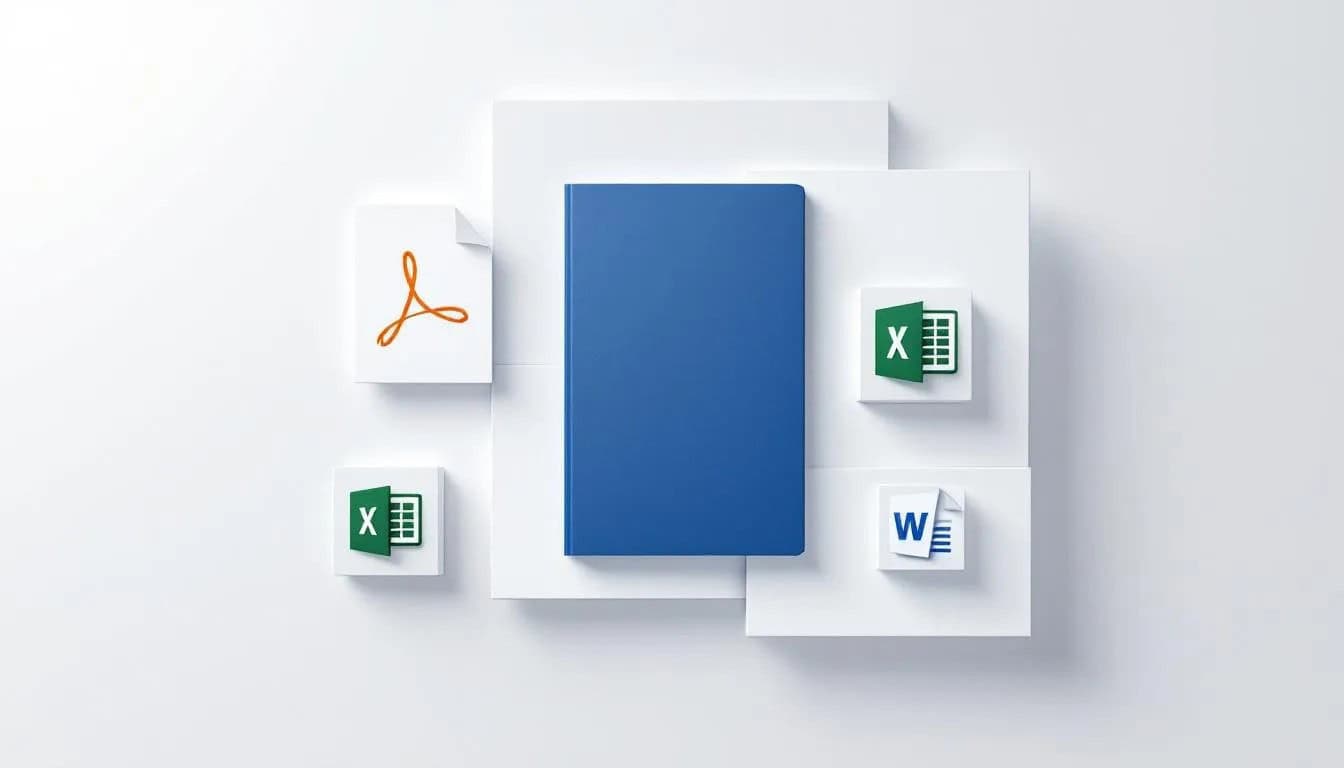
4. Use Adobe’s Uninstaller App
Sometimes Adobe installs its own uninstaller. Navigate to:
Windows: C:\Program Files (x86)\Adobe\Adobe Creative Cloud\Uninstall Adobe Creative Cloud.exe
macOS: /Applications/Adobe Creative Cloud/Uninstall Adobe Creative Cloud
Double-click to run the uninstaller. If it fails, proceed to using the Cleaner Tool again.
5. Use a Third-Party Uninstaller Tool
For persistent uninstall problems, third-party uninstallers like IObit Uninstaller or Revo Uninstaller can do the trick. These remove software along with leftover files and registry entries.
Caution: Always ensure you’re downloading from official or reputable sources.
Final Thoughts
Uninstalling Adobe Creative Cloud shouldn’t be this difficult, but unfortunately, it often is. By following the step-by-step methods outlined above, users can completely and safely remove all traces of the software from their machines, freeing up space and avoiding future conflicts.
FAQ: Fixing Can’t Uninstall Adobe Creative Cloud
- Q: Do I need to uninstall Creative Cloud to reinstall it?
A: Not always, but if you’re facing issues, a clean reinstall is often the best approach. - Q: Will using the Cleaner Tool remove all my Adobe files?
A: It only removes application files. Your personal work files will remain safe, but it’s always smart to back them up first. - Q: Is it safe to use third-party uninstallers?
A: Yes, as long as you use reputable tools and read instructions carefully. - Q: Can I reinstall Creative Cloud after removing it?
A: Absolutely. Just download the Creative Cloud setup from Adobe’s official website. - Q: Why does Creative Cloud keep reinstalling itself?
A: This can happen if you still sync with Adobe services or reinstall Adobe apps that trigger Creative Cloud to reappear.