You’re excited. You’re ready to build something awesome on Google Cloud. But oh no — you hit a wall. You try to create a new project, and it just won’t let you. Annoying, right? But don’t panic! This is a common issue, and fixing it is easier than you think.
Let’s break it down and solve this together — step by step, the fun and simple way!
First Things First: What’s Going On?
If Google Cloud won’t let you create a new project, it usually means one (or more) of the following:
- You’ve hit your project limit
- Your billing account has issues
- Your permissions are too limited
- Your organization has restrictions
Sounds like a lot? Don’t worry — we’re going to tackle each issue like a cloud ninja.
1. Check Your Project Quota
Google Cloud limits how many projects you can create. For newbies, it’s usually 5 projects. If you’ve deleted some in the past, those might still count for a while (yes, even in the trash).
To see where you stand:
- Go to the Quotas page
- Filter by “Project” or search for “servicemanagement.googleapis.com/project”
- Check your usage vs limit

If you’re at the limit, here’s what you can do:
- Empty your trash: Go to the Resource Manager, find deleted projects, and nuke them permanently!
- Request more quota: You can actually ask Google to raise your limit!
To request more:
- Head to the Quotas page
- Select the quota you want to increase
- Click Edit Quotas and fill out the form
Give Google a reason why. “I’m building my startup!” or “Just practicing with Cloud Functions!” — honest and positive works best.
2. Check Your Billing Account
No working billing account = no new projects. Google’s tough like that.
To check:
- Go to Billing in Cloud Console
- Make sure it’s active and not suspended
- Check if you’ve linked a valid payment method
If you see any red warnings, take care of them first. Pay overdue invoices, update credit card info, or set up a new billing account.
You can then link this account to new projects when creating them.
3. Check Your Permissions
Can’t create projects? Maybe you don’t have the right role.
Especially in workplaces or school environments, your account might be under an organization with limited powers.
You need either:
- Resourcemanager.projectCreator role
- Owner or Editor permissions for the appropriate folder or org
Talk to your admin. Or if it’s your own account, check IAM roles:
- Open IAM & Admin > IAM
- Look for your email and verify your roles
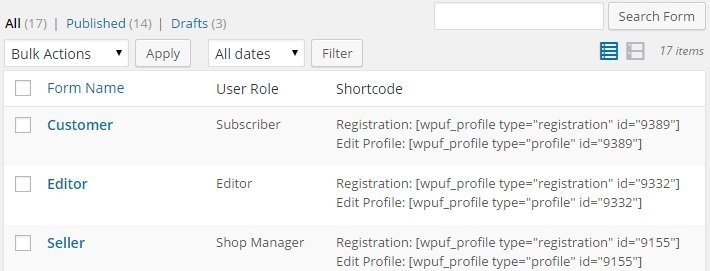
4. Organization Rules May Block You
Schools, companies, and even some Google Workspace accounts restrict project creation.
If you see something about “organization policy,” here’s what to do:
- Contact your GCP organization admin
- Ask if there’s a restriction on project creation
- They might have to whitelist your email or grant specific access
If you’re just experimenting and keep hitting roadblocks, try creating a new free Google account — one that’s not connected to any organization.
Bonus Tips
- Refresh the Console: Sometimes the UI glitches. Refresh or try incognito mode.
- Use Google Cloud CLI: Projects can also be created using
gcloud projects create - Enable APIs First: Some features need APIs enabled before you can create projects with them
Also, check if the issue is browser-specific. Some extensions or old versions may mess things up.
Still Stuck?
If nothing works, don’t suffer in silence. Reach out to:
- Google Cloud Support
- Post in Stack Overflow or GCP Community
They’re super helpful, and chances are someone has had your exact problem before.
Now Go Create Something Cool!
Google Cloud gives you a rocket ship. This guide? That’s your launch pad 🚀
Fix those hiccups, get that new project created, and start building your dream app, automation, or AI magic.
You’ve got this!