In today’s fast-paced business environment, consistent communication is expected. However, there are times when you may be unavailable—whether it’s due to a vacation, business trip, or an unforeseen event. In such situations, setting up an automated Out of Office reply in Outlook ensures that your contacts are informed of your absence and know when to expect a response. Creating a professional Out of Office message is not only courteous but also helps maintain operational efficiency within teams and with clients.
Why Setting an Out of Office Reply is Important
When you’re away, your colleagues, clients, or partners may try to reach you for urgent matters. An effective out of office message lets them know:
- That you’re currently unavailable
- When you are expected to return
- Who they can contact in your absence for immediate assistance
- That their email hasn’t gone unanswered or unnoticed
Outlook offers intuitive features to automate this process, making it easy to set and customize replies, whether you’re using the desktop application or Outlook on the web.
How to Set an Out of Office Reply in Outlook (Desktop Version)
Follow these steps to set up an automatic reply using Outlook for Microsoft 365, Outlook 2019, Outlook 2016, or other recent desktop versions:
- Open Outlook and click on File in the top-left corner.
- Click on Automatic Replies (Out of Office).
- In the new window, select Send automatic replies.
- If desired, check the option Only send during this time range and specify your Start time and End time.
- Write your message in the two tabs available:
- Inside My Organization: For coworkers using the same Exchange server.
- Outside My Organization: For external senders.
- Click OK to enable the auto-reply.
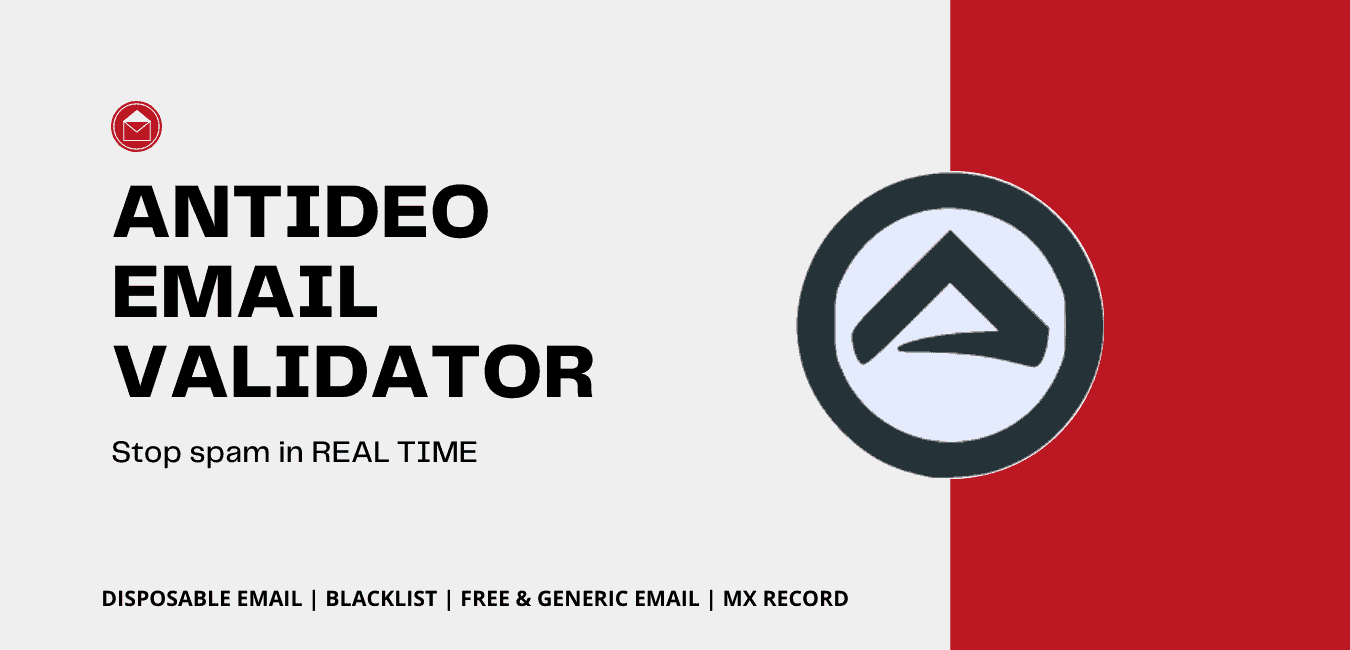
This method works best for those using accounts on Microsoft Exchange, Office 365, or Outlook.com that are connected to the Outlook desktop client.
How to Set an Out of Office Reply in Outlook on the Web
For users who access their email via a browser, Outlook on the web (OWA) also offers a straightforward way to configure automatic replies:
- Log in to your Outlook account via Outlook on the Web.
- Click the gear icon in the top-right corner to open the settings menu.
- Search for and select Automatic replies.
- Toggle the switch to Turn on automatic replies.
- You can set a time range if needed by checking Send replies only during a time period.
- Enter your auto-response message in the respective fields for internal and external senders.
- Click Save.
This method is ideal for those using Outlook through Office 365 in a browser environment and does not require the Outlook application to be installed on the device.
Crafting a Professional Out of Office Message
An effective Out of Office reply should be clear, concise, and professional. It should include:
- The exact dates of your absence
- The date you’re expected to return
- An alternative contact for urgent matters
- A tone that reflects your organization’s culture
Example:
Thank you for your email. I am currently out of the office and will not be available until Monday, June 17, 2024. I will respond to your message upon my return.
If your matter is urgent, please contact Jane Doe at jane.doe@example.com.
Thank you for your understanding.
Best regards,
John Smith
You may also customize the message to reflect special circumstances such as sabbaticals, holidays, or parental leave.
Tips for Writing an Efficient Out of Office Reply
- Be Honest: Don’t imply limited availability if you are completely unavailable.
- Use Simple Language: Avoid jargon to make your message easy to understand.
- Avoid Giving Too Much Personal Information: It’s enough to say you’re out of office; you don’t need to specify private reasons unless appropriate.
- Update Alternate Contact Points: Always double-check that the contact person listed is informed and able to assist.
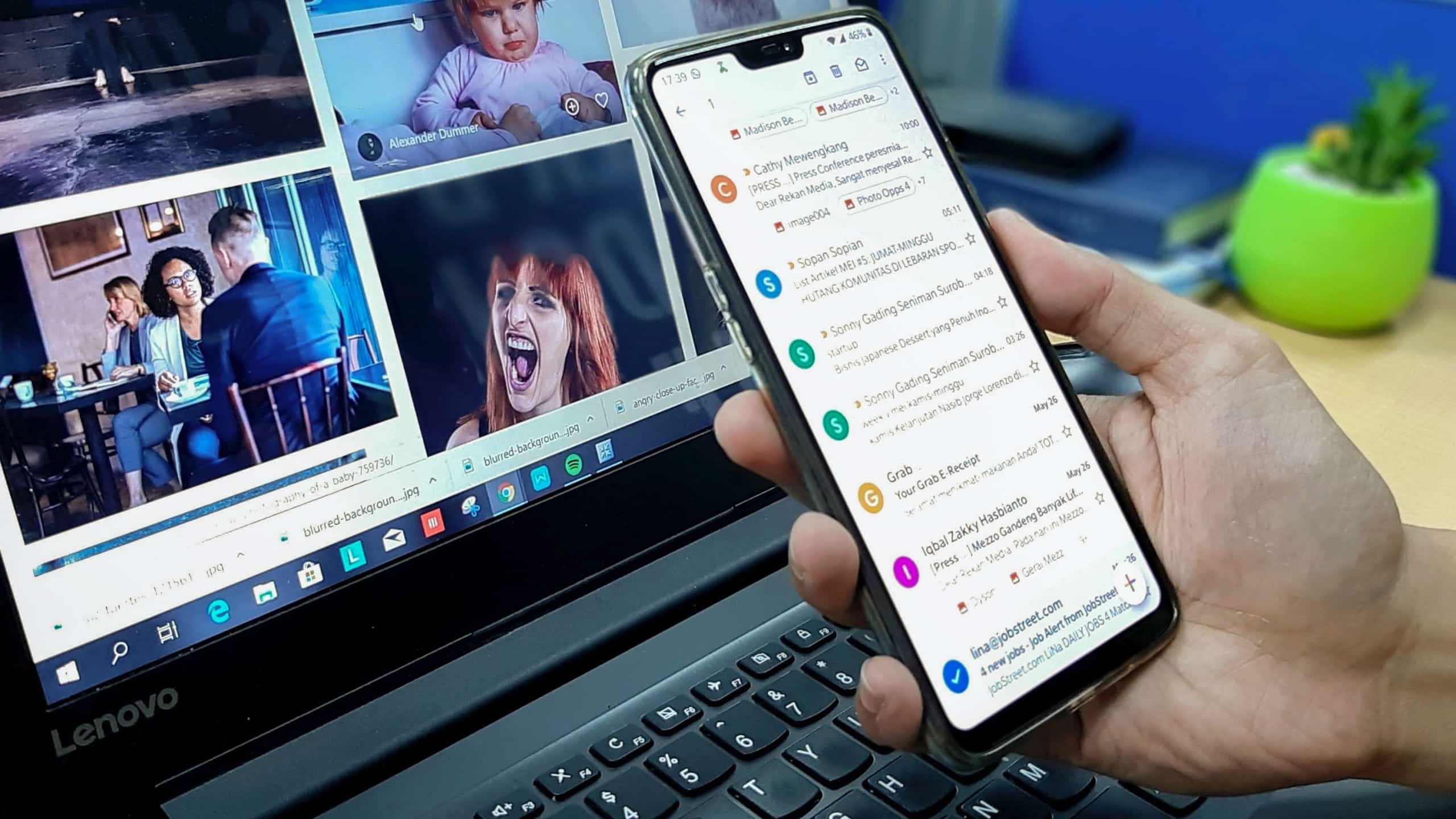
Disabling the Out of Office Reply
If you selected a time range when creating your message, Outlook will automatically disable automatic replies when the end time is reached. However, if you didn’t set a schedule, you’ll need to disable it manually:
For Desktop Outlook:
- Go back to File > Automatic Replies.
- Select Do not send automatic replies.
- Click OK.
For Outlook on the Web:
- Open Settings via the gear icon.
- Select Automatic replies.
- Toggle the switch to off or uncheck Send automatic replies.
Advanced Tips and Considerations
For those managing multiple accounts or delegated inboxes, the Out of Office feature can be used in more advanced ways:
- Rules and Filters: Combine auto-replies with mail rules, such as moving emails to specific folders or forwarding them to colleagues.
- Mobile App Support: Some versions of the Outlook mobile app support modifying Out of Office replies directly from your smartphone.
- Delegate Management: If you manage another user’s calendar, you may be able to set an Out of Office reply on their behalf with appropriate permissions.
Always test your configuration before finalizing it. Send a test email from a different account to verify that your auto-reply is working as expected.
Final Thoughts
Creating an Out of Office reply is a small but essential step to managing your professional communications effectively. It assures people that you’ve received their message and provides clarity on when they can expect a response or who they can reach out to in your absence.
Set aside a few minutes before your leave begins to activate your Out of Office message. Not only does it reflect good digital etiquette, but it also helps maintain productivity and minimize potential disruptions while you’re away.
Whether you’re taking a well-deserved vacation or handling personal responsibilities, Outlook makes it easy to keep your communication channels running smoothly. Invest a few moments into writing a thoughtful and professional message—it pays off in reputation and reliability.