Have you ever typed something really clever in Minecraft chat and then wished you could copy it again? Maybe it was a cool command, a funny joke, or just coordinates you don’t want to lose. Well, you’re in luck! Copying your last chat message in Minecraft is super easy once you know how.
TLDR (Too Long, Didn’t Read)
You can scroll through your past chat messages using a simple keyboard shortcut. Press T to open the chat, then use the up arrow key to bring back your last message. You can edit it or resend it right from there. It works in both single-player and multiplayer!
What Is the Chat in Minecraft?
The chat box is where you talk to other players, type commands, and sometimes just show off. You can open it by pressing T on your keyboard. In Bedrock Edition (like on mobile or console), there’s usually a button on the screen that opens the chat.
Once open, you can type anything — a message to your friends, a command, or even some handy teleport coordinates. But what if you want to re-send a message? Or fix a typo? No need to retype!
How to Copy Your Last Chat Message
Minecraft makes it super simple to reuse your last message. Here’s what you do:
- Open the Chat Box by pressing T.
- Now press the Up Arrow key (↑) on your keyboard.
- You’ll see your last typed message pop back into the chat box.
- From here, you can:
- Send it again by hitting Enter.
- Edit it and then send.
- Select and copy using Ctrl + C (on PC).
Note: If you press the up arrow repeatedly, you can scroll through all your recent messages. Kind of like a memory scroll!
Copying on Bedrock Edition (Mobile and Console)
Things are a little trickier if you’re on Bedrock Edition. Here’s how to do it:
- Mobile: Tap the chat button. Unfortunately, there’s no up-arrow key. So, you’ll need to manually retype messages.
- Console (Xbox, PlayStation): Open chat using the D-pad. Some consoles let you connect a keyboard, which makes copying easier.
On these platforms, the best way to copy messages is to use a keyboard if you can. Or use copy-paste from a notes app if you’re planning something fancy.
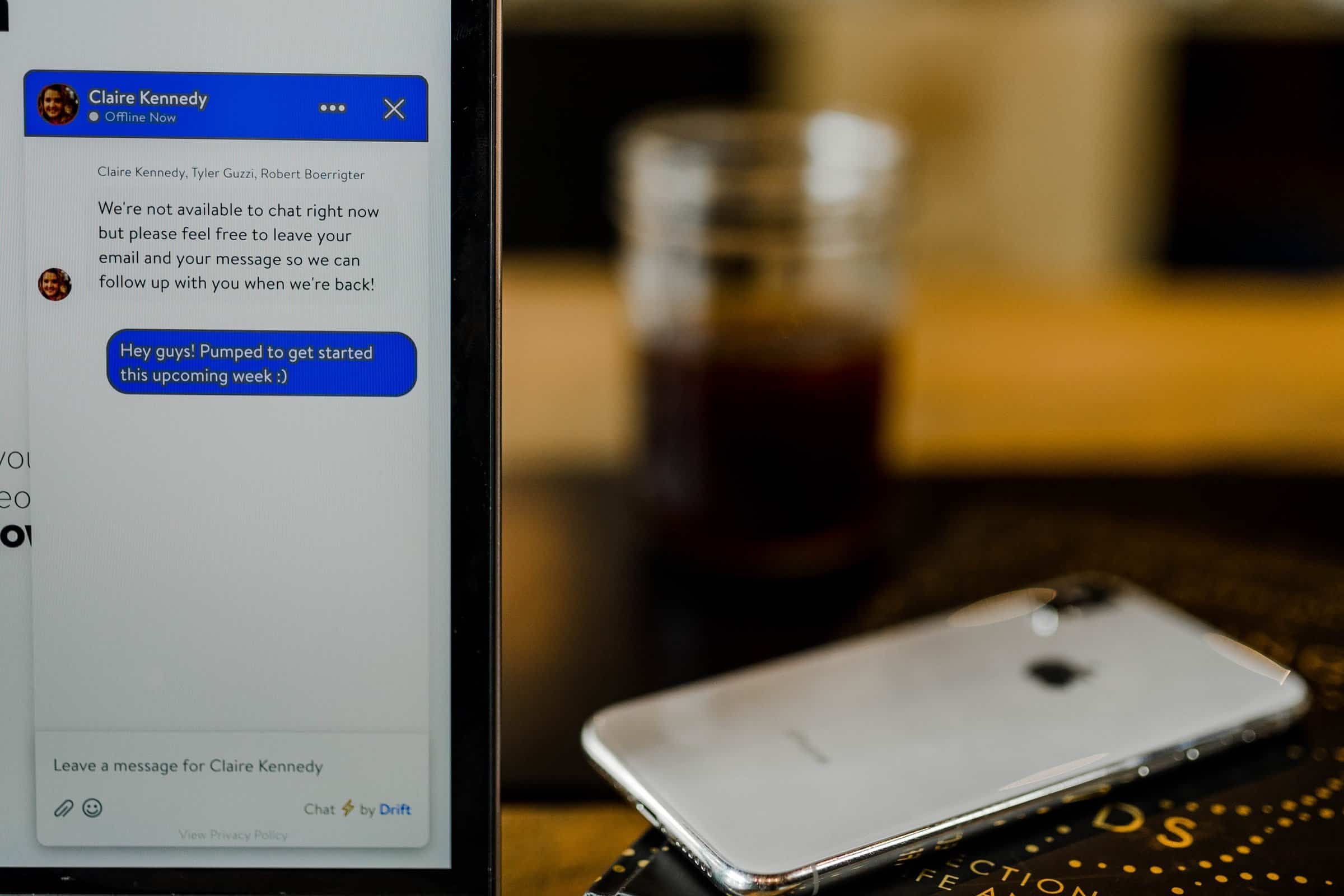
Using Copy and Paste (PC Only)
Let’s go one step further for Java Edition players on PC: You can copy and paste inside Minecraft!
Here’s how it works:
- Open the chat using T (or / if you’re typing a command).
- Use the Up Arrow to bring back your last message.
- Hold your mouse and select the text you want.
- Press Ctrl + C to copy it.
- Later, open the chat and press Ctrl + V to paste it.
This is great for long commands like:
/give @p minecraft:diamond_sword{Enchantments:[{id:”minecraft:sharpness”,lvl:5}]}
No one wants to type that twice, right?!
Use Commands like a Pro
Copying your last message really shines when using commands. Whether it’s /tp, /give, or something fancy with command blocks, you’ll save loads of time by reusing your old messages.
Also, some servers have super long chat messages like auto-farm setups, money transfer commands, or team strategies. You can use the up key to bring those back fast.
Pro Tip:
If you use commands often, you can also write them in a text file and then just copy-paste into Minecraft each time.
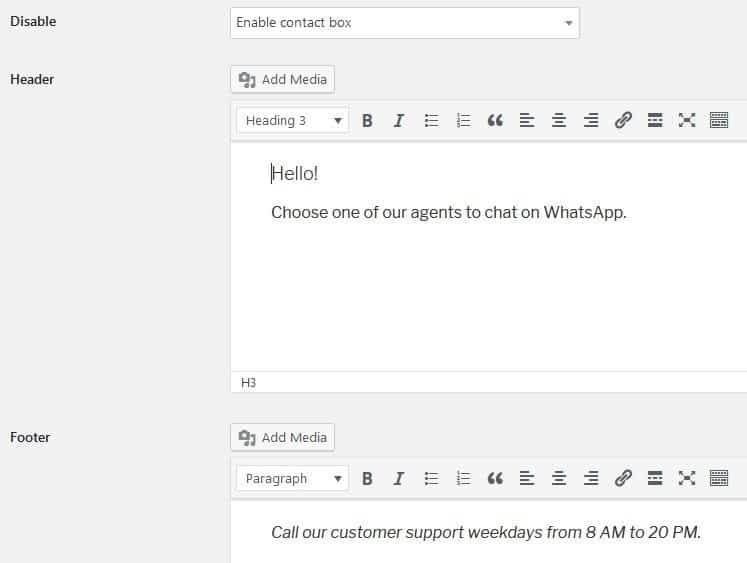
Keyboard Shortcuts to Remember
Here’s a quick list of shortcuts that’ll boost your Minecraft chat powers:
- T – Open the chat.
- Up Arrow – Bring back your last message.
- Down Arrow – Go forward in message history.
- Ctrl + C – Copy selected text.
- Ctrl + V – Paste text into chat.
- Esc – Close the chat window.
Master those and you’ll chat faster than Herobrine can vanish!
What About Plugins and Mods?
If you play on modded servers or use plugins, some may add extra chat features. For example:
- Essentials (for Bukkit/Spigot servers): lets you quickly reply or log your messages.
- Lunar Client and Badlion also have built-in chat improvements.
With mods, you might even be able to save full chat logs and search them. But for most players, the basic up arrow trick does the job just fine.
Chat Q&A Time!
Q: Can I copy messages sent by other players?
A: Not easily. Minecraft chat doesn’t let you highlight other players’ messages. You’d need mods or copy it manually from chat logs.
Q: Is the up arrow shortcut available on Mac?
A: Yes! Just press the up arrow key like usual. All other shortcuts work too, but use Command instead of Ctrl for copy-paste.
Q: Can this be done in older versions of Minecraft?
A: Yup! This feature has been around for many versions. As long as you’re not playing Alpha or Beta, it should work.
Final Thoughts
Whether you’re a command wizard or just someone who likes to chat with friends, learning how to quickly copy your messages in Minecraft will save you time and hassle. It also makes you look like a pro when you’re zipping out commands or messages like magic.
So next time you say something funny or useful — don’t retype it. Just hit that up arrow and bring it back like a boss!
Happy crafting and chatting!