In the era of social connectivity, Instagram isn’t just about sharing beautiful photos and curated stories anymore. It has grown into a full-fledged communication platform, where users can join individual or group chats to socialize, coordinate, or collaborate. With increased privacy features and filters, it’s easy for some group chats to go unnoticed or be hidden—intentionally or unintentionally. Many users find themselves wondering how to uncover these elusive, hidden conversations on Instagram.
TLDR (Too Long, Didn’t Read)
Hidden group chats on Instagram can result from muted conversations, filtered message requests, archived messages, or restricted accounts. To locate them, users should check their message requests, filter settings, and blocked or restricted accounts. Accessing these hidden chats may require changes in visibility settings and exploring lesser-known corners of the Instagram messaging inbox. Regularly checking message requests and settings can help users stay on top of all communications.
Understanding Hidden Group Chats on Instagram
Instagram’s messaging feature—known as Instagram Direct or Direct Messages (DMs)—allows users to send texts, images, videos, voice messages, and even participate in group conversations. Due to various privacy tools, messages or chats can become less visible over time. Chats may not actually be deleted or removed, but instead tucked away behind filters or user-imposed settings.
Hidden group chats can occur for several reasons:
- The conversation is archived or muted.
- The messages are in the “Message Requests” tab due to privacy filters.
- The user has restricted or blocked someone in the chat.
- A glitch or update has hidden conversations accidentally.
Steps to Check for Hidden Group Chats
Here is a methodical approach to discover hidden group chats in your Instagram app, explained for both iOS and Android users.
1. Check Message Requests
Sometimes when a group chat includes members who aren’t mutual followers or contacts, Instagram places that group in the Message Requests section.
- Open the Instagram app.
- Tap the Messenger icon in the top-right corner (Paper plane or Messenger icon).
- Look for the Message Requests link at the top of the screen.
- Tap it to view hidden messages, which may include group chats you’ve missed.
If the privacy settings are strict, you might see different categories like “Potential Spam,” “Top Requests,” or “General Requests.”
2. Search by Group Name or Members
If you recall the name of the group or usernames of participants, you can use the search bar:
- Open your DMs.
- Use the Search Bar at the top.
- Type the name of any known group chat or participants.
- Scroll through the results to locate chats that might have been hidden from plain view.
This helps resurface conversations that might have dropped down the list due to inactivity or muting.
3. Look into Muted Conversations
Muted group chats don’t appear prominently in your inbox and won’t give you notifications. To check for them:
- Go to the group chat list in Instagram Direct.
- Look for any thread with diminished visibility—muted chats show a small muted bell icon.
You can unmute a conversation by:
- Opening the muted thread.
- Tapping the group’s name at the top.
- Toggling off the “Mute Messages” and “Mute Call Notifications” options.
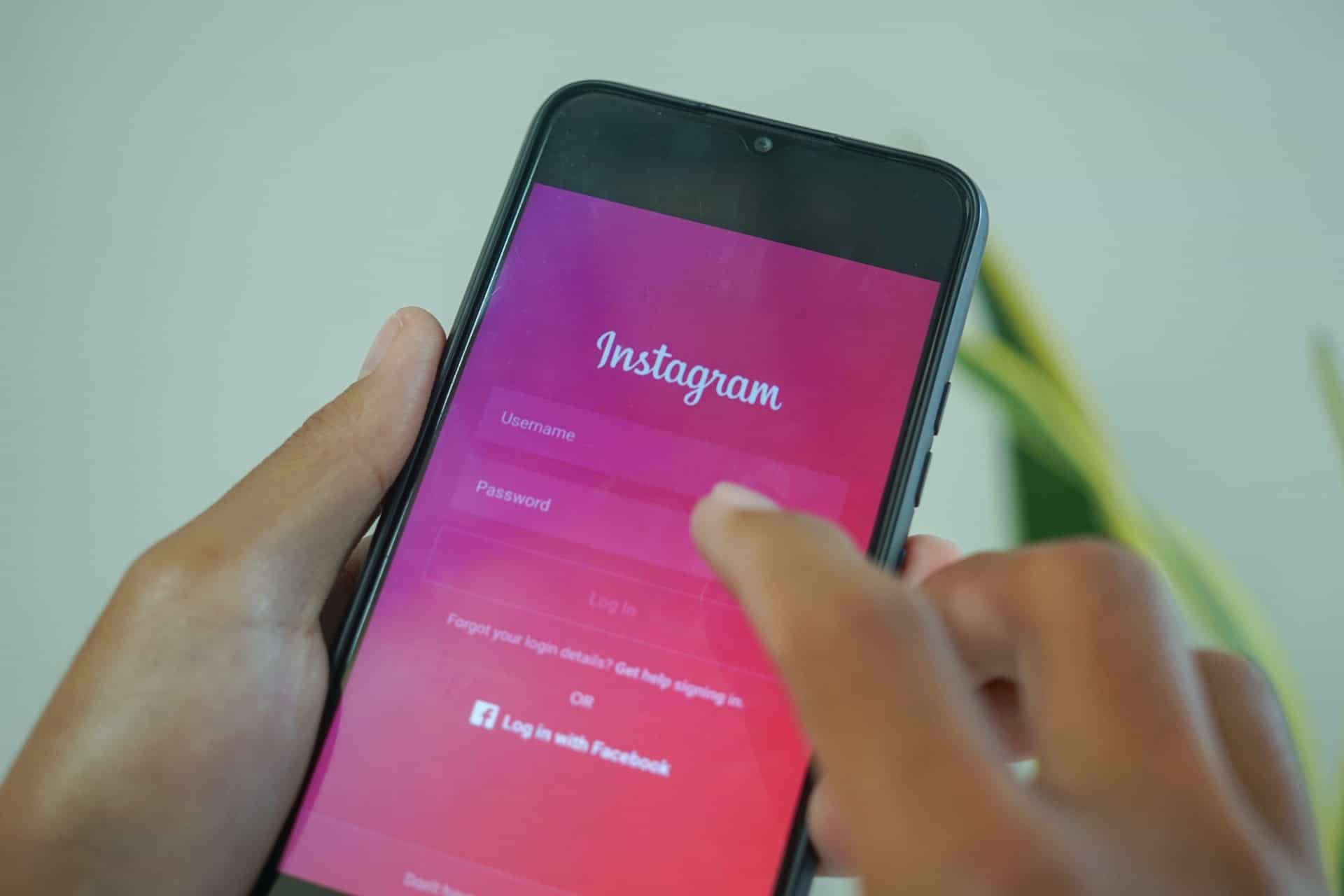
4. Examine Archived Chats
While Instagram doesn’t yet officially support “archiving” conversations like some chat platforms, certain app versions or linked Facebook Messenger integrations may offer this. If Instagram eventually adds this feature widely, you may need to access an “Archived” folder or setting.
5. Review Restricted or Blocked Accounts
Restricting or blocking a user can automatically remove or obscure messages from your inbox. Here’s how to review:
- Open Settings in your Instagram app.
- Tap on Privacy.
- Choose Restricted Accounts or Blocked Accounts.
- Check if any name from a previous group chat is on the list.
After unblocking or unrestricting, the conversations may reappear in your inbox or message requests.
6. Log in on Instagram Web
On occasion, the mobile app may behave differently than the desktop site. Logging into the Instagram web app at instagram.com may give you improved visibility into missing chats.
Steps:
- Go to instagram.com on any browser.
- Click on the Messenger icon.
- Review your messages; sometimes older or hidden threads are easier to navigate and locate from here.
7. Update Instagram App
Sometimes bugs or outdated app versions affect message visibility. Always ensure your app is updated:
- Visit the App Store (iOS) or Google Play (Android).
- Search for Instagram and tap Update if available.
This can restore functionality and re-sync messaging features.
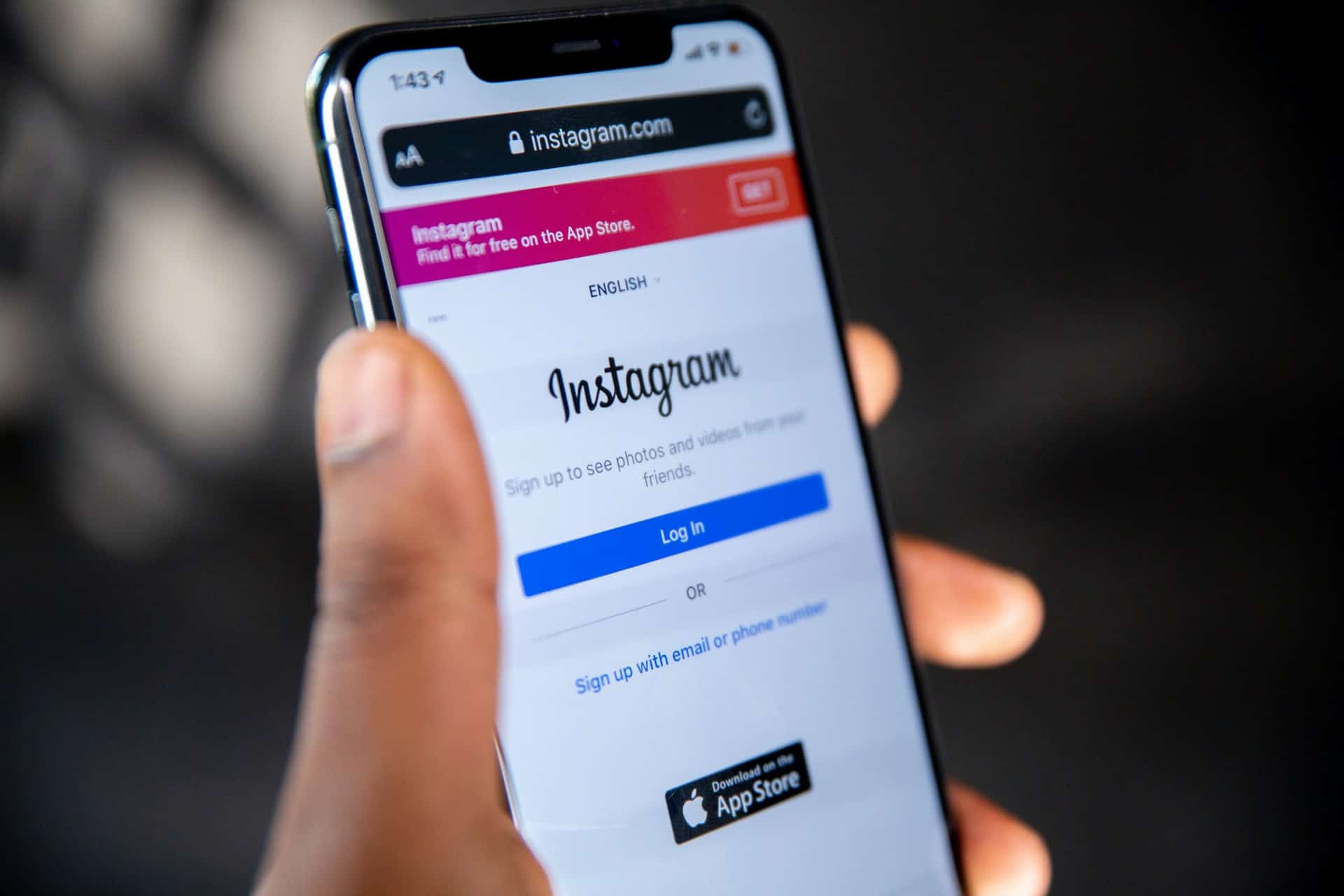
Tips to Prevent Losing Track of Group Chats
To avoid future issues with missing group chats, consider the following tips:
- Regularly check message requests and sorted folders.
- Avoid muting important conversations or set reminders to check them.
- Label or rename group chats for easier searchability.
- Limit account restrictions unless absolutely necessary.
- Stay updated on Instagram’s new features and changes to message organization.
Conclusion
Hidden group chats on Instagram can occur quite easily, thanks to handy privacy features and design updates aimed at improving user experience. While these hidden areas help reduce spam and clutter, they can also cause important messages to be overlooked. By knowing where to look—Message Requests, muted lists, restriction settings, and even on Instagram Web—users can regain access to any hidden chat and stay on top of their online social life.
Frequently Asked Questions (FAQs)
Q1: Can someone hide a group chat from me on Instagram?
A: No, group chats cannot be hidden by other participants specifically for you. However, changes in settings like restrictions, muting, or message filtering can cause it to become hidden on your end.
Q2: Will I be notified when readded to a group chat?
A: Yes, Instagram will usually send a notification when someone adds you to a group chat, whether you’ve left earlier or are being added for the first time.
Q3: Is there a way to auto-organize my group chats?
A: Currently, Instagram doesn’t offer tagging or automatic sorting of group chats. However, naming group chats clearly and avoiding unnecessary restrictions can make them easier to locate.
Q4: Why don’t I see old group chats anymore?
A: Multiple reasons could contribute, such as app glitches, members leaving the group, or filters hiding the chats. Reviewing message archives or logging into Instagram Web often helps uncover them.
Q5: Can I search for group chats using specific keywords?
A: Yes, using the search bar within Instagram Direct Messages, you can enter keywords or participant usernames to find relevant group chats.