For many gamers, using Xbox Game Bar on PC is a great way to stay connected with friends on Xbox Live. Whether you’re cross-playing a game or just hanging out in a party chat, audio quality makes a big difference. However, changing your microphone for Xbox chat on PC isn’t always as straightforward as it should be. If your friends are constantly telling you that your mic sounds fuzzy, or it’s picking up background noise from your default laptop mic, it’s time to switch things up.
TL;DR
To change your mic for Xbox chat on PC, you’ll need to adjust both your system mic settings and Xbox Game Bar preferences. The trick lies in setting your preferred mic as the default input device in Windows, and then selecting it in Xbox Game Bar. Make sure the correct device is active and working. A good setup can drastically improve audio quality during gaming sessions.
Why Change Your Microphone in the First Place?
There are a number of reasons why someone might want to switch their mic device on Xbox—even when using a PC:
- Better sound quality: External mics often offer clearer, richer audio than built-in laptop mics.
- Noise cancellation: Headset mics often come with features to reduce background noise.
- Specific device usage: You might want to use a USB mic or a professional setup rather than a basic mic.
Step-by-Step Guide to Changing Your Mic for Xbox Chat on PC
1. Connect Your Preferred Microphone
Start by physically connecting the mic you want to use. This could be a:
- USB Microphone
- 3.5mm Headset
- XLR Microphone via Audio Interface
Make sure your PC recognizes it upon plugging in. You may hear a chime or see a notification saying that a new audio device has been detected.
2. Set Your Preferred Mic as the Default Input in Windows
Your PC needs to know that this is the mic you want to use. To make that happen:
- Right-click the sound icon in your system tray (bottom right of the screen).
- Select ‘Sounds’ (or ‘Sound Settings’ on Windows 11).
- Go to the ‘Recording’ tab.
- Find your microphone in the list, click on it, and then click ‘Set Default’.
- Hit ‘OK’ to confirm.
This tells Windows to use this mic in all system and app communications by default.

3. Open Xbox Game Bar
Now that your mic is connected and set as default, it’s time to configure Xbox Game Bar.
- Press Win + G to open the Xbox Game Bar.
- Click on the Audio widget.
- Under the ‘Voice’ tab, look for ‘Input Device’.
- Select your new microphone from the dropdown menu.
This ensures Xbox Game Bar is using the correct microphone—not just the system default.
4. Test the Microphone
Before jumping into a party with your friends, it’s smart to test things out.
You can do a quick test by recording your voice in Windows:
- Open the Voice Recorder app on your PC.
- Click the record button and say something for a few seconds.
- Play it back and listen to the audio quality.
This exercise helps you confirm if your mic is functioning properly and sounds clear.
Alternative: Using the Xbox App
The Xbox Game Bar isn’t the only way to chat on Xbox Live from your PC. The Xbox App for Windows also enables party chat and includes its own audio settings.
Follow these steps for mic management within the Xbox App:
- Open the Xbox app and hit the ‘Settings’ icon.
- Click on the ‘Audio’ tab.
- Select your preferred microphone from the dropdown menu.
This method is especially useful if you’re experiencing problems with Xbox Game Bar.
Troubleshooting Tips
If you’ve followed all the steps but your friends still can’t hear you—or the mic isn’t working—you may need to apply some troubleshooting techniques:
- Ensure mic permissions are enabled: Navigate to Settings > Privacy > Microphone and make sure Xbox Game Bar has microphone access.
- Update drivers: Open Device Manager, find your audio input devices, and update the drivers.
- Check mute switches: Some headsets have physical mute switches or mic arms you need to lower to activate.
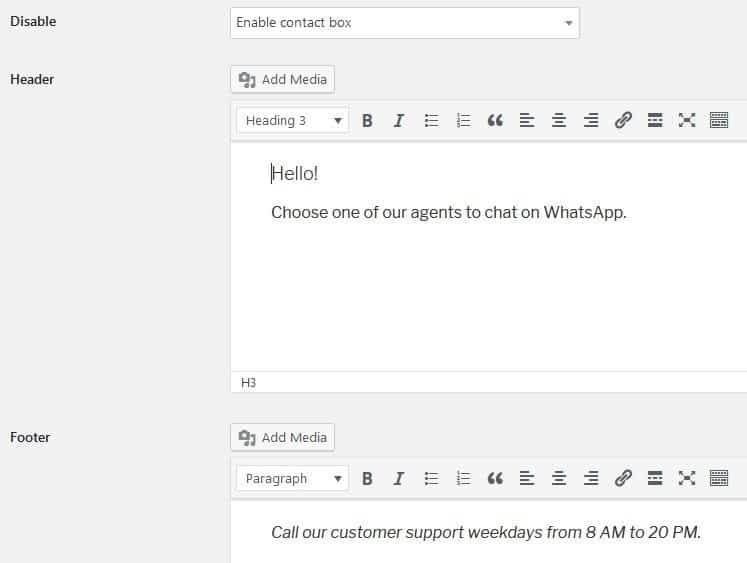
Best Microphones for Xbox Chat on PC
If you’re still using your laptop’s built-in microphone, upgrading can make a world of difference. Here are some popular options among gamers:
- Blue Yeti: Excellent for PC users looking for professional-grade audio with easy USB connectivity.
- SteelSeries Arctis Line: These offer quality audio and come with Discord-certified microphones.
- Razer Seiren X: A compact mic with great filtering for game streamers and casual users alike.
Advanced Configuration (Optional)
If you’re using multiple audio devices, things can get complicated quickly. Fortunately, advanced users have more tools available:
- Tools like Voicemeeter: Let you route and adjust audio across multiple apps.
- Audio Interfaces: Help manage gain levels and improve overall audio quality when using XLR mics.
These are especially useful for streamers who want full control over input and output audio routing.
Conclusion
Changing your microphone for Xbox chat on PC doesn’t have to be a headache. With the right steps, you can ensure you’re coming through loud and clear during intense game sessions or casual party chats. Simply update your system’s defaults, check mic settings in Xbox Game Bar (or Xbox App), and perform a test before diving into the next game. And if you want to go a step further, boosting your mic setup with professional-grade gear can be a real game-changer.
So don’t settle for that tinny laptop mic—your teammates (and your gaming record) will thank you.