Your iCloud account is the gateway to many essential Apple services, including iMessage, iTunes, the App Store, and iCloud Drive. Keeping your iCloud password both secure and up-to-date is crucial for maintaining your privacy and ensuring the safety of your personal data. Whether you’ve forgotten your current password or just want to update it for security purposes, changing your iCloud password is a straightforward process.
In this article, you’ll learn how to change your iCloud password using various devices, along with some helpful tips to keep your Apple ID secure.
When Should You Change Your iCloud Password?
It’s a good practice to change your password periodically, but here are some specific circumstances when updating it is essential:
- You suspect someone else has access to your account.
- There has been a data breach involving your email or Apple ID.
- You’ve used the same password across multiple platforms.
- You simply forgot your current password.
How to Change Your iCloud Password on iPhone or iPad
Changing your iCloud password from your iPhone or iPad is easy. Just follow these steps:
- Go to Settings, and tap on your name at the top.
- Select Password & Security.
- Tap on Change Password.
- If prompted, enter your device passcode.
- Enter your new password, confirm it, and tap Change.
That’s it! The change will reflect immediately across all your Apple devices linked to the same account.
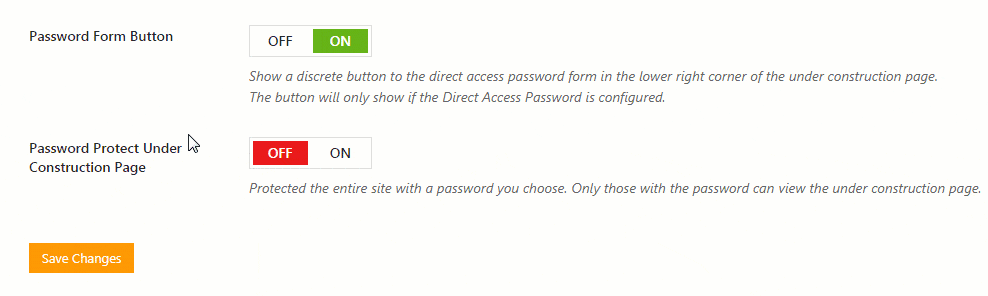
How to Change Your iCloud Password on a Mac
If you’re using a Mac, you can also update your iCloud password right from your desktop.
- Click the Apple icon in the top-left corner of your screen and choose System Settings (or System Preferences on older macOS versions).
- Click on your Apple ID, then go to Password & Security.
- Select Change Password. You may be prompted to enter your Mac’s login password.
- Enter and confirm your new password, then click Change.
After updating, you’ll need to sign in with your new password on other devices to maintain sync access.
Forgot Your Password? Here’s What to Do
If you can’t remember your password, don’t worry—Apple provides a smooth recovery path.
- Navigate to iforgot.apple.com.
- Enter your Apple ID (usually your email address).
- Follow the instructions to verify your identity. This may involve answering security questions or receiving a verification code via email or device pop-up.
- Create a new password once verified.
Make sure your new password is strong—ideally, a mix of upper and lowercase letters, numbers, and special characters.
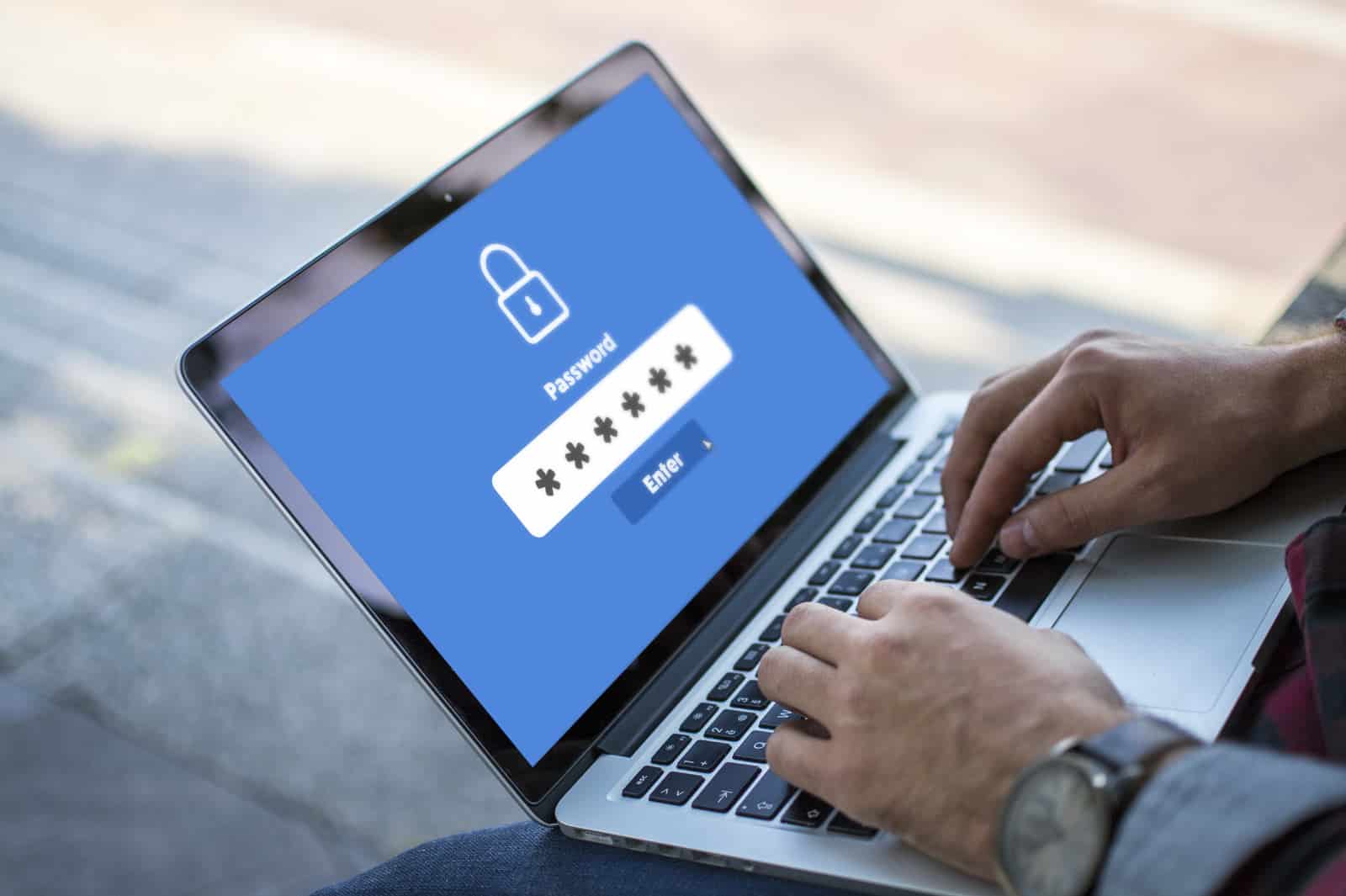
Tips for Creating a Strong iCloud Password
Here are some best practices to follow:
- Use a minimum of 8 characters. Longer passwords offer better security.
- Avoid dictionary words or names that are easy to guess.
- Mix uppercase, lowercase, numbers, and special symbols.
- Use a password manager to generate and store complex passwords securely.
What Happens After You Change Your iCloud Password?
Once you change your password, Apple will automatically log you out of your iCloud account on all your devices. You’ll need to sign back in with the new password to resume access. Additionally, some apps and services (like FaceTime, iMessage, and iCloud Mail) may temporarily stop working until you reauthorize them with the new credentials.
Keep Your Account Secure
Changing your iCloud password is only one part of account security. Here are some additional layers you can add:
- Enable two-factor authentication. This adds an extra step for verifying your identity when logging in.
- Regularly review your devices under your Apple ID settings and remove any you don’t recognize.
- Stay informed about phishing. Never enter your Apple ID credentials into untrusted websites or forms.

By taking the time to regularly update your iCloud password and follow best security practices, you’ll greatly reduce the likelihood of unauthorized access and keep your Apple ecosystem safe and sound.