Whether you’ve recently moved to a new country or simply want access to region-specific content, changing your country in the Google Play Store can help you explore apps, games, movies, and books that are available in that location. However, the process can be a little tricky and is subject to Google’s policies, so it’s essential to follow each step carefully. This guide covers the exact steps you need to take to ensure a smooth transition of your Google Play Store country settings.
Why Change Your Google Play Country?
Google Play tailors its content based on your current country, affecting items such as:
- App availability and pricing
- Movie and book collections
- Subscription options
- Payment method compatibility
Changing your country in the Play Store can give you access to apps and other content that may only be available from specific regions, making your Android device more versatile and customized to your new location.
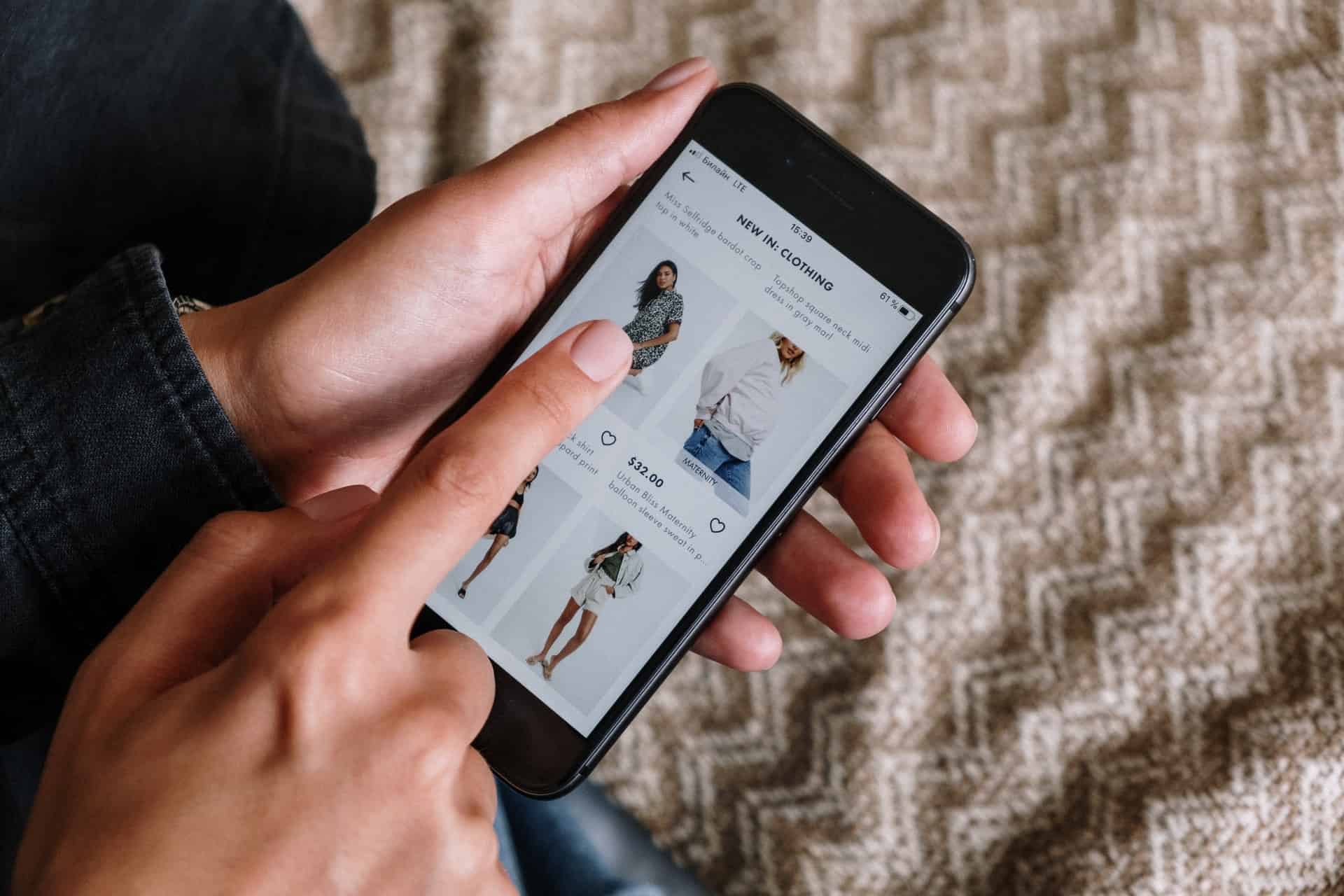
Prerequisites Before Changing Country
Before you begin, make sure the following requirements are fulfilled:
- You are in the country you wish to switch to, or using a reliable VPN.
- You have a valid payment method from the new country.
- You haven’t changed your country in the last 12 months.
Google only allows you to switch countries once per year. Additionally, after changing your country, you’ll lose access to the content, including gift card balances, from your previous region.
Steps to Change Your Country in Google Play Store
Follow these simple steps to change your country in the Google Play Store:
Step 1: Open the Google Play Store App
On your Android device, launch the Google Play Store app. Make sure you’re signed in with the Google account you wish to modify.
Step 2: Access the Account Settings
Tap on your profile icon in the top-right corner to open the menu. Then, tap Settings > General > Account and device preferences. Scroll down to find the Country and profiles section.
Step 3: Select the New Country
You’ll see the option to switch to the country you’re currently located in or one that matches your billing address. Tap the country to which you want to switch, and follow the prompts.
Step 4: Add a Payment Method from the New Country
Google requires a local payment method that matches the country you’ve selected. You’ll need to:
- Enter a local credit or debit card
- Use a local bank account (if supported)
- Use Google Pay with a local account
Step 5: Review and Confirm
Once you’ve added a valid payment method, Google will update your country. This process might take up to 48 hours to reflect across your account. During this time, some content may not be accessible or appear inconsistent.
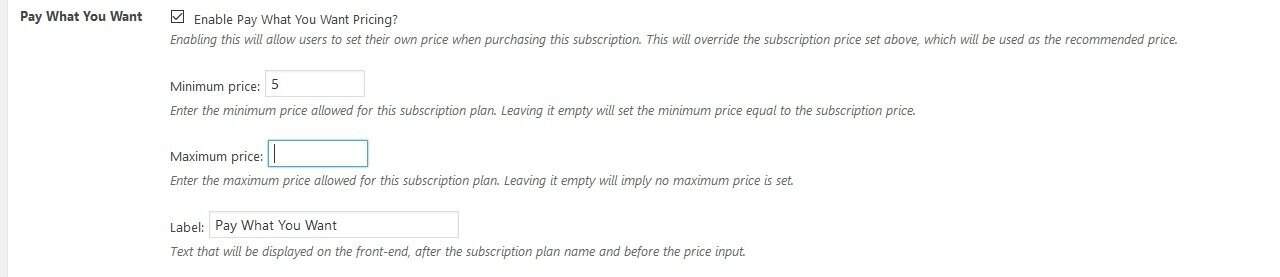
Using a Web Browser Instead
If you prefer using a browser rather than a mobile device, here’s how to do it:
- Go to Google Play Account Settings.
- If you’re eligible, you’ll see a prompt to switch your Play country.
- Click the country option and add a new payment method based on that locale.
- Follow the steps to complete the process.
This method only works if Google detects your IP address as being from the new country. Using a VPN might help show the new country prompt, but results can vary.
What Happens After You Change Countries?
Once the country change is processed, a few things will happen:
- Currency Switch: All prices in the Play Store will reflect the local currency of the new country.
- Localized Content: Only apps, games, and media approved for that region will be available.
- Loss of Access: You may lose access to some of your previously purchased content that’s not available in the new country.
Alternative: Create a New Google Account
If you don’t want to go through the complication of changing your existing account’s country — and especially if you change countries frequently — creating a new Google account might be ideal. Here’s how:
- Sign out of your existing account on the Play Store.
- Tap your profile icon and select Add another account.
- Go through the process of account creation.
- Set the desired country during the setup based on your location or VPN.
This allows you to maintain access to your old region’s content while exploring new content via another account.
Troubleshooting Tips
Sometimes, despite following all the steps, users face specific issues. Here are common problems and their solutions:
- No Country Option Visible: Make sure you’re physically (or via VPN) located in the desired country. Clear Play Store cache and data, then try again.
- Payment Method Rejected: Ensure the card matches the new country’s bank system. Prepaid or virtual cards may not work.
- App Not Available Issue: Even after switching, some apps may still be restricted due to regional laws or developer preferences.
FAQs
Can I change my country in Google Play without a payment method?
No. Google requires a local payment method associated with the country you want to switch to. Without it, the country change option won’t appear.
How often can I change my Google Play country?
You can change your country once every 12 months. After switching, you won’t be able to select another country until a year has passed.
Will my apps be deleted after changing country?
No, existing apps remain installed. However, updates or in-app purchases may not be available if the app isn’t supported in the new country.
Can I use a VPN to trick the Google Play Store?
You can try, but Google uses various indicators (billing address, IP address, GPS location) to verify your country. VPN alone may not be enough without a matching payment method.
Is changing Google Play country the same as changing my Google account location?
Not exactly. Changing the Play Store country affects only the Play content, not your entire Google account or other services like Gmail or YouTube.
What happens to my Google Play Balance?
Your existing balance, including gift card credits, won’t transfer to the new country. Consider using it before making the switch.
Can I switch back to my original country?
You can, but only after 12 months. You’ll need a new local payment method for your original country, and must repeat the entire process.
Switching your Google Play country might sound complicated, but it can offer access to a broader range of digital content that’s tailored to your new location. By following these detailed steps and understanding the implications, users can make the transition smoothly and enjoy a more geographically appropriate app experience.