In a world where remote work and online collaboration have become the norm, Microsoft Teams has emerged as one of the most essential tools for communication and virtual meetings. Whether you’re managing a global team, hosting webinars, or simply trying to keep track of project discussions, recording your Teams meetings can be an absolute game-changer. But wouldn’t it be easier if these meetings recorded automatically, without requiring you to click the “Record” button every time?
Luckily, Microsoft Teams allows users to set up auto-recording for meetings, although with a few caveats and limitations. In this article, we’ll guide you through how to enable auto-recording in Teams, the scenarios where it’s possible, and some alternative methods when the native option falls short.
Why Auto-Recording Teams Meetings Is Valuable
Auto-recording ensures that no critical information is lost, even if someone forgets to hit the “Record” button. This could be important for:
- Training sessions where future employees might access the content.
- Project update meetings that need a record for accountability.
- Client calls that require approval and documentation.
Auto-recording not only makes Teams more powerful but also simplifies workflows and improves compliance.
Who Can Enable Auto-Recording?
Currently, the auto-recording feature in Teams is available only to users with a Teams Premium license. In addition, the recording option must be enabled by the Teams administrator through the Microsoft Teams Admin Center or PowerShell.
This means it’s not something you can switch on for a one-off meeting; it must be configured in a Teams Meeting Policy applied to the users or a meeting template.
How to Set Up Auto-Recording in Microsoft Teams
The setup involves admin-level access and goes beyond the regular meeting settings. Here’s a step-by-step breakdown:
- Access the Teams Admin Center: Navigate to admin.teams.microsoft.com.
- Go to Meetings > Meeting Policies: Either create a new policy or edit an existing one.
- Find the “Auto-record meetings” setting: Set this to On.
- Assign the meeting policy: Link this policy to the appropriate group or user from the Users tab.
Note: This will cause every scheduled meeting under the policy to start recording automatically as soon as the first participant joins.
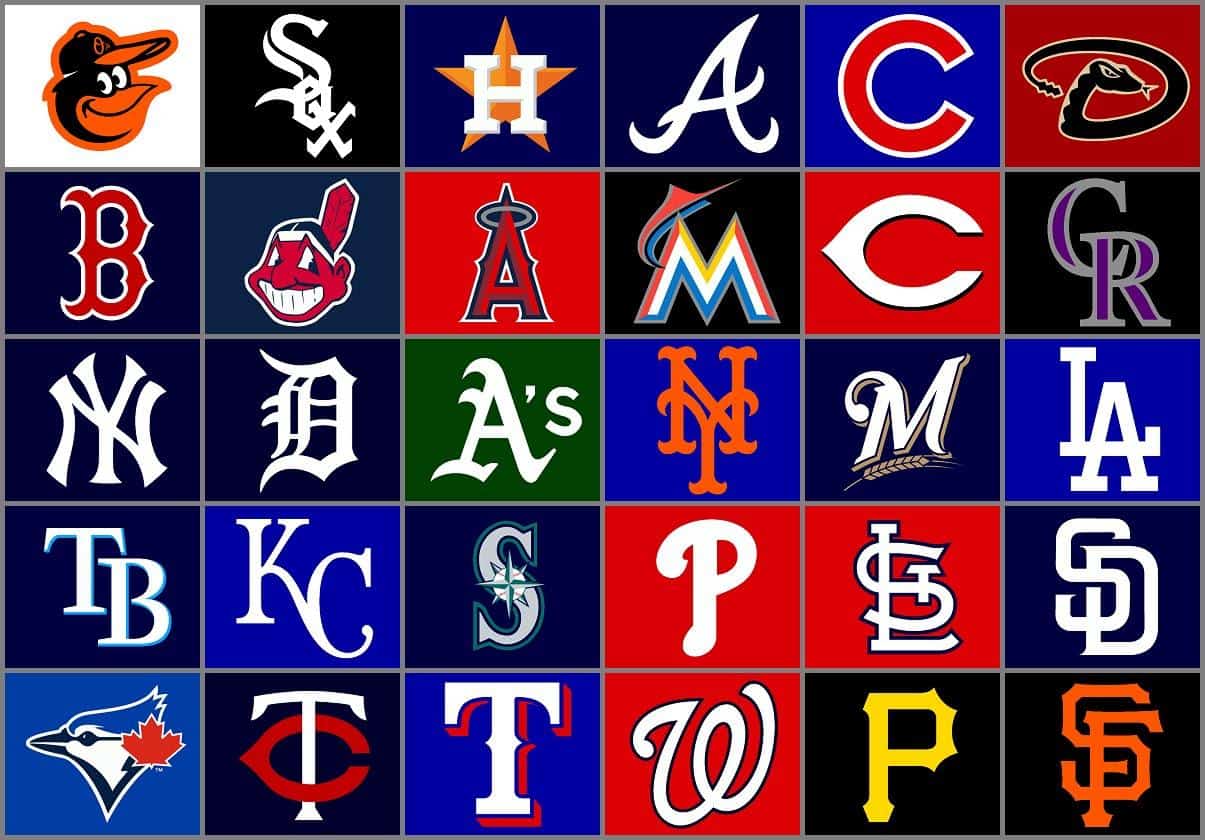
Configuring Auto-Recording via Meeting Templates
With Teams Premium, you can create Meeting Templates — a relatively new feature — to enforce settings like auto-recording on specific types of meetings, such as executive briefings or client presentations.
To set this up:
- Go to the Teams Admin Center and select Meetings > Meeting templates.
- Create a new template and toggle Auto-record to On.
- Assign the template permission to users or groups.
This is perfect for recurring meetings where compliance or knowledge sharing is crucial.
Important Considerations
Before deploying auto-recording, think about the following:
- Storage: All recordings are saved to either OneDrive or SharePoint, depending on the meeting type. Ensure enough storage is available.
- Privacy and Compliance: Auto-recording should adhere to your organization’s privacy policies. Always inform participants about recording beforehand.
- Limitations: Auto-recording applies only to scheduled meetings. It doesn’t work for impromptu calls or Meet Now sessions.
Workarounds If You Don’t Have Teams Premium
If you don’t have access to the premium features, here are some alternative solutions:
- Manual Recording: Assign someone in the meeting the responsibility to start the recording each time.
- Third-Party Automation Tools: Some platforms like Power Automate or Zapier can integrate with Teams and reminders can be set, though auto-recording still must be manually triggered.
- Microsoft Graph API: Developers with the right skills can use Graph APIs to build a bot that automates recording, although it’s not a plug-and-play solution.

Final Thoughts
While native auto-recording in Microsoft Teams is a powerful feature, it does come with some prerequisites. Organizations with Teams Premium can take full advantage of meeting policies or templates to ensure all critical sessions are documented without fail.
Even if you don’t have access to Premium, being aware of manual processes or automations can still improve your team’s efficiency. In a digital-first world, making the most of features like auto-recording might just give your team a competitive edge.