So your Windows update just threw the error 800f020b at you? Oof. That’s annoying. But hey, don’t panic. This error is more common than you’d think. It usually pops up when your system tries to install an update for a device that’s not currently connected.
Let’s break this down step by step and fix it together. You don’t need to be a computer genius to get this sorted. Just a bit of patience and maybe a cup of coffee!
What Is Error Code 800f020b?
This error means Windows tried to update a piece of hardware that isn’t currently plugged in. For example, it could be an old printer that you don’t use anymore. Or maybe it’s a USB device that’s not connected at the moment.
Think of it like trying to give someone a birthday gift… when they’re not in the room!
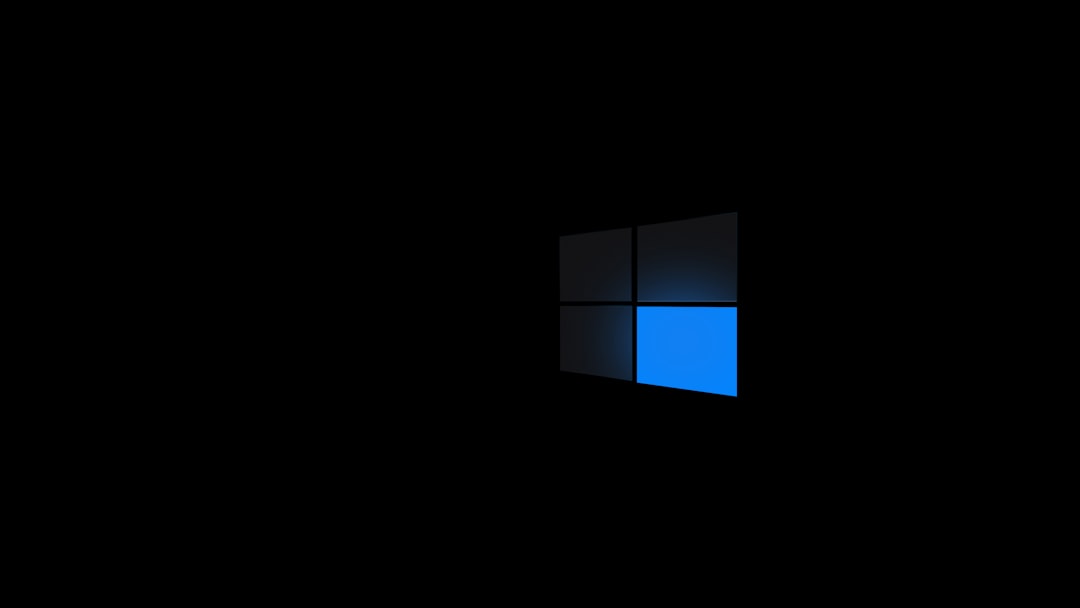
How to Fix It (In Simple Steps!)
Here’s how you can kick Error 800f020b to the curb:
1. Reconnect the Device
- Think back. Did you recently unplug a printer or other hardware?
- If yes, plug it back in.
- Restart your computer.
- Then, try the update again.
If that device was missing, Windows can now see it. Problem solved? Hopefully!
2. Remove the Device from the Update List
If you no longer need the device or can’t reconnect it, you can stop Windows from trying to update it.
Here’s how:
- Press Windows + R to open the Run box.
- Type devmgmt.msc and hit Enter. This opens Device Manager.
- Look through the list for any device that you no longer use.
- Right-click and choose Uninstall.
- Next, go to Settings > Update & Security > Windows Update.
- Click View update history > Uninstall updates.
- Find the failed update that caused the error and uninstall it.
Windows will stop trying to install that update. Whew!
3. Use the Windows Update Troubleshooter
Let Microsoft do some of the heavy lifting.
- Go to Settings > Update & Security > Troubleshoot.
- Click on Additional troubleshooters.
- Select Windows Update and run the troubleshooter.
- Follow the on-screen steps. It may fix the problem automatically.
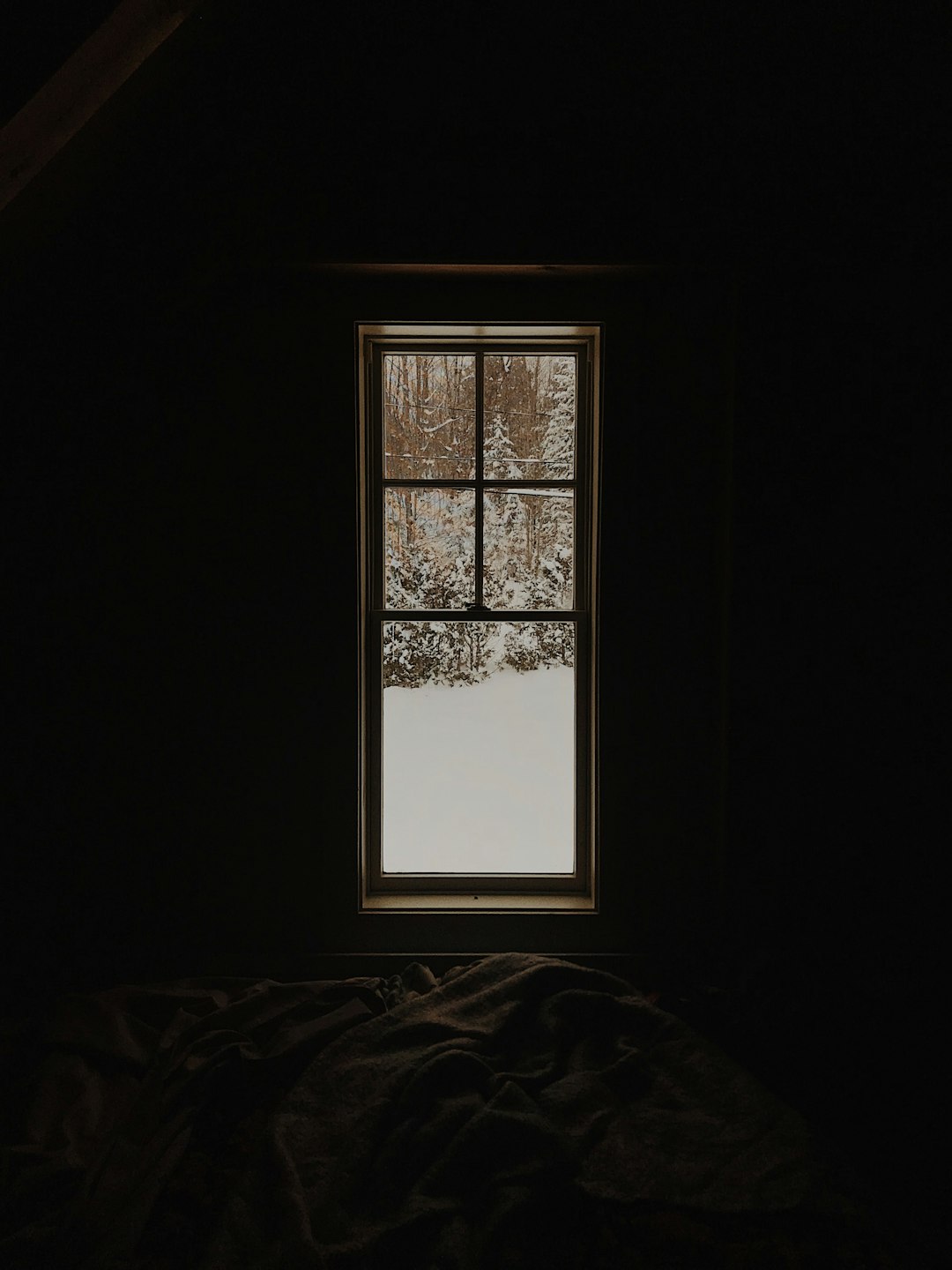
4. Use the Command Line (Advanced but Safe!)
If the above steps didn’t work, here’s another trick up our sleeves:
- Right-click the Start button and choose Windows Terminal (Admin) or Command Prompt (Admin).
- Type this command to reset update components:
DISM /Online /Cleanup-Image /RestoreHealth
sfc /scannow
Let each of these finish running. They scan and fix corrupted system files that might be causing issues.
5. Hide the Problematic Update (Optional)
If all else fails, just block the update! Here’s how:
- Download the “Show or Hide Updates” troubleshooter from Microsoft’s website.
- Run it and select the update that’s causing problems.
- Choose to hide it.
- Now Windows will no longer try to sneak it in while you’re not looking.
Bonus Tip: Keep Everything Updated
Make sure your drivers are up to date. Tools like Driver Booster or Snappy Driver Installer can help automatically find and install driver updates.
Wrapping It Up
There you go! Five solid ways to fix that pesky 800f020b error.
If at first you don’t succeed, try another method. Computers love being dramatic sometimes.
But now you’ve got the tools (and hopefully the patience) to win the battle. Go on, update that system like a pro!
Still having trouble? It might be time to grab a tech-savvy friend or reach out to Microsoft support.